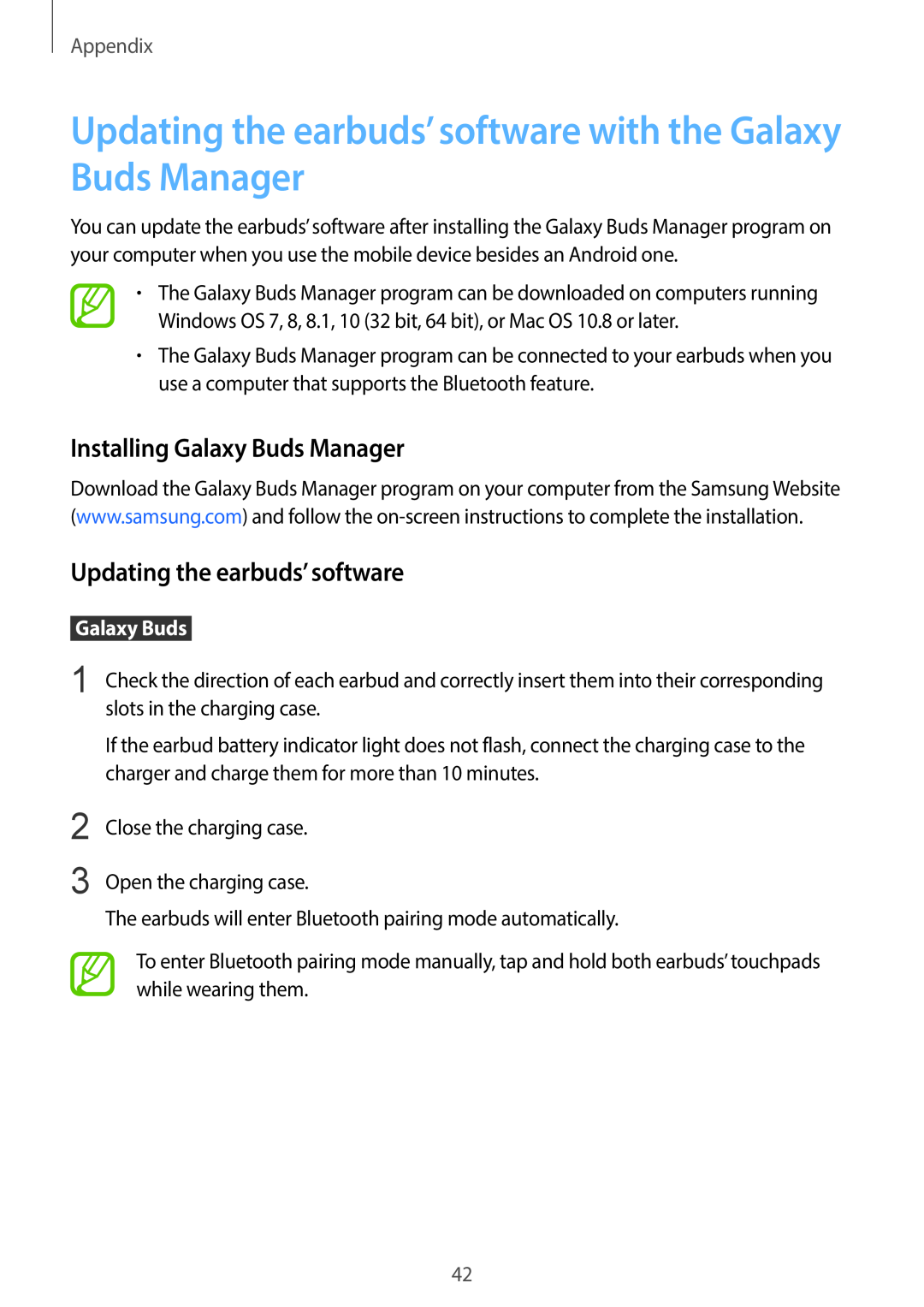Appendix
Updating the earbuds’ software with the Galaxy Buds Manager
You can update the earbuds’ software after installing the Galaxy Buds Manager program on your computer when you use the mobile device besides an Android one.
•The Galaxy Buds Manager program can be downloaded on computers running Windows OS 7, 8, 8.1, 10 (32 bit, 64 bit), or Mac OS 10.8 or later.
•The Galaxy Buds Manager program can be connected to your earbuds when you use a computer that supports the Bluetooth feature.
Installing Galaxy Buds Manager
Download the Galaxy Buds Manager program on your computer from the Samsung Website (www.samsung.com) and follow the
Updating the earbuds’ software
Galaxy Buds
1 Check the direction of each earbud and correctly insert them into their corresponding slots in the charging case.
If the earbud battery indicator light does not flash, connect the charging case to the charger and charge them for more than 10 minutes.
2
3
Close the charging case.
Open the charging case.
The earbuds will enter Bluetooth pairing mode automatically.
To enter Bluetooth pairing mode manually, tap and hold both earbuds’ touchpads while wearing them.
42