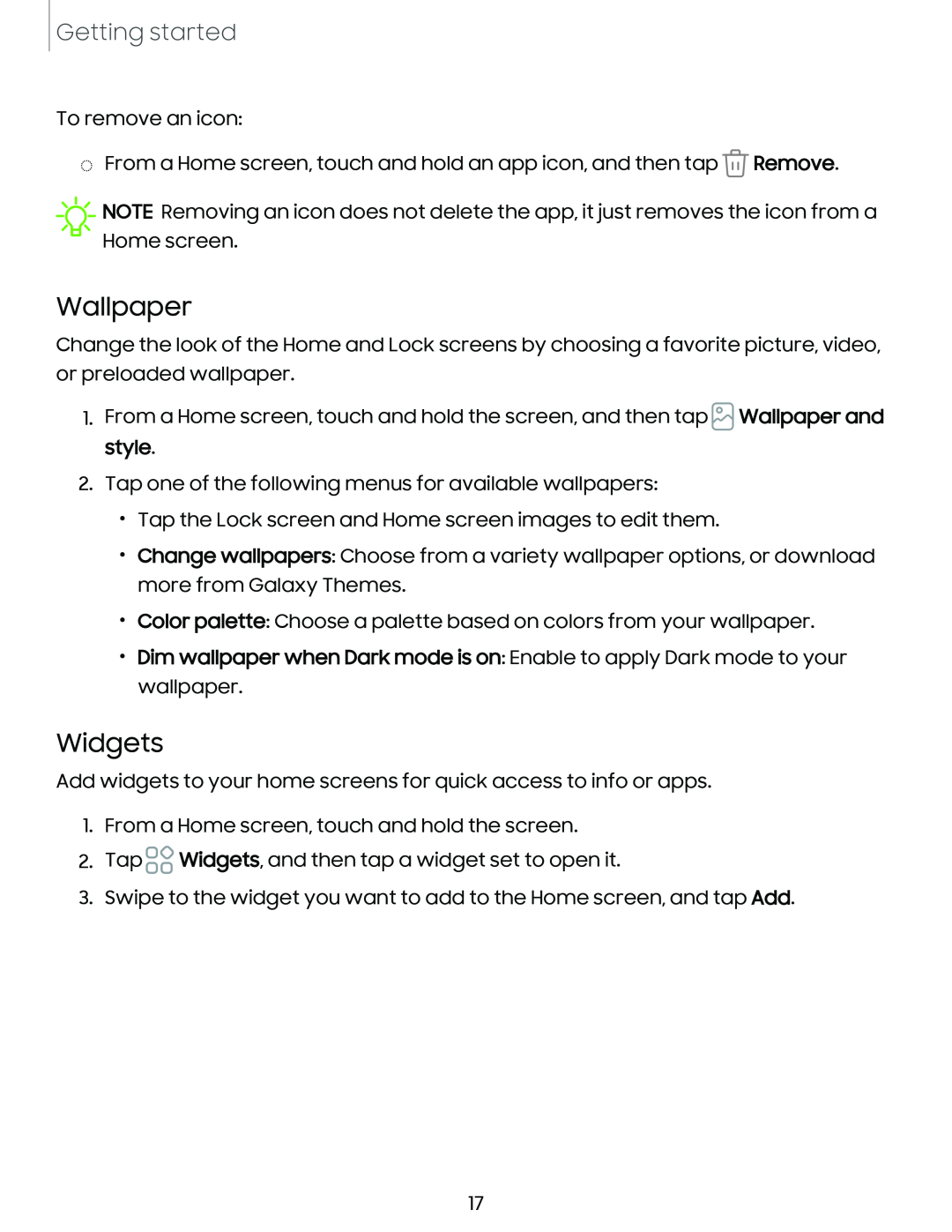
Getting started
To remove an icon:
◌From a Home screen, touch and hold an app icon, and then tap ![]() Remove.
Remove.
![]() NOTE Removing an icon does not delete the app, it just removes the icon from a Home screen.
NOTE Removing an icon does not delete the app, it just removes the icon from a Home screen.
Wallpaper
Change the look of the Home and Lock screens by choosing a favorite picture, video, or preloaded wallpaper.
1.From a Home screen, touch and hold the screen, and then tap ![]() Wallpaper and style.
Wallpaper and style.
2.Tap one of the following menus for available wallpapers:
•Tap the Lock screen and Home screen images to edit them.
•Change wallpapers: Choose from a variety wallpaper options, or download more from Galaxy Themes.
•Color palette: Choose a palette based on colors from your wallpaper.
•Dim wallpaper when Dark mode is on: Enable to apply Dark mode to your wallpaper.
Widgets
Add widgets to your home screens for quick access to info or apps.
1.From a Home screen, touch and hold the screen.
2.Tap ![]()
![]() Widgets, and then tap a widget set to open it.
Widgets, and then tap a widget set to open it.
3.Swipe to the widget you want to add to the Home screen, and tap Add.
17