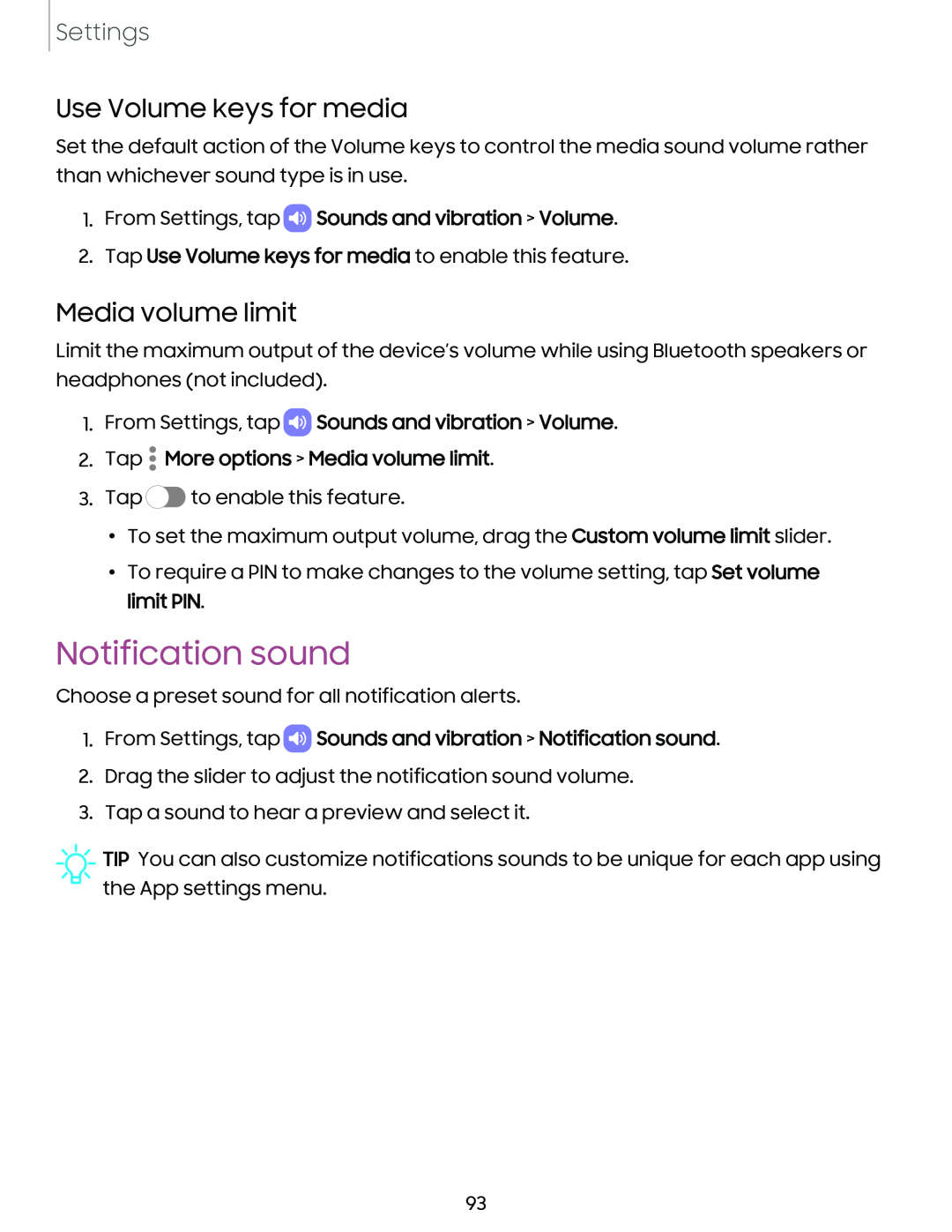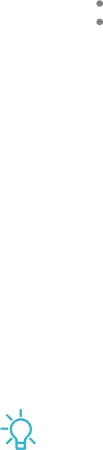
Settings
Use Volume keys for media
Set the default action of the Volume keys to control the media sound volume rather than whichever sound type is in use.
1.From Settings, tap  Sounds and vibration > Volume.
Sounds and vibration > Volume.
2.Tap Use Volume keys for media to enable this feature.
Media volume limit
Limit the maximum output of the device’s volume while using Bluetooth speakers or headphones (not included).
1.From Settings, tap  Sounds and vibration > Volume.
Sounds and vibration > Volume.
2.Tap  More options > Media volume limit.
More options > Media volume limit.
3.Tap ![]() to enable this feature.
to enable this feature.
•To set the maximum output volume, drag the Custom volume limit slider.
•To require a PIN to make changes to the volume setting, tap Set volume limit PIN.
Notification sound
Choose a preset sound for all notification alerts.
1.From Settings, tap  Sounds and vibration > Notification sound.
Sounds and vibration > Notification sound.
2.Drag the slider to adjust the notification sound volume.
3.Tap a sound to hear a preview and select it.
![]() TIP You can also customize notifications sounds to be unique for each app using the App settings menu.
TIP You can also customize notifications sounds to be unique for each app using the App settings menu.
93