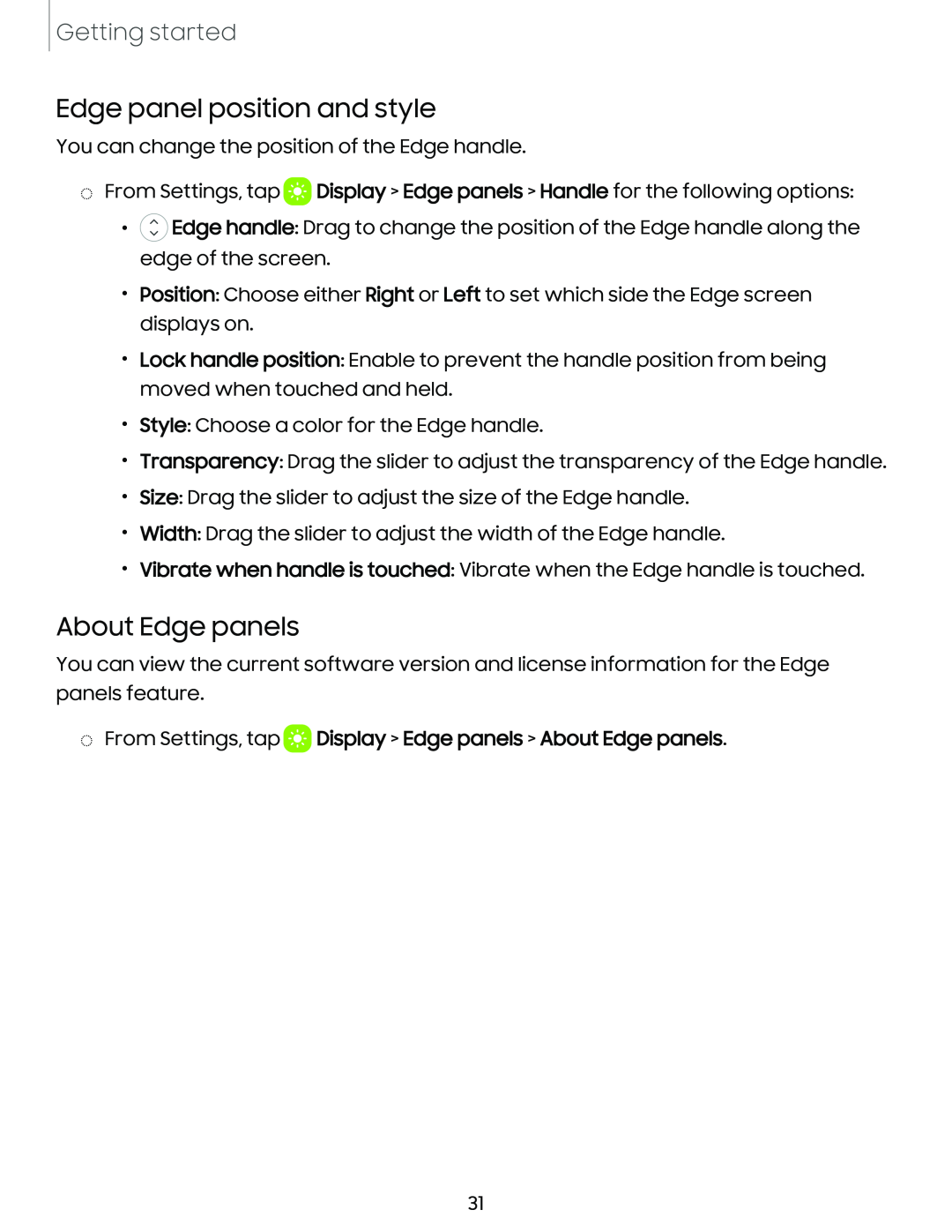Getting started
Edge panel position and style
You can change the position of the Edge handle.
◌From Settings, tap ![]() Display > Edge panels > Handle for the following options:
Display > Edge panels > Handle for the following options:
•![]() Edge handle: Drag to change the position of the Edge handle along the edge of the screen.
Edge handle: Drag to change the position of the Edge handle along the edge of the screen.
•Position: Choose either Right or Left to set which side the Edge screen displays on.
•Lock handle position: Enable to prevent the handle position from being moved when touched and held.
•Style: Choose a color for the Edge handle.
•Transparency: Drag the slider to adjust the transparency of the Edge handle.
•Size: Drag the slider to adjust the size of the Edge handle.
•Width: Drag the slider to adjust the width of the Edge handle.
•Vibrate when handle is touched: Vibrate when the Edge handle is touched.
About Edge panels
You can view the current software version and license information for the Edge panels feature.
◌From Settings, tap  Display > Edge panels > About Edge panels.
Display > Edge panels > About Edge panels.
31