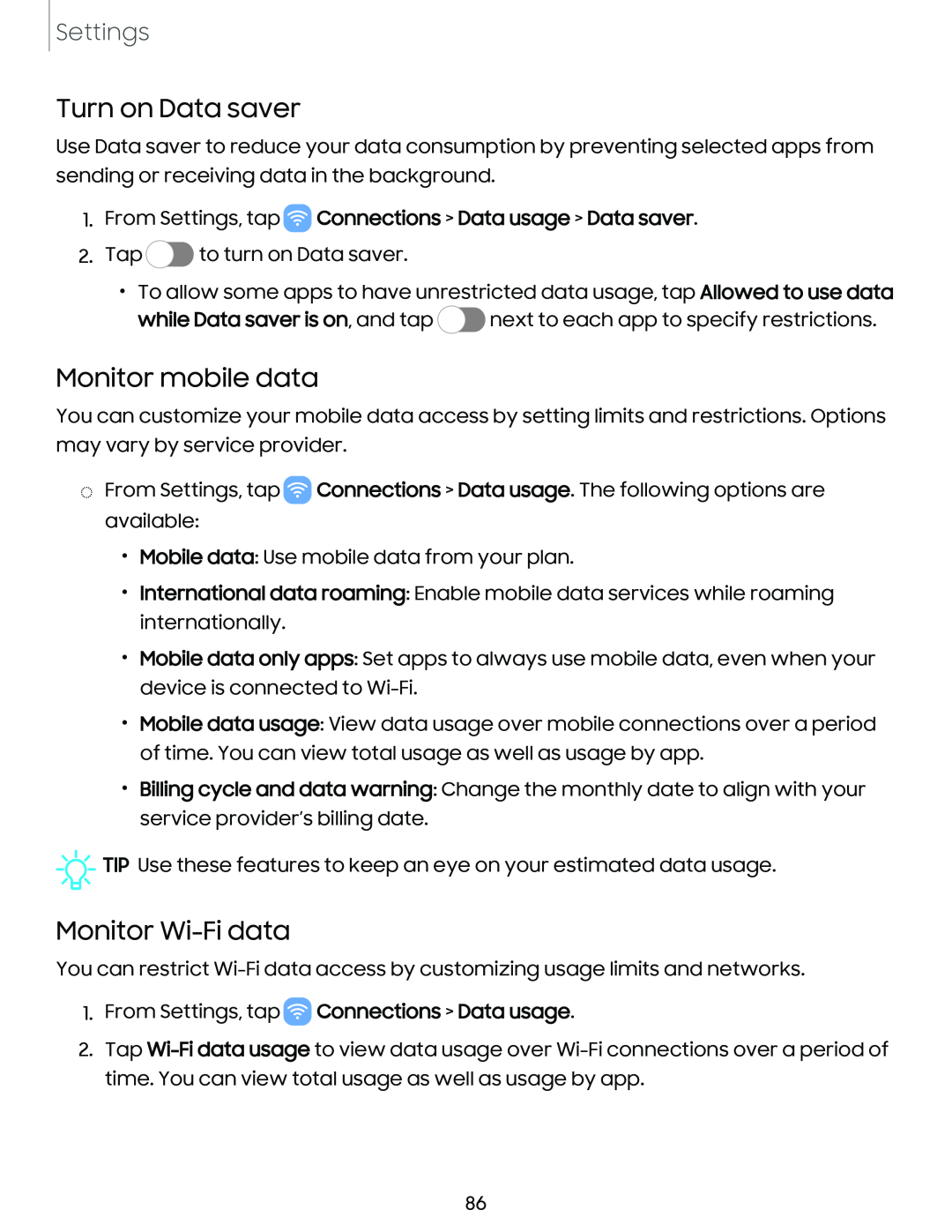Settings
Turn on Data saver
Use Data saver to reduce your data consumption by preventing selected apps from sending or receiving data in the background.
1.From Settings, tap  Connections > Data usage > Data saver.
Connections > Data usage > Data saver.
2.Tap ![]() to turn on Data saver.
to turn on Data saver.
•To allow some apps to have unrestricted data usage, tap Allowed to use data
while Data saver is on, and tap ![]() next to each app to specify restrictions.
next to each app to specify restrictions.
Monitor mobile data
You can customize your mobile data access by setting limits and restrictions. Options may vary by service provider.
◌From Settings, tap ![]() Connections > Data usage. The following options are available:
Connections > Data usage. The following options are available:
•Mobile data: Use mobile data from your plan.
•International data roaming: Enable mobile data services while roaming internationally.
•Mobile data only apps: Set apps to always use mobile data, even when your device is connected to
•Mobile data usage: View data usage over mobile connections over a period of time. You can view total usage as well as usage by app.
•Billing cycle and data warning: Change the monthly date to align with your service provider’s billing date.
![]()
![]()
![]() TIP Use these features to keep an eye on your estimated data usage.
TIP Use these features to keep an eye on your estimated data usage.
Monitor Wi-Fi data
You can restrict
1.From Settings, tap  Connections > Data usage.
Connections > Data usage.
2.Tap
86