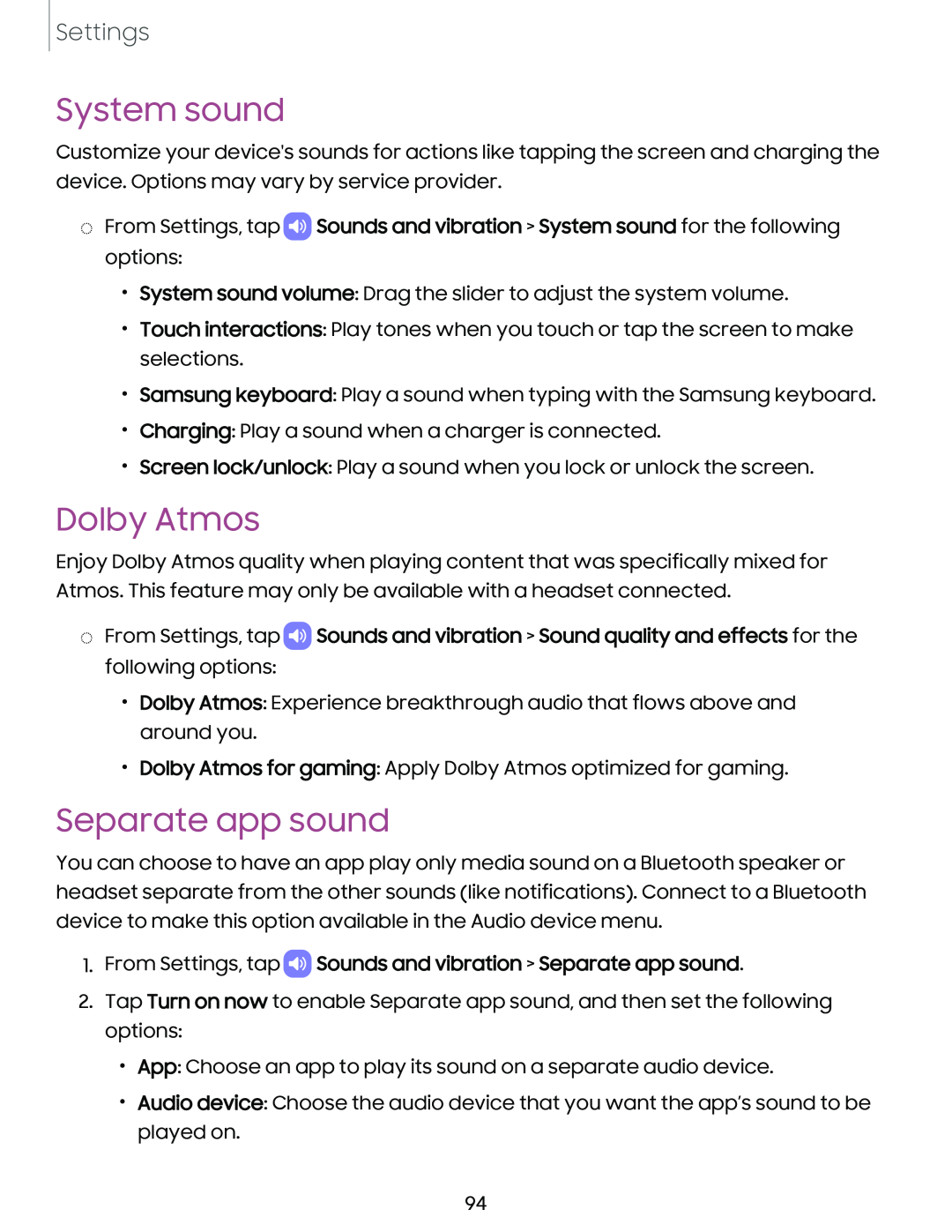Settings
System sound
Customize your device's sounds for actions like tapping the screen and charging the device. Options may vary by service provider.
◌From Settings, tap ![]() Sounds and vibration > System sound for the following options:
Sounds and vibration > System sound for the following options:
•System sound volume: Drag the slider to adjust the system volume.
•Touch interactions: Play tones when you touch or tap the screen to make selections.
•Samsung keyboard: Play a sound when typing with the Samsung keyboard.
•Charging: Play a sound when a charger is connected.
•Screen lock/unlock: Play a sound when you lock or unlock the screen.
Dolby Atmos
Enjoy Dolby Atmos quality when playing content that was specifically mixed for Atmos. This feature may only be available with a headset connected.
◌From Settings, tap ![]() Sounds and vibration > Sound quality and effects for the following options:
Sounds and vibration > Sound quality and effects for the following options:
•Dolby Atmos: Experience breakthrough audio that flows above and around you.
•Dolby Atmos for gaming: Apply Dolby Atmos optimized for gaming.
Separate app sound
You can choose to have an app play only media sound on a Bluetooth speaker or headset separate from the other sounds (like notifications). Connect to a Bluetooth device to make this option available in the Audio device menu.
1.From Settings, tap  Sounds and vibration > Separate app sound.
Sounds and vibration > Separate app sound.
2.Tap Turn on now to enable Separate app sound, and then set the following options:
•App: Choose an app to play its sound on a separate audio device.
•Audio device: Choose the audio device that you want the app’s sound to be played on.
94