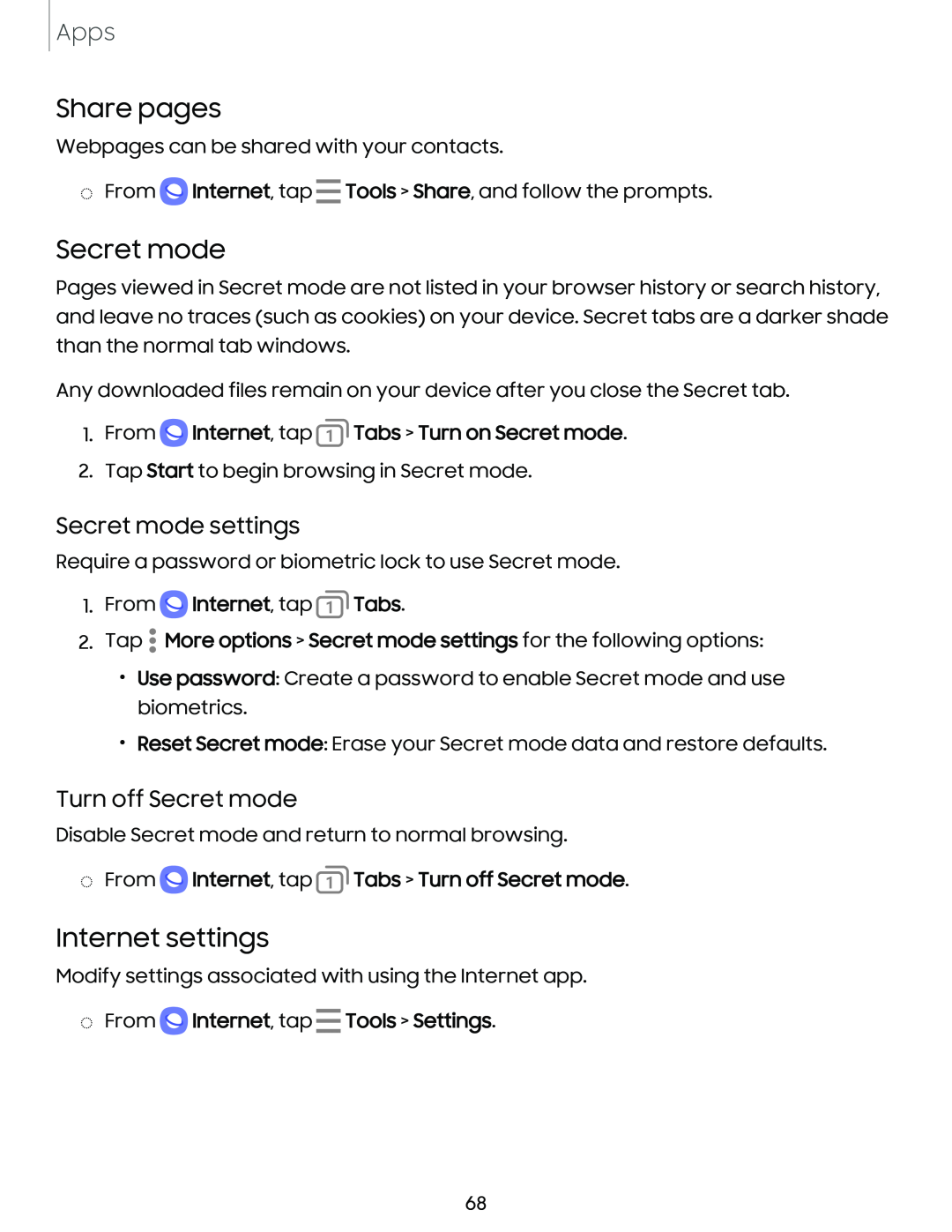
Apps
Share pages
Webpages can be shared with your contacts.
◌From ![]() Internet, tap Tools > Share, and follow the prompts.
Internet, tap Tools > Share, and follow the prompts.
Secret mode
Pages viewed in Secret mode are not listed in your browser history or search history, and leave no traces (such as cookies) on your device. Secret tabs are a darker shade than the normal tab windows.
Any downloaded files remain on your device after you close the Secret tab.
1.From  Internet, tap
Internet, tap Tabs > Turn on Secret mode.
Tabs > Turn on Secret mode.
2.Tap Start to begin browsing in Secret mode.
Secret mode settings
Require a password or biometric lock to use Secret mode.
1.From  Internet, tap
Internet, tap Tabs.
Tabs.
2.Tap  More options > Secret mode settings for the following options:
More options > Secret mode settings for the following options:
•Use password: Create a password to enable Secret mode and use biometrics.
•Reset Secret mode: Erase your Secret mode data and restore defaults.
Turn off Secret mode
Disable Secret mode and return to normal browsing.
◌From  Internet, tap
Internet, tap Tabs > Turn off Secret mode.
Tabs > Turn off Secret mode.
Internet settings
Modify settings associated with using the Internet app.
◌ From  Internet, tap Tools > Settings.
Internet, tap Tools > Settings.
68