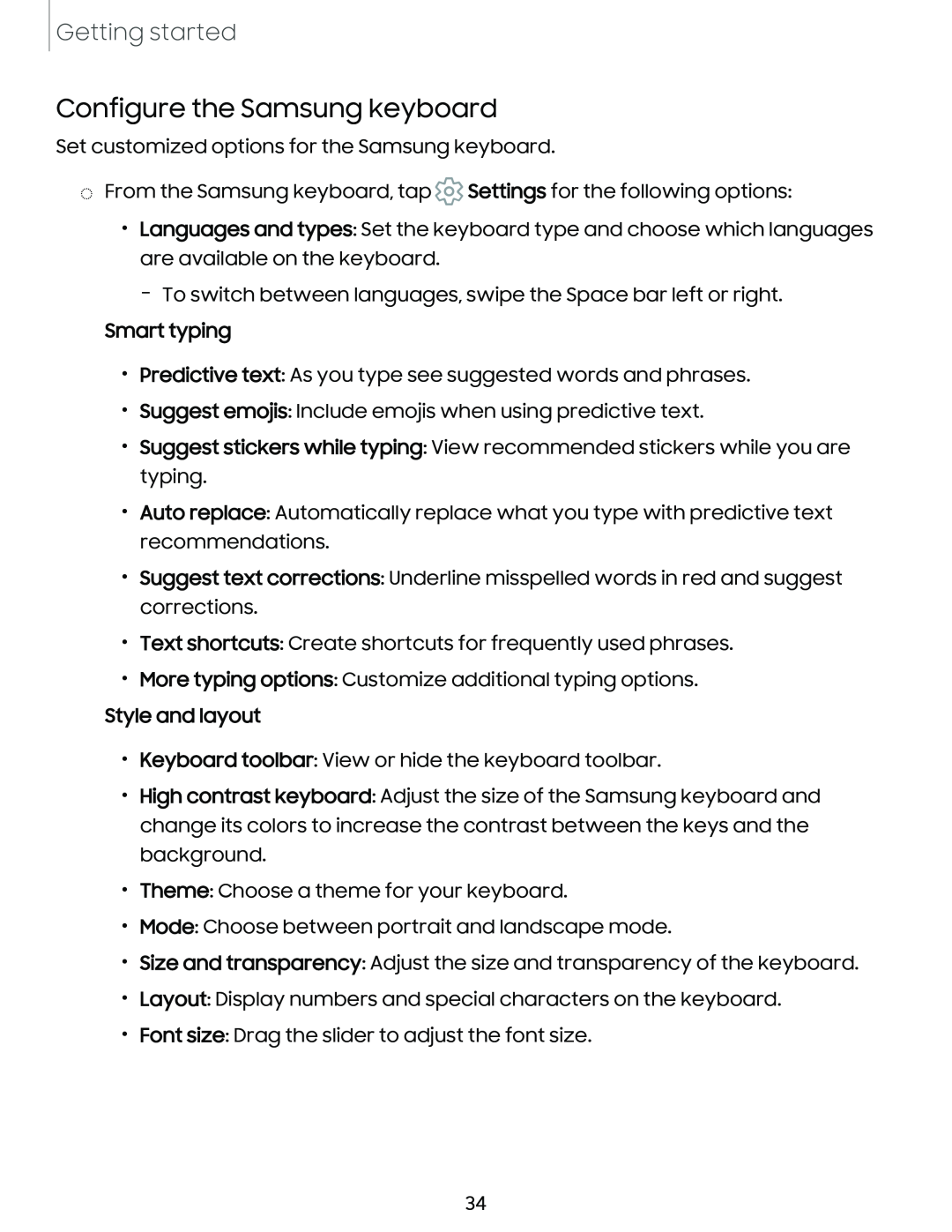Getting started
Configure the Samsung keyboard
Set customized options for the Samsung keyboard.
◌From the Samsung keyboard, tap ![]() Settings for the following options:
Settings for the following options:
•Languages and types: Set the keyboard type and choose which languages are available on the keyboard.
–To switch between languages, swipe the Space bar left or right.
Smart typing
•Predictive text: As you type see suggested words and phrases.
•Suggest emojis: Include emojis when using predictive text.
•Suggest stickers while typing: View recommended stickers while you are typing.
•Auto replace: Automatically replace what you type with predictive text recommendations.
•Suggest text corrections: Underline misspelled words in red and suggest corrections.
•Text shortcuts: Create shortcuts for frequently used phrases.
•More typing options: Customize additional typing options.
Style and layout
•Keyboard toolbar: View or hide the keyboard toolbar.
•High contrast keyboard: Adjust the size of the Samsung keyboard and change its colors to increase the contrast between the keys and the background.
•Theme: Choose a theme for your keyboard.
•Mode: Choose between portrait and landscape mode.
•Size and transparency: Adjust the size and transparency of the keyboard.
•Layout: Display numbers and special characters on the keyboard.
•Font size: Drag the slider to adjust the font size.
34