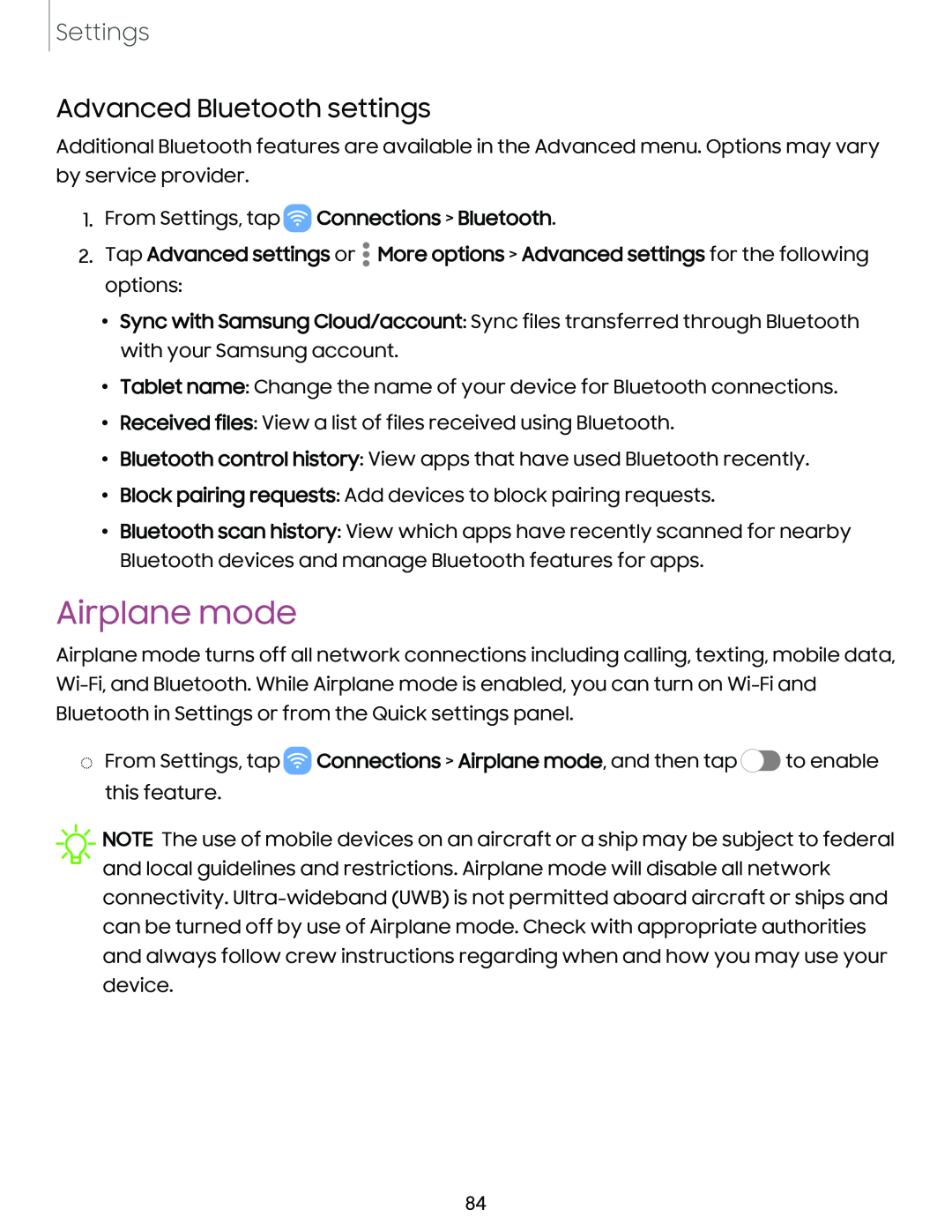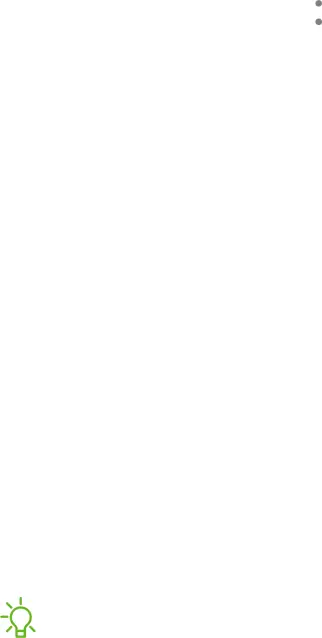
Settings
Advanced Bluetooth settings
Additional Bluetooth features are available in the Advanced menu. Options may vary by service provider.
1.From Settings, tap ![]() Connections > Bluetooth.
Connections > Bluetooth.
2.Tap Advanced settings or ![]() More options > Advanced settings for the following options:
More options > Advanced settings for the following options:
•Sync with Samsung Cloud/account: Sync files transferred through Bluetooth with your Samsung account.
•Tablet name: Change the name of your device for Bluetooth connections.
•Received files: View a list of files received using Bluetooth.
•Bluetooth control history: View apps that have used Bluetooth recently.
•Block pairing requests: Add devices to block pairing requests.
•Bluetooth scan history: View which apps have recently scanned for nearby Bluetooth devices and manage Bluetooth features for apps.
Airplane mode
Airplane mode turns off all network connections including calling, texting, mobile data,
◌From Settings, tap ![]() Connections > Airplane mode, and then tap
Connections > Airplane mode, and then tap ![]() to enable this feature.
to enable this feature.
![]() NOTE The use of mobile devices on an aircraft or a ship may be subject to federal and local guidelines and restrictions. Airplane mode will disable all network connectivity.
NOTE The use of mobile devices on an aircraft or a ship may be subject to federal and local guidelines and restrictions. Airplane mode will disable all network connectivity.
84