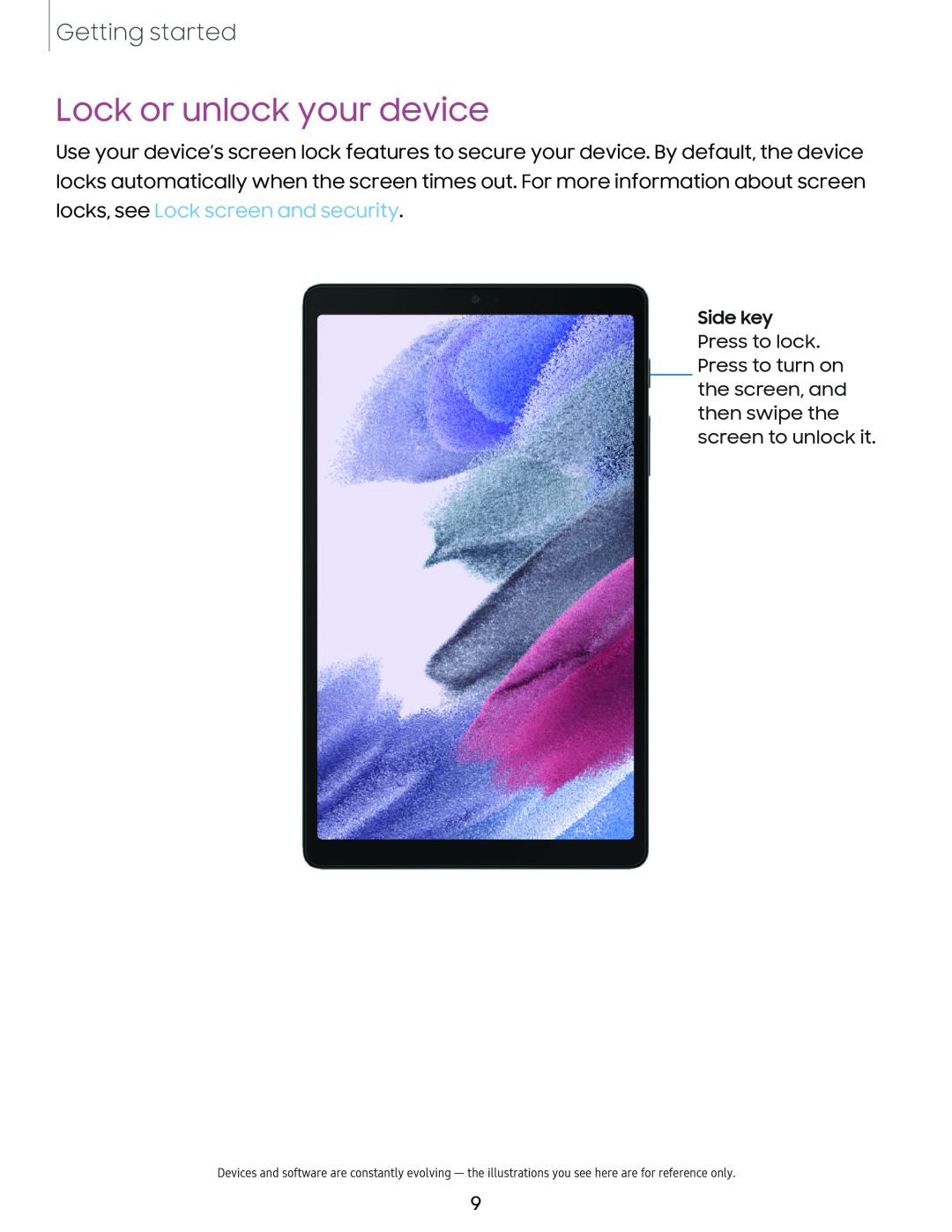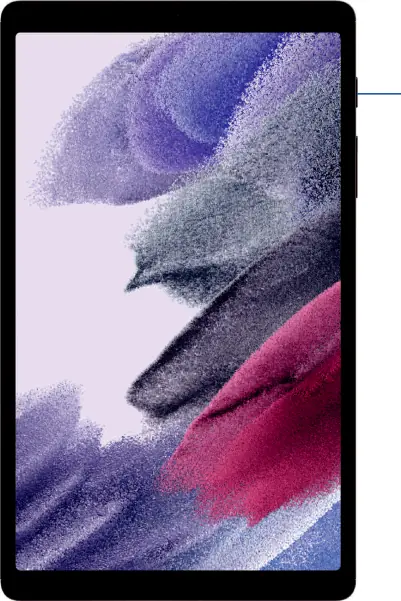
Getting started
Lock or unlock your device
Use your device’s screen lock features to secure your device. By default, the device locks automatically when the screen times out. For more information about screen locks, see Lock screen and security.
Side key
Press to lock. Press to turn on the screen, and then swipe the screen to unlock it.
Devices and software are constantly evolving — the illustrations you see here are for reference only.
9