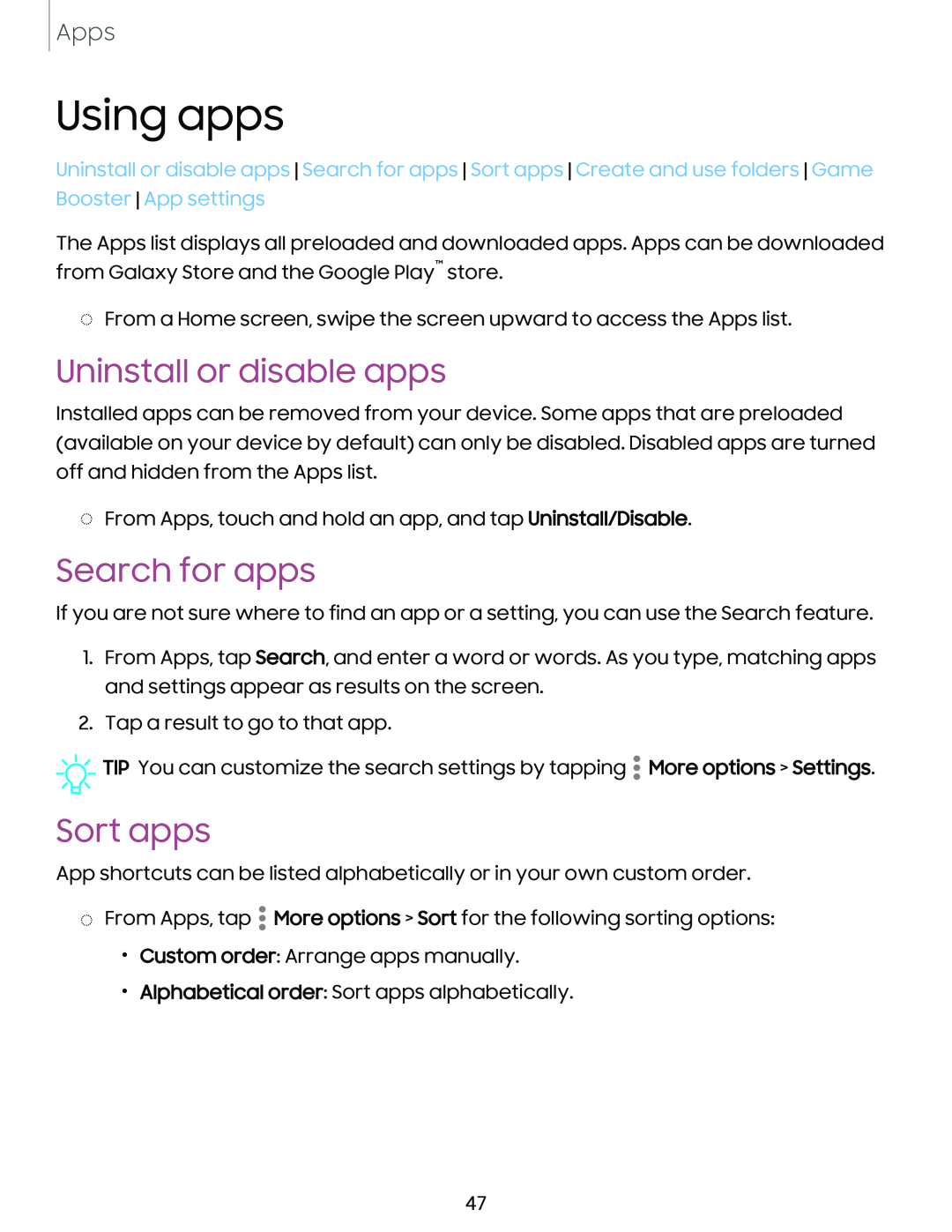
Apps
Using apps
Uninstall or disable apps Search for apps Sort apps Create and use folders Game Booster App settings
The Apps list displays all preloaded and downloaded apps. Apps can be downloaded from Galaxy Store and the Google Play™ store.
◌From a Home screen, swipe the screen upward to access the Apps list.
Uninstall or disable apps
Installed apps can be removed from your device. Some apps that are preloaded (available on your device by default) can only be disabled. Disabled apps are turned off and hidden from the Apps list.
◌From Apps, touch and hold an app, and tap Uninstall/Disable.
Search for apps
If you are not sure where to find an app or a setting, you can use the Search feature.
1.From Apps, tap Search, and enter a word or words. As you type, matching apps and settings appear as results on the screen.
2.Tap a result to go to that app.
![]()
![]()
![]() TIP You can customize the search settings by tapping
TIP You can customize the search settings by tapping ![]() More options > Settings.
More options > Settings.
Sort apps
App shortcuts can be listed alphabetically or in your own custom order.
◌From Apps, tap ![]() More options > Sort for the following sorting options:
More options > Sort for the following sorting options:
•Custom order: Arrange apps manually.
•Alphabetical order: Sort apps alphabetically.
47