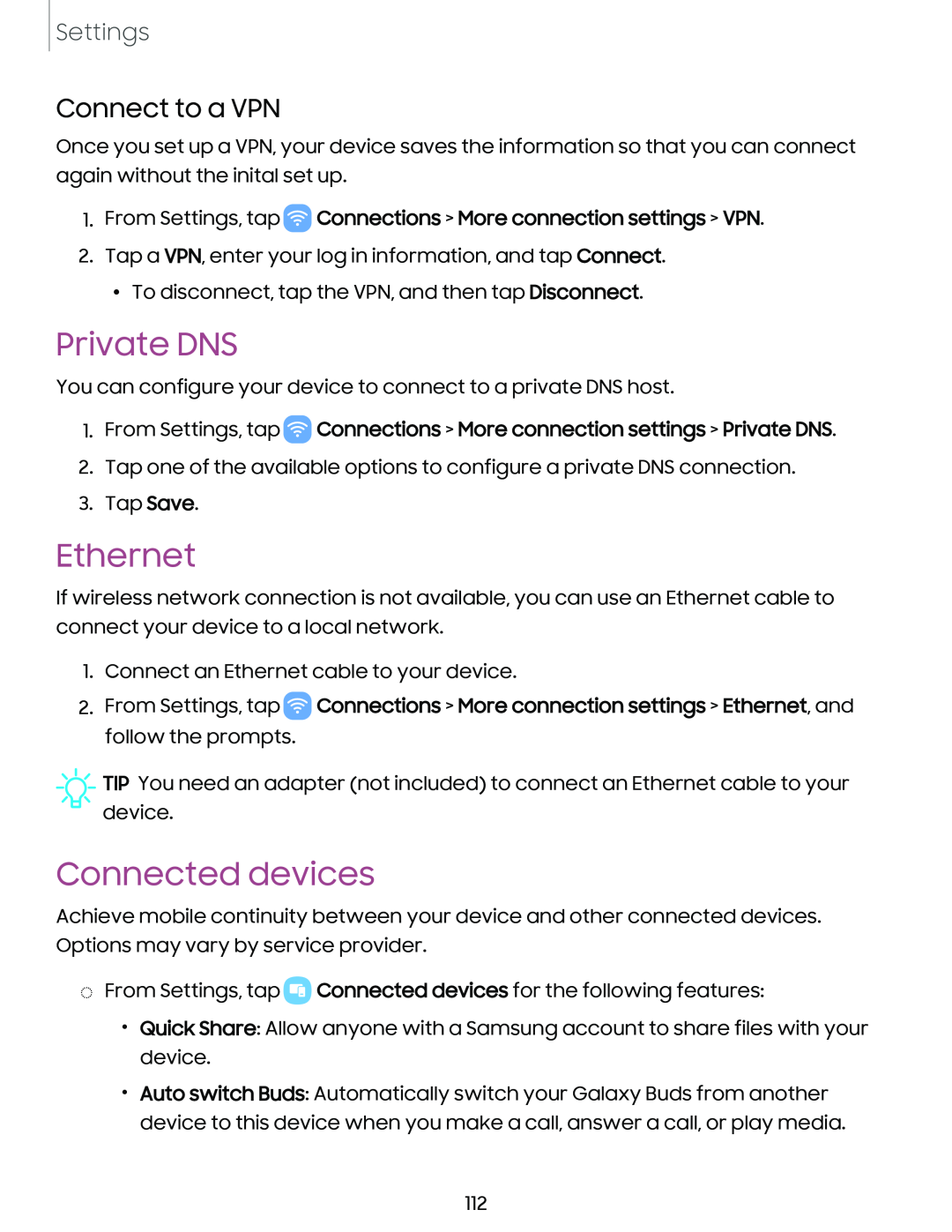Settings
Connect to a VPN
Once you set up a VPN, your device saves the information so that you can connect again without the inital set up.
1.From Settings, tap ![]() Connections > More connection settings > VPN.
Connections > More connection settings > VPN.
2.Tap a VPN, enter your log in information, and tap Connect.
•To disconnect, tap the VPN, and then tap Disconnect.
Private DNS
You can configure your device to connect to a private DNS host.
1.From Settings, tap  Connections > More connection settings > Private DNS.
Connections > More connection settings > Private DNS.
2.Tap one of the available options to configure a private DNS connection.
3.Tap Save.
Ethernet
If wireless network connection is not available, you can use an Ethernet cable to connect your device to a local network.
1.Connect an Ethernet cable to your device.
2.From Settings, tap ![]() Connections > More connection settings > Ethernet, and follow the prompts.
Connections > More connection settings > Ethernet, and follow the prompts.
![]() TIP You need an adapter (not included) to connect an Ethernet cable to your device.
TIP You need an adapter (not included) to connect an Ethernet cable to your device.
Connected devices
Achieve mobile continuity between your device and other connected devices. Options may vary by service provider.
◌From Settings, tap ![]() Connected devices for the following features:
Connected devices for the following features:
•Quick Share: Allow anyone with a Samsung account to share files with your device.
•Auto switch Buds: Automatically switch your Galaxy Buds from another device to this device when you make a call, answer a call, or play media.
112