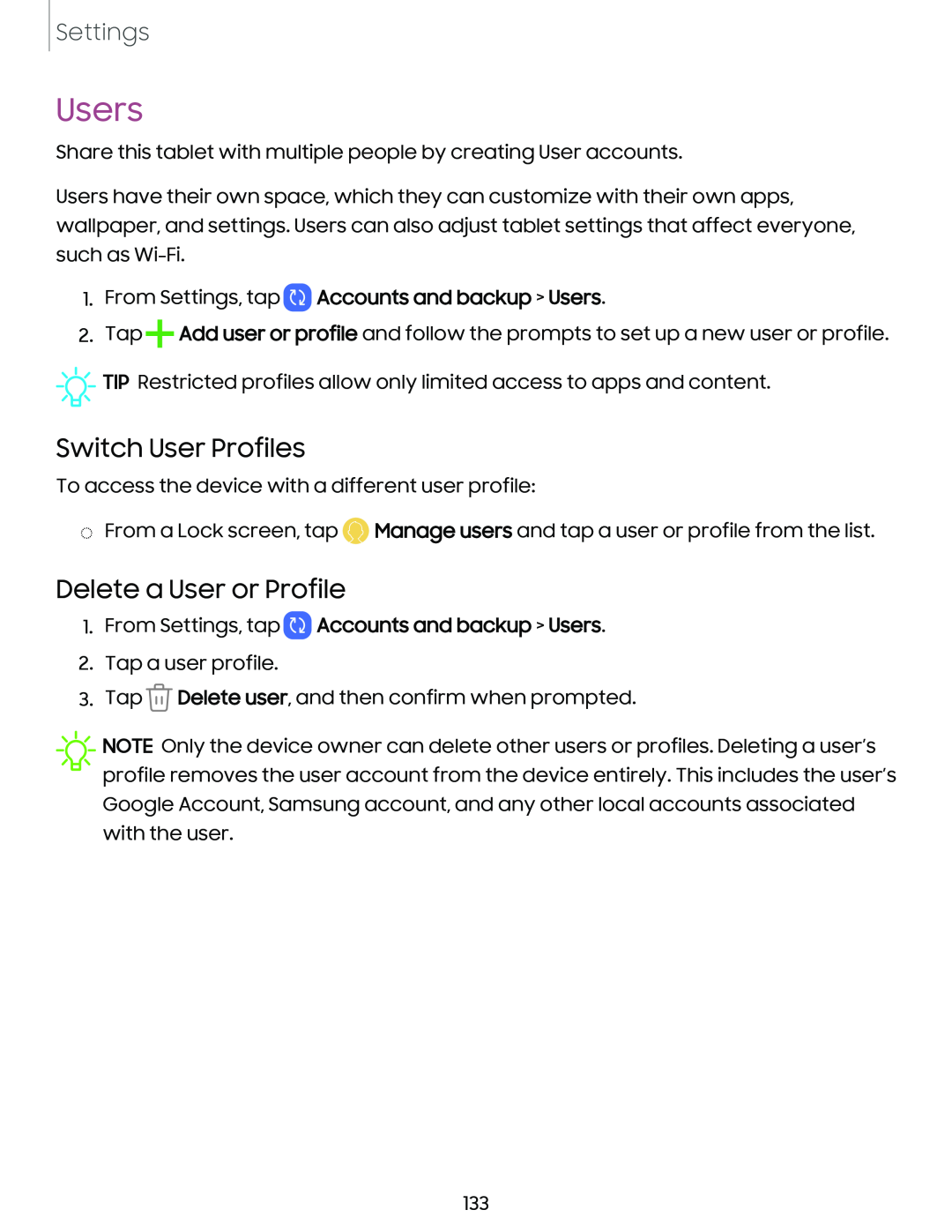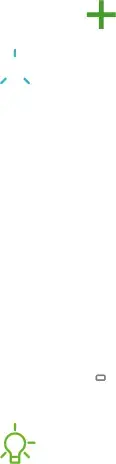
Settings
Users
Share this tablet with multiple people by creating User accounts.
Users have their own space, which they can customize with their own apps, wallpaper, and settings. Users can also adjust tablet settings that affect everyone, such as
1.From Settings, tap  Accounts and backup > Users.
Accounts and backup > Users.
2.Tap+Add user or profile and follow the prompts to set up a new user or profile.
![]()
![]()
![]() TIP Restricted profiles allow only limited access to apps and content.
TIP Restricted profiles allow only limited access to apps and content.
Switch User Profiles
To access the device with a different user profile:
◌From a Lock screen, tap ![]() Manage users and tap a user or profile from the list.
Manage users and tap a user or profile from the list.
Delete a User or Profile
1.From Settings, tap ![]() Accounts and backup > Users.
Accounts and backup > Users.
2.Tap a user profile.
3.Tap ![]() Delete user, and then confirm when prompted.
Delete user, and then confirm when prompted.
![]() '!J
'!J![]() -
-
133