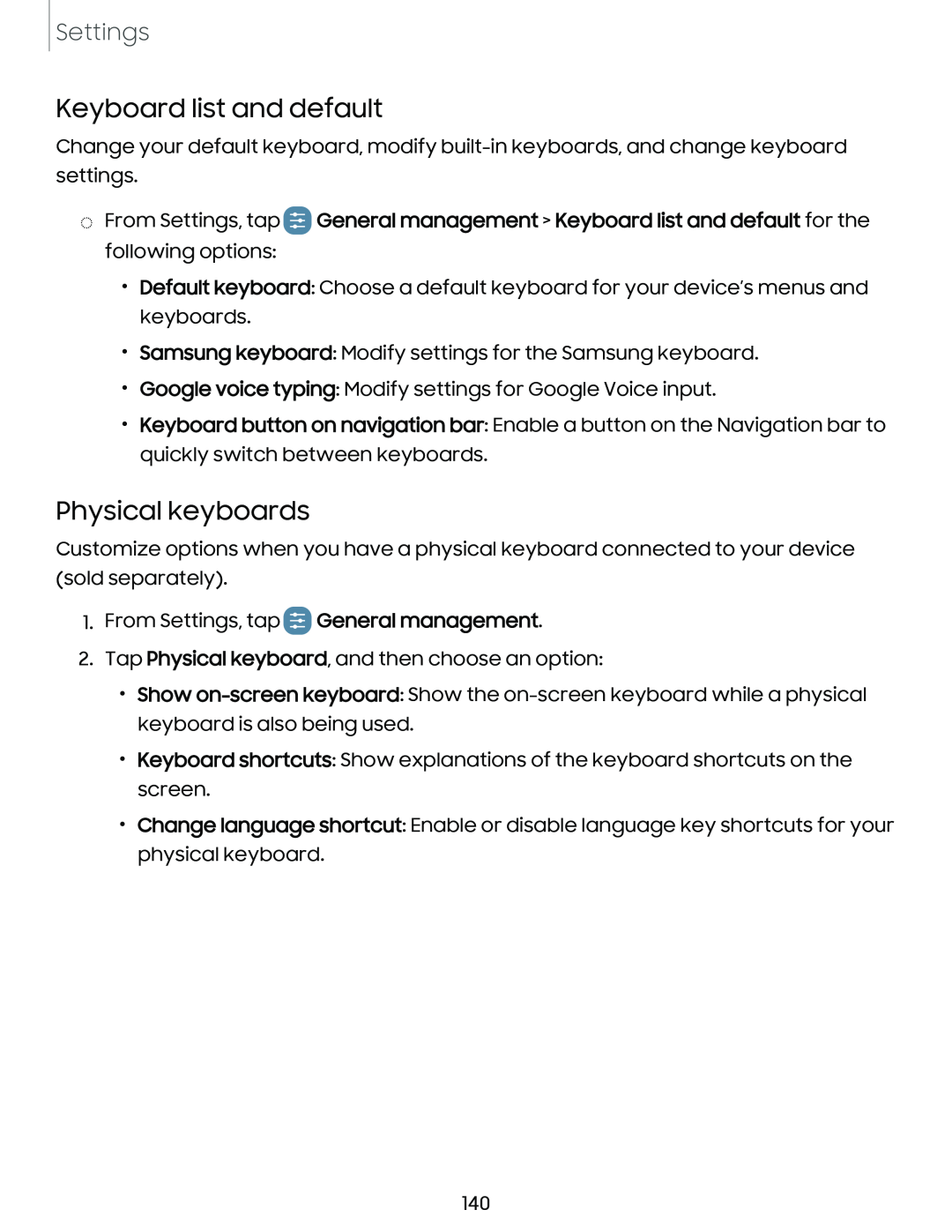Settings
Keyboard list and default
Change your default keyboard, modify
◌From Settings, tap GDGeneral management > Keyboard list and default for the following options:
•Default keyboard: Choose a default keyboard for your device’s menus and keyboards.
•Samsung keyboard: Modify settings for the Samsung keyboard.
•Google voice typing: Modify settings for Google Voice input.
•Keyboard button on navigation bar: Enable a button on the Navigation bar to quickly switch between keyboards.
Physical keyboards
Customize options when you have a physical keyboard connected to your device (sold separately).
1.From Settings, tap GDGeneral management.
2. Tap Physical keyboard, and then choose an option:
• Show
• Keyboard shortcuts: Show explanations of the keyboard shortcuts on the screen.
• Change language shortcut: Enable or disable language key shortcuts for your physical keyboard.
140