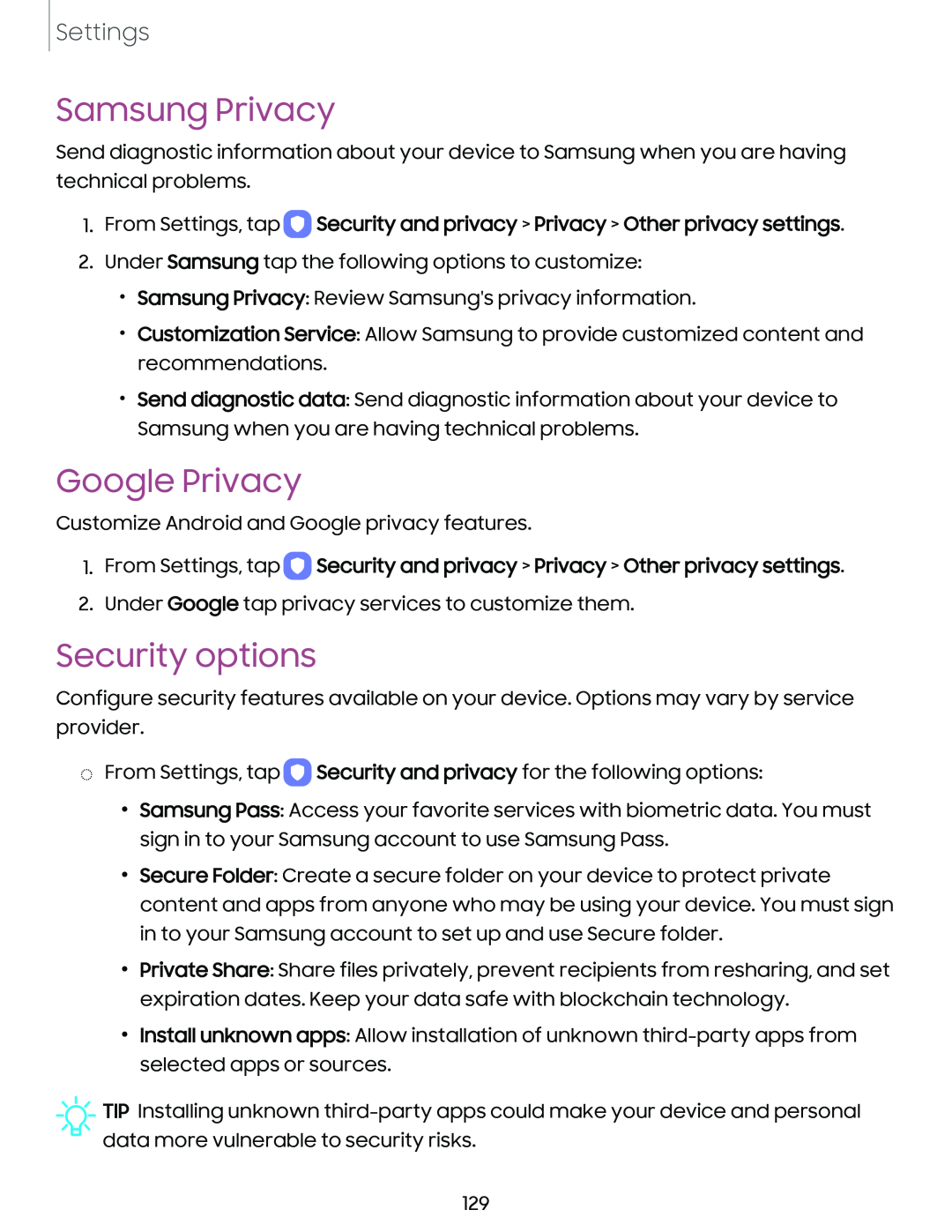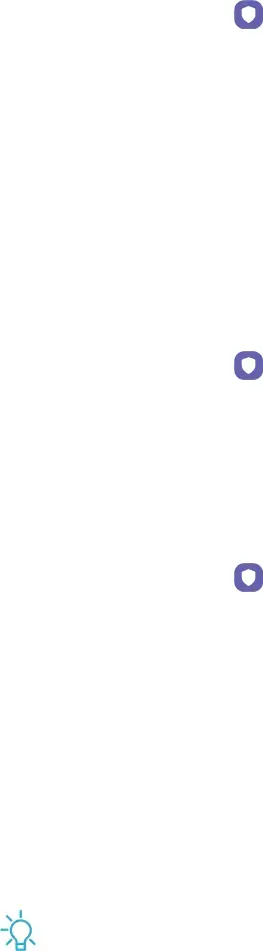
Settings
Samsung Privacy
Send diagnostic information about your device to Samsung when you are having technical problems.
1.From Settings, tap 0 Security and privacy > Privacy > Other privacy settings.
2.Under Samsung tap the following options to customize:
•Samsung Privacy: Review Samsung's privacy information.
•Customization Service: Allow Samsung to provide customized content and recommendations.
•Send diagnostic data: Send diagnostic information about your device to Samsung when you are having technical problems.
Google Privacy
Customize Android and Google privacy features.
1.From Settings, tap 0 Security and privacy > Privacy > Other privacy settings.
2.Under Google tap privacy services to customize them.
Security options
Configure security features available on your device. Options may vary by service provider.
◌From Settings, tap 0 Security and privacy for the following options:
•Samsung Pass: Access your favorite services with biometric data. You must sign in to your Samsung account to use Samsung Pass.
•Secure Folder: Create a secure folder on your device to protect private content and apps from anyone who may be using your device. You must sign in to your Samsung account to set up and use Secure folder.
•Private Share: Share files privately, prevent recipients from resharing, and set expiration dates. Keep your data safe with blockchain technology.
•Install unknown apps: Allow installation of unknown
![]() TIP Installing unknown
TIP Installing unknown
129