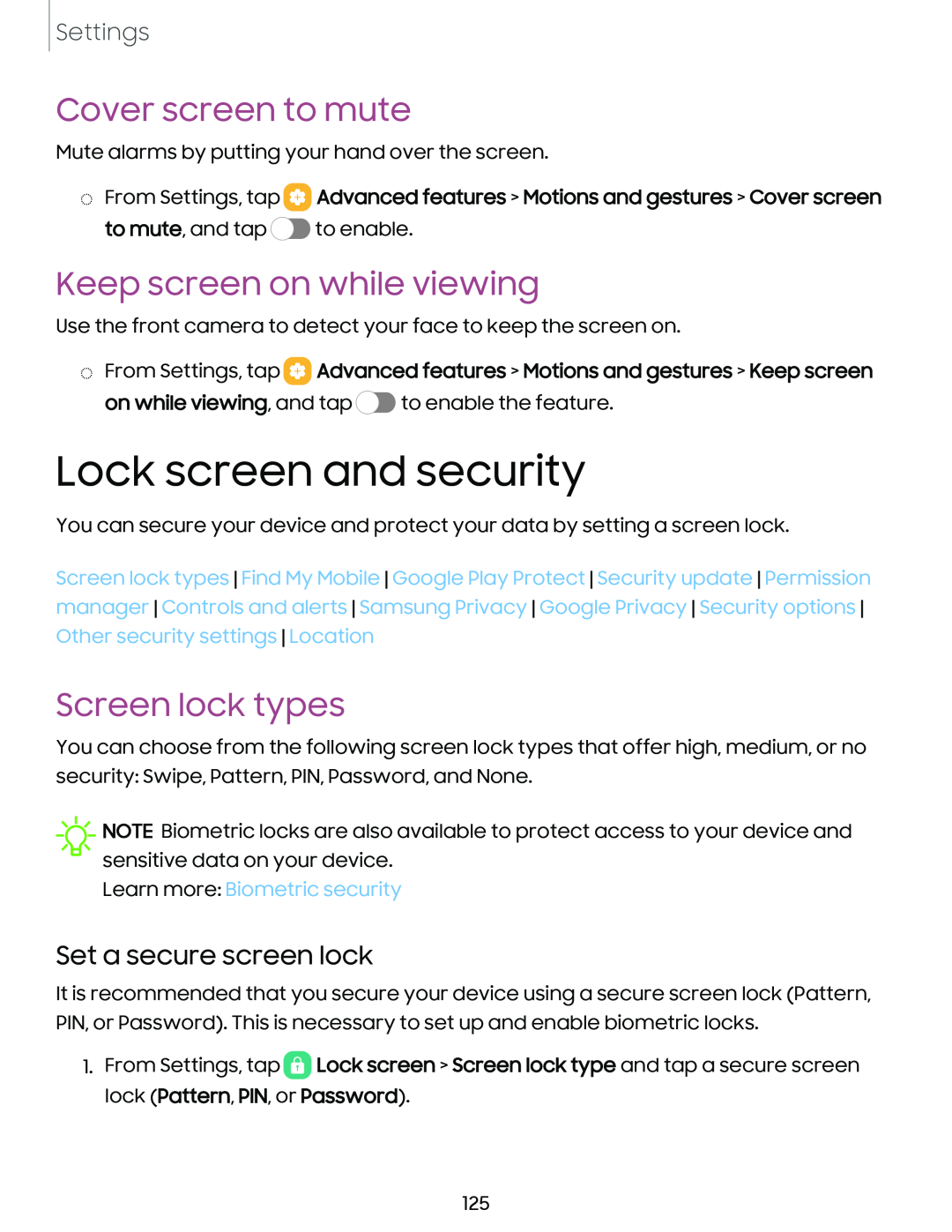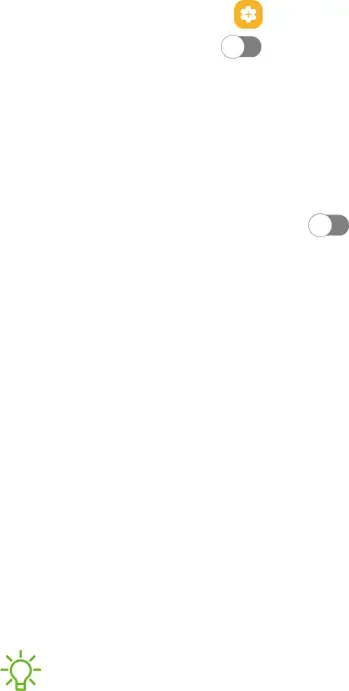
Settings
Cover screen to mute
Mute alarms by putting your hand over the screen.
◌From Settings, tap 8 to mute, and tap C)
Advanced features > Motions and gestures > Cover screen
to enable.
Keep screen on while viewing
Use the front camera to detect your face to keep the screen on.
◌From Settings, tap ![]() Advanced features > Motions and gestures > Keep screen on while viewing, and8 tap C) to enable the feature.
Advanced features > Motions and gestures > Keep screen on while viewing, and8 tap C) to enable the feature.
Lock screen and security
You can secure your device and protect your data by setting a screen lock.
Screen lock types Find My Mobile Google Play Protect Security update Permission manager Controls and alerts Samsung Privacy Google Privacy Security options Other security settings Location
Screen lock types
You can choose from the following screen lock types that offer high, medium, or no security: Swipe, Pattern, PIN, Password, and None.
-,,,.ff-
NOTE Biometric locks are also available to protect access to your device and sensitive data on your device.
Learn more: Biometric security
Set a secure screen lock
It is recommended that you secure your device using a secure screen lock (Pattern, PIN, or Password). This is necessary to set up and enable biometric locks.
1.From Settings, tap ![]() Lock screen > Screen lock type and tap a secure screen lock (Pattern, PIN, orgPassword).
Lock screen > Screen lock type and tap a secure screen lock (Pattern, PIN, orgPassword).
125