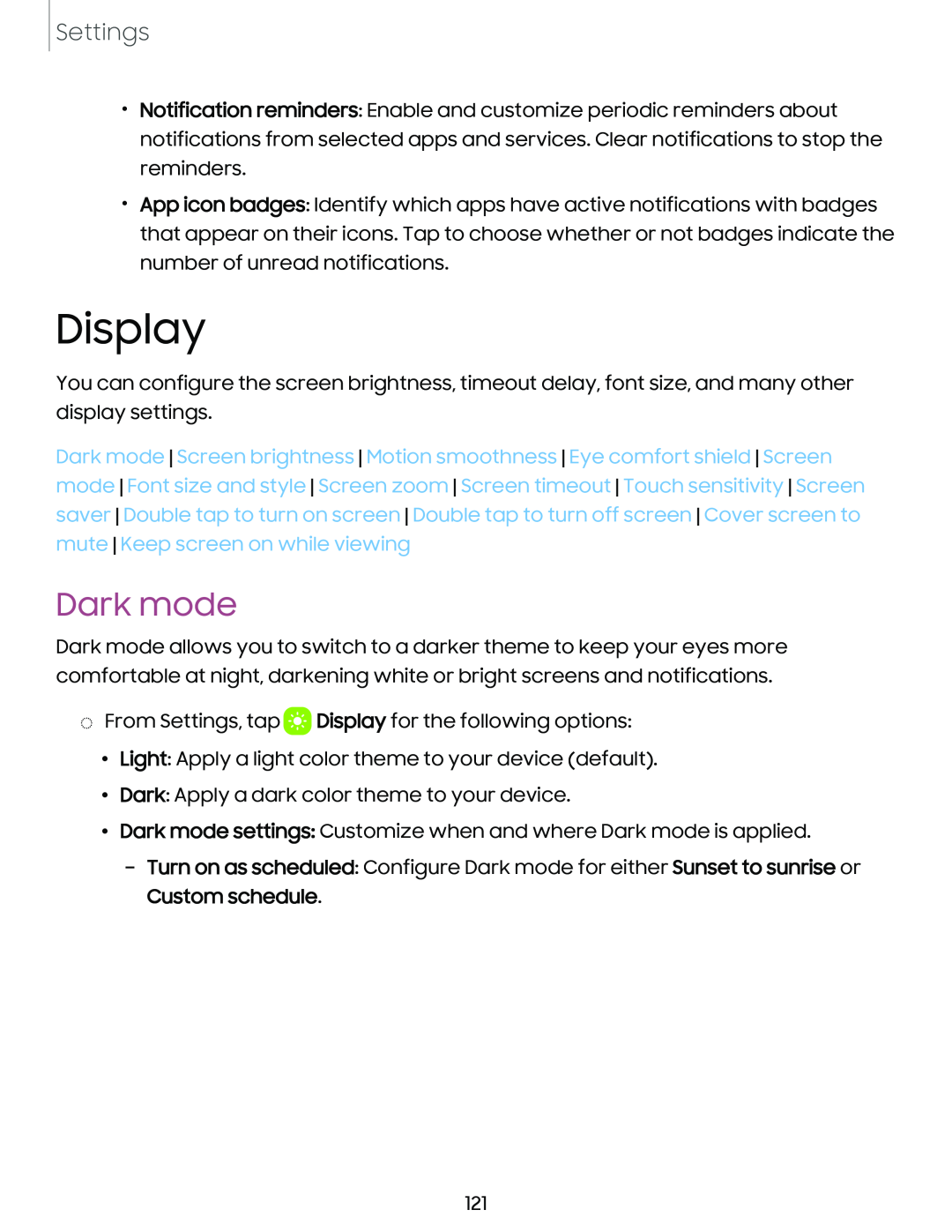Settings
•Notification reminders: Enable and customize periodic reminders about notifications from selected apps and services. Clear notifications to stop the reminders.
•App icon badges: Identify which apps have active notifications with badges that appear on their icons. Tap to choose whether or not badges indicate the number of unread notifications.
Display
You can configure the screen brightness, timeout delay, font size, and many other display settings.
Dark mode Screen brightness Motion smoothness Eye comfort shield Screen mode Font size and style Screen zoom Screen timeout Touch sensitivity Screen saver Double tap to turn on screen Double tap to turn off screen Cover screen to mute Keep screen on while viewing
Dark mode
Dark mode allows you to switch to a darker theme to keep your eyes more comfortable at night, darkening white or bright screens and notifications.
◌From Settings, tap ![]() a
a![]() Display for the following options:
Display for the following options:
•Light: Apply a light color theme to your device (default).
•Dark: Apply a dark color theme to your device.
•Dark mode settings: Customize when and where Dark mode is applied.
–Turn on as scheduled: Configure Dark mode for either Sunset to sunrise or Custom schedule.
121