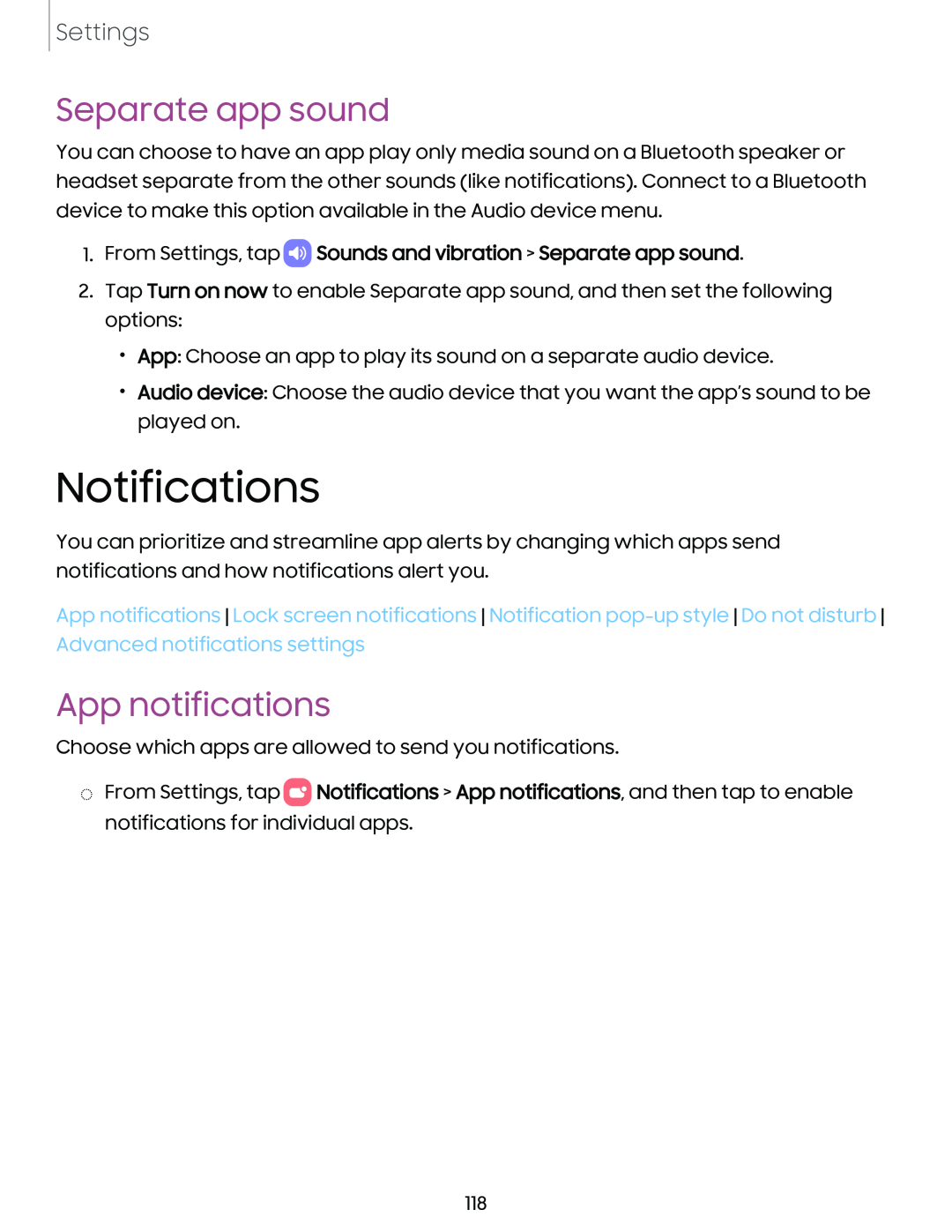Settings
Separate app sound
You can choose to have an app play only media sound on a Bluetooth speaker or headset separate from the other sounds (like notifications). Connect to a Bluetooth device to make this option available in the Audio device menu.
1.From Settings, tap  Sounds and vibration > Separate app sound.
Sounds and vibration > Separate app sound.
2.Tap Turn on now to enable Separate app sound, and then set the following options:
•App: Choose an app to play its sound on a separate audio device.
•Audio device: Choose the audio device that you want the app’s sound to be played on.
Notifications
You can prioritize and streamline app alerts by changing which apps send notifications and how notifications alert you.
App notifications Lock screen notifications Notification
App notifications
Choose which apps are allowed to send you notifications.
◌From Settings, tap 0![]() Notifications > App notifications, and then tap to enable notifications for individual apps.
Notifications > App notifications, and then tap to enable notifications for individual apps.
118