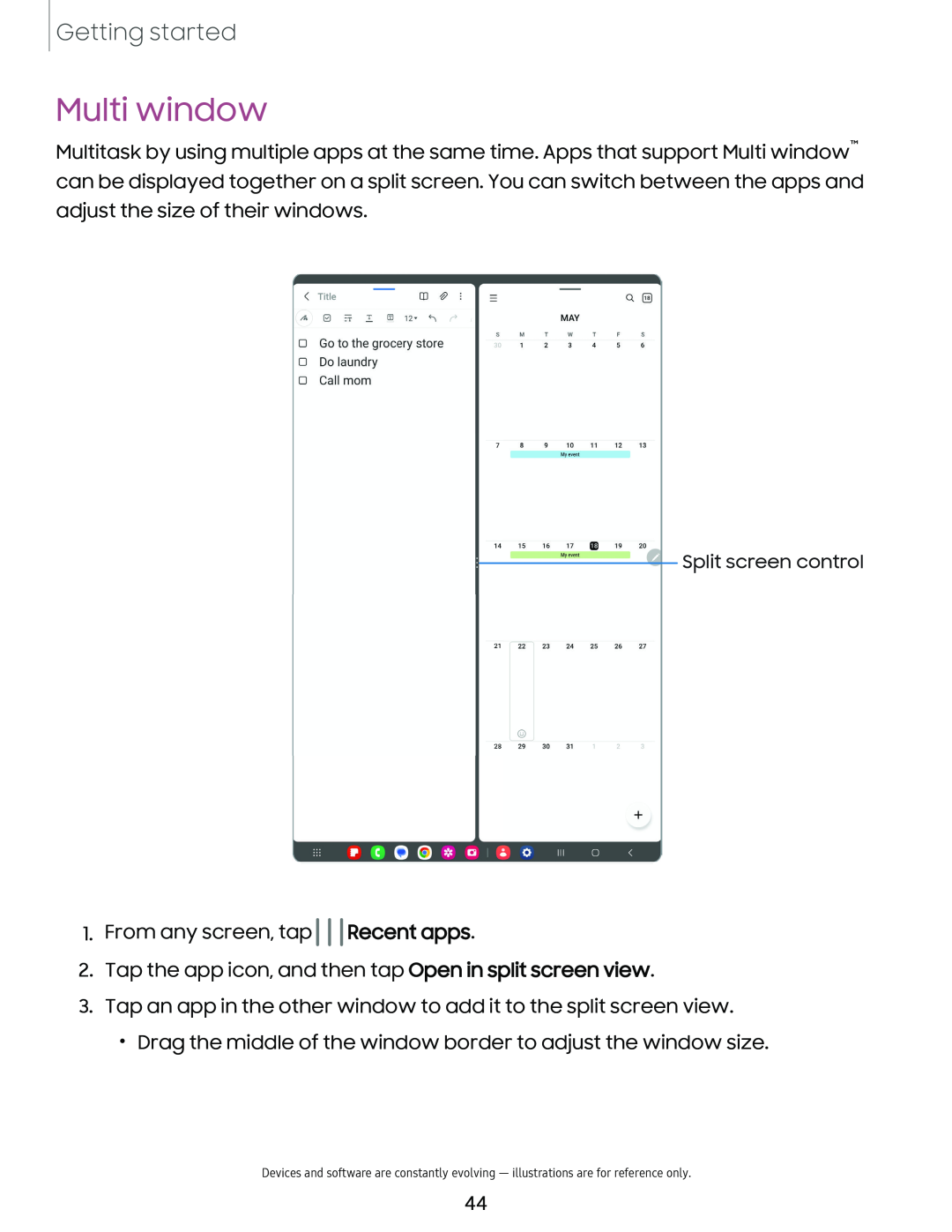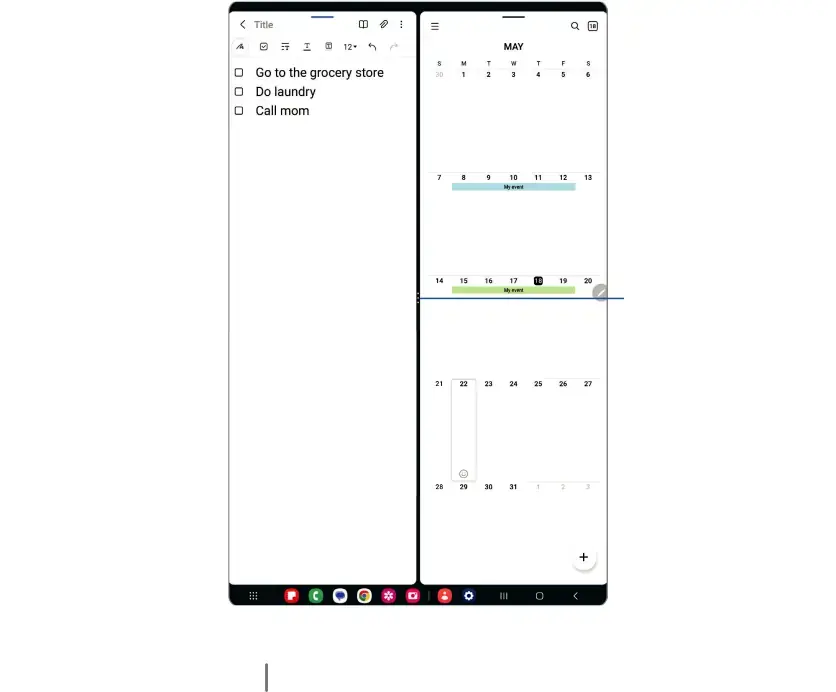
Getting started
Multi window
Multitask by using multiple apps at the same time. Apps that support Multi window™ can be displayed together on a split screen. You can switch between the apps and adjust the size of their windows.
< Title |
| 12• | m & |
| Q @) | |
"' | 8 :T 1: | III | ~ |
| MAY | |
|
|
|
|
|
| |
D | Go to the grocery store | M | w | |||
| 3 | |||||
DDo laundry
DCall mom
12 13
14 15 16 ..,17 , I) 19
Split screen control
21 22 ll M 25 H 27
Q
28 29 30 31
+
:.. • C O @) * Cl I ~ 0 111 0 <
1.From any screen, tap 111
 Recent apps.
Recent apps.
2.Tap the app icon, and then tap Open in split screen view.
3.Tap an app in the other window to add it to the split screen view.
•Drag the middle of the window border to adjust the window size.
Devices and software are constantly evolving — illustrations are for reference only.
44