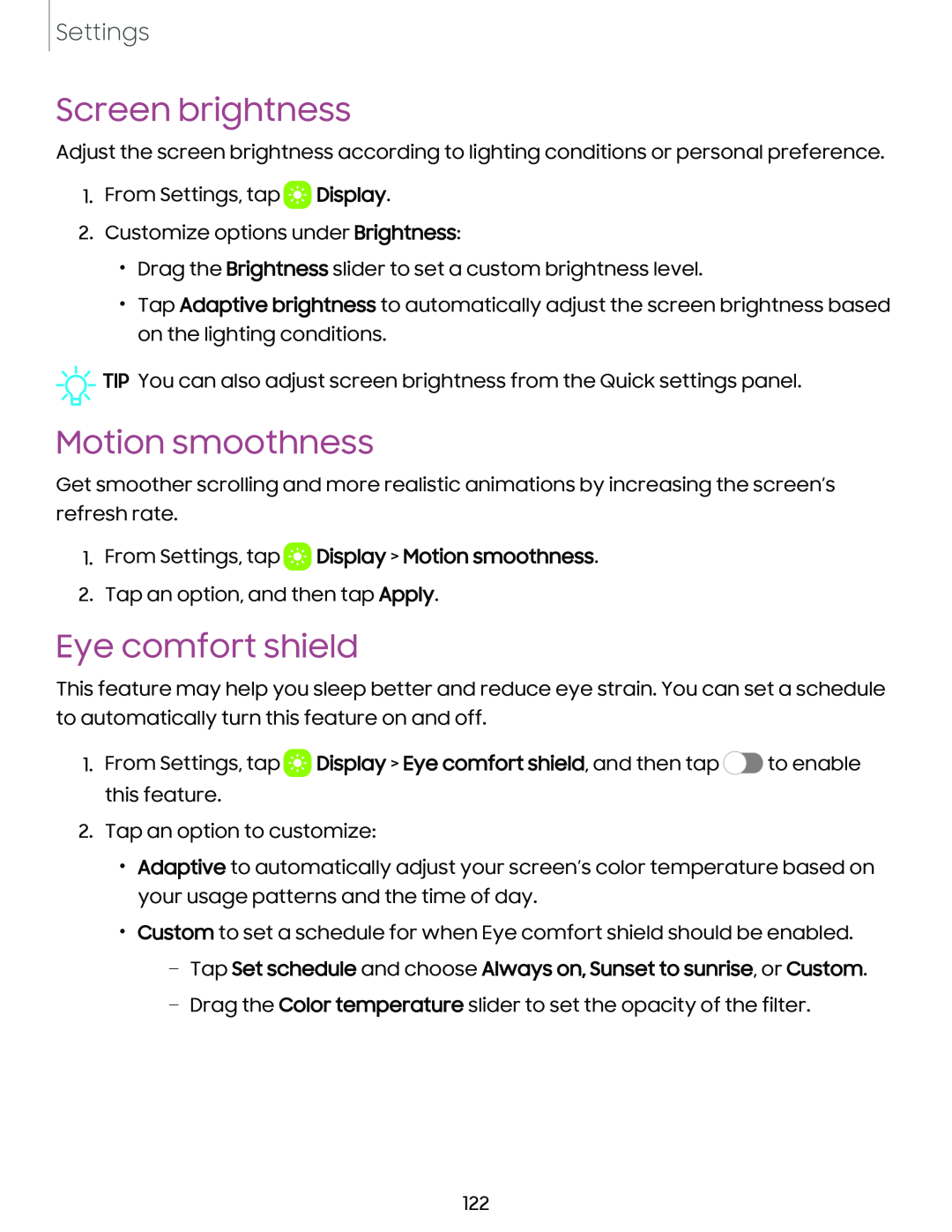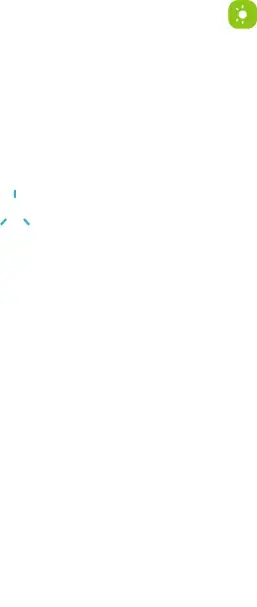
Settings
Screen brightness
Adjust the screen brightness according to lighting conditions or personal preference.
1.From Settings, tap a![]()
![]() Display.
Display.
2.Customize options under Brightness:
•Drag the Brightness slider to set a custom brightness level.
•Tap Adaptive brightness to automatically adjust the screen brightness based on the lighting conditions.
![]()
![]()
![]() TIP You can also adjust screen brightness from the Quick settings panel.
TIP You can also adjust screen brightness from the Quick settings panel.
Motion smoothness
Get smoother scrolling and more realistic animations by increasing the screen’s refresh rate.
1.From Settings, tap  Display > Motion smoothness.
Display > Motion smoothness.
2.Tap an option, and then tap Apply.
Eye comfort shield
This feature may help you sleep better and reduce eye strain. You can set a schedule to automatically turn this feature on and off.
1.From Settings, tap ![]() Display > Eye comfort shield, and then tap
Display > Eye comfort shield, and then tap ![]() to enable this feature.
to enable this feature.
2.Tap an option to customize:
•Adaptive to automatically adjust your screen’s color temperature based on your usage patterns and the time of day.
•Custom to set a schedule for when Eye comfort shield should be enabled.
–Tap Set schedule and choose Always on, Sunset to sunrise, or Custom.
–Drag the Color temperature slider to set the opacity of the filter.
122