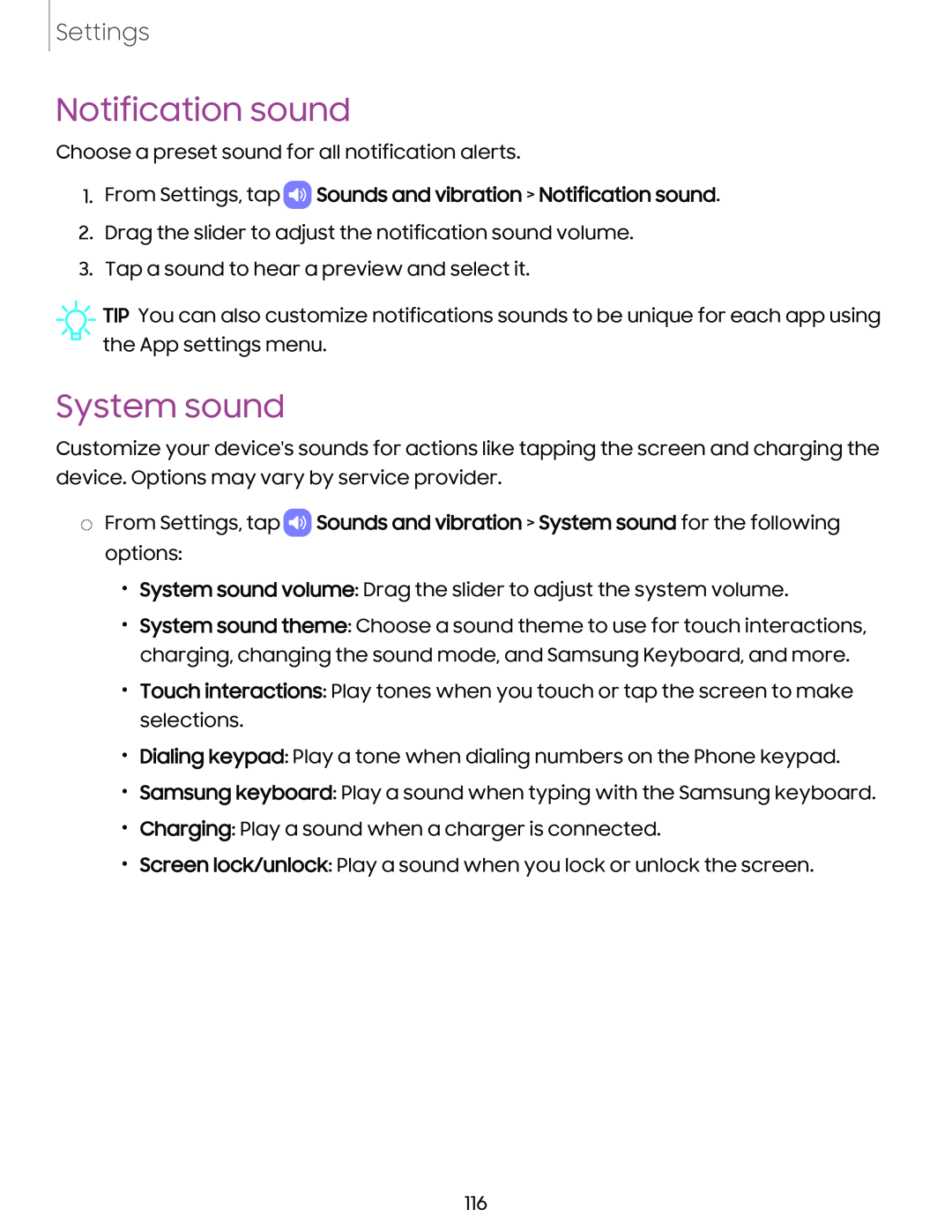Settings
Notification sound
Choose a preset sound for all notification alerts.
1.From Settings, tap  Sounds and vibration > Notification sound.
Sounds and vibration > Notification sound.
2.Drag the slider to adjust the notification sound volume.
3.Tap a sound to hear a preview and select it.
![]() TIP You can also customize notifications sounds to be unique for each app using the App settings menu.
TIP You can also customize notifications sounds to be unique for each app using the App settings menu.
System sound
Customize your device's sounds for actions like tapping the screen and charging the device. Options may vary by service provider.
◌From Settings, tap ![]() Sounds and vibration > System sound for the following options:
Sounds and vibration > System sound for the following options:
•System sound volume: Drag the slider to adjust the system volume.
•System sound theme: Choose a sound theme to use for touch interactions, charging, changing the sound mode, and Samsung Keyboard, and more.
•Touch interactions: Play tones when you touch or tap the screen to make selections.
•Dialing keypad: Play a tone when dialing numbers on the Phone keypad.
•Samsung keyboard: Play a sound when typing with the Samsung keyboard.
•Charging: Play a sound when a charger is connected.
•Screen lock/unlock: Play a sound when you lock or unlock the screen.
116