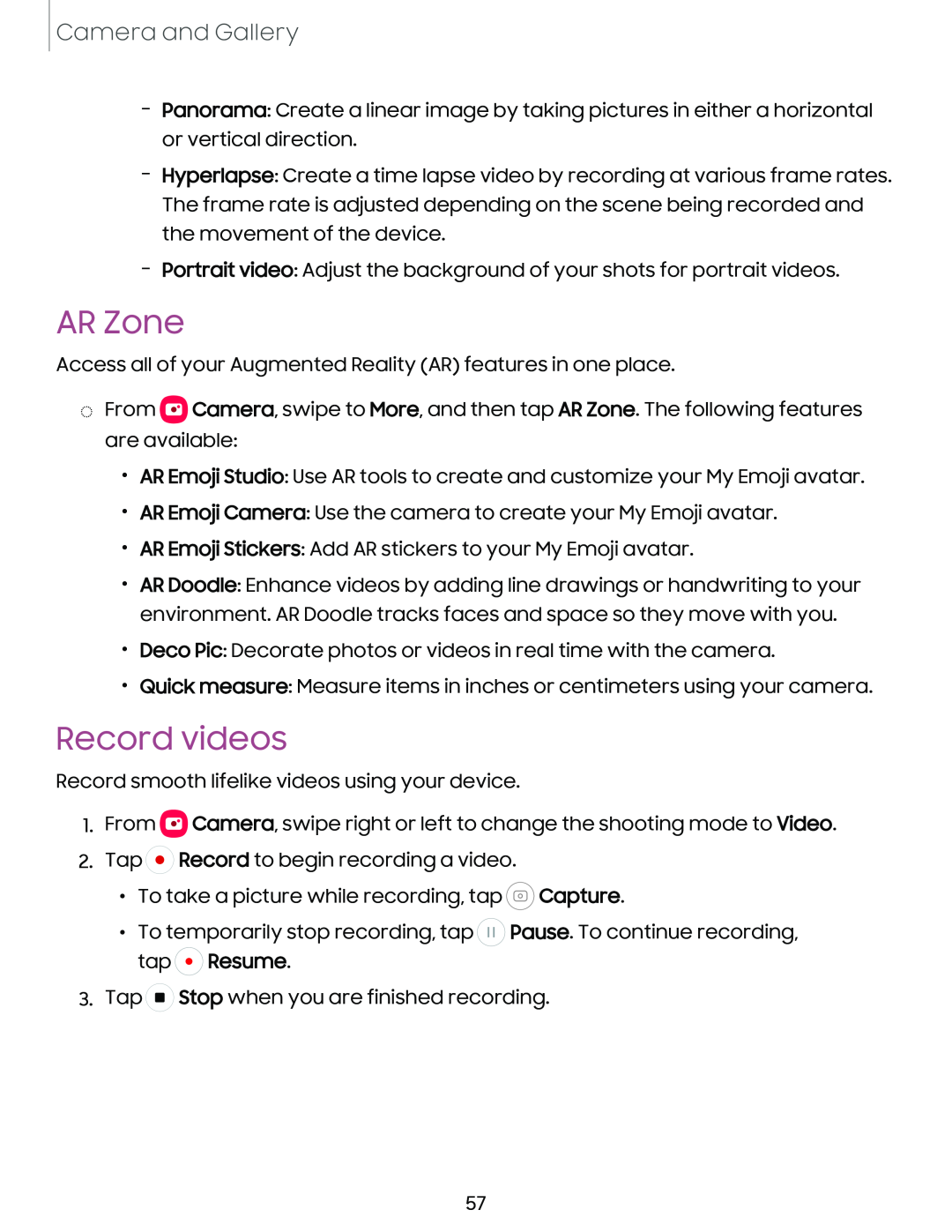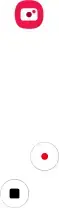
Camera and Gallery
–Panorama: Create a linear image by taking pictures in either a horizontal or vertical direction.
–Hyperlapse: Create a time lapse video by recording at various frame rates. The frame rate is adjusted depending on the scene being recorded and the movement of the device.
–Portrait video: Adjust the background of your shots for portrait videos.
AR Zone
Access all of your Augmented Reality (AR) features in one place.
◌From ![]() Camera, swipe to More, and then tap AR Zone. The following features are available:
Camera, swipe to More, and then tap AR Zone. The following features are available:
•AR Emoji Studio: Use AR tools to create and customize your My Emoji avatar.
•AR Emoji Camera: Use the camera to create your My Emoji avatar.
•AR Emoji Stickers: Add AR stickers to your My Emoji avatar.
•AR Doodle: Enhance videos by adding line drawings or handwriting to your environment. AR Doodle tracks faces and space so they move with you.
•Deco Pic: Decorate photos or videos in real time with the camera.
•Quick measure: Measure items in inches or centimeters using your camera.
Record videos
Record smooth lifelike videos using your device.
1.From eCamera, swipe right or left to change the shooting mode to Video.
2.Tap ![]() Record to begin recording a video.
Record to begin recording a video.
•To take a picture while recording, tap ![]() Capture.
Capture.
•To temporarily stop recording, tap ![]() Pause. To continue recording, tap- 0 Resume.
Pause. To continue recording, tap- 0 Resume.
3.Tap I ■ I Stop when you are finished recording.
57