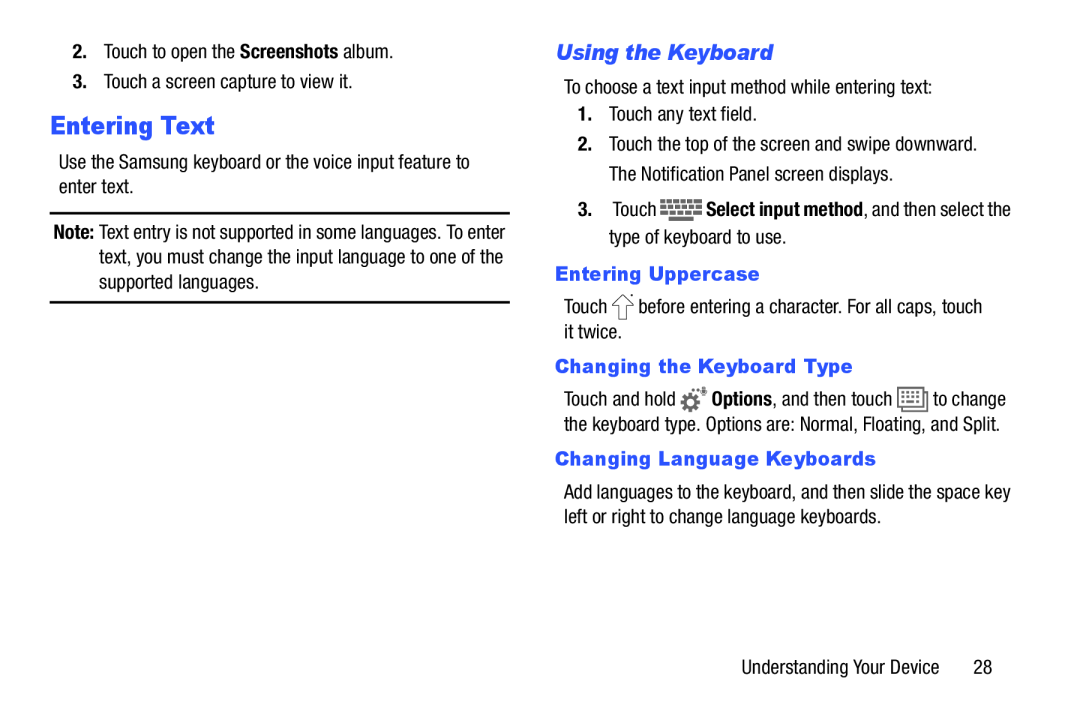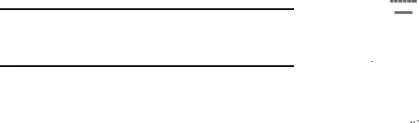
2.Touch to open the Screenshots album.
3.Touch a screen capture to view it.
Entering Text
Use the Samsung keyboard or the voice input feature to enter text.
Note: Text entry is not supported in some languages. To enter text, you must change the input language to one of the supported languages.
Using the Keyboard
To choose a text input method while entering text:
1.Touch any text field.
2.Touch the top of the screen and swipe downward. The Notification Panel screen displays.
3.Touch 






 Select input method, and then select the type of keyboard to use.
Select input method, and then select the type of keyboard to use.
Entering Uppercase
Touch ![]() before entering a character. For all caps, touch it twice.
before entering a character. For all caps, touch it twice.
Changing the Keyboard Type
Touch and hold ![]()
![]() Options, and then touch
Options, and then touch ![]() to change the keyboard type. Options are: Normal, Floating, and Split.
to change the keyboard type. Options are: Normal, Floating, and Split.
Changing Language Keyboards
Add languages to the keyboard, and then slide the space key left or right to change language keyboards.
Understanding Your Device | 28 |