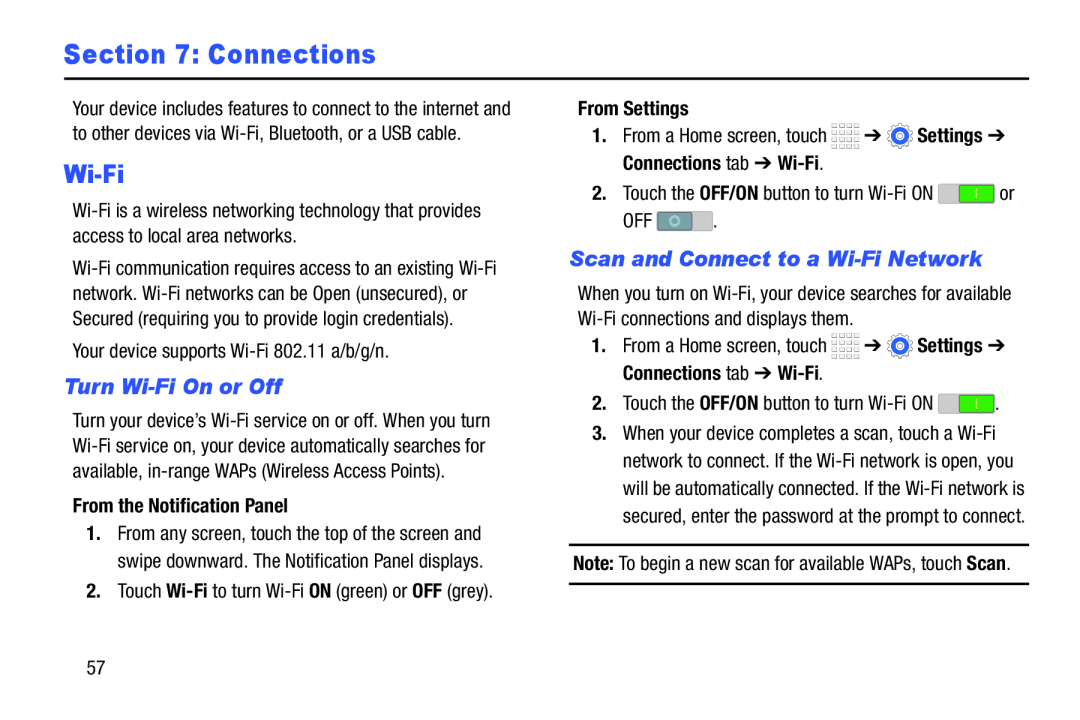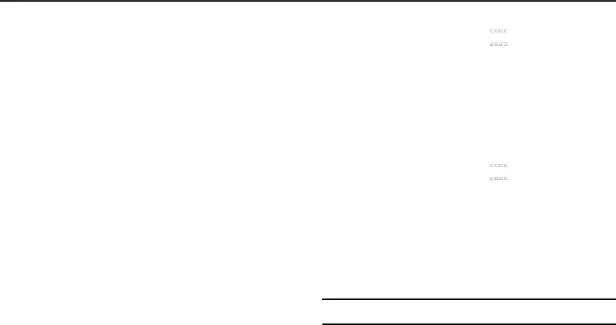
Section 7: Connections
Your device includes features to connect to the internet and to other devices via
Wi-Fi
Your device supports
Turn Wi-Fi On or Off
Turn your device’s
From the Notification Panel
1.From any screen, touch the top of the screen and swipe downward. The Notification Panel displays.
2.Touch
From Settings
1.From a Home screen, touch ![]()
![]()
![]()
![]() ➔
➔ ![]() Settings ➔ Connections tab ➔
Settings ➔ Connections tab ➔
2.Touch the OFF/ON button to turn ![]() or
or
OFF ![]() .
.
Scan and Connect to a Wi-Fi Network
When you turn on
1.From a Home screen, touch ![]()
![]()
![]()
![]() ➔
➔ ![]() Settings ➔ Connections tab ➔
Settings ➔ Connections tab ➔
2.Touch the OFF/ON button to turn ![]() .
.
3.When your device completes a scan, touch a
Note: To begin a new scan for available WAPs, touch Scan.
57