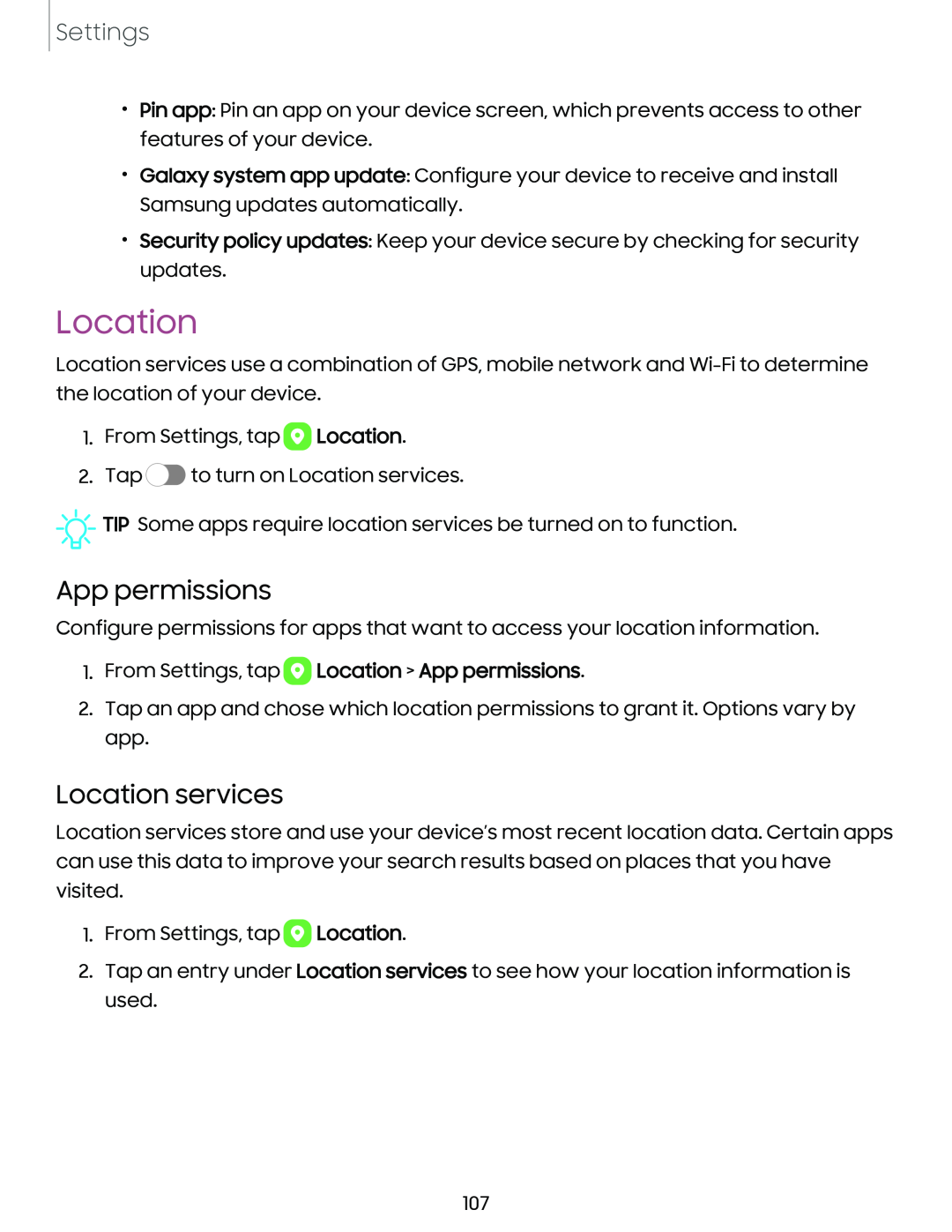Settings
•Pin app: Pin an app on your device screen, which prevents access to other features of your device.
•Galaxy system app update: Configure your device to receive and install Samsung updates automatically.
•Security policy updates: Keep your device secure by checking for security updates.
Location
Location services use a combination of GPS, mobile network and
1.From Settings, tap ![]() Location.
Location.
2.Tap ![]() to turn on Location services.
to turn on Location services.
![]()
![]()
![]() TIP Some apps require location services be turned on to function.
TIP Some apps require location services be turned on to function.
App permissions
Configure permissions for apps that want to access your location information.
1.From Settings, tap  Location > App permissions.
Location > App permissions.
2.Tap an app and chose which location permissions to grant it. Options vary by app.
Location services
Location services store and use your device’s most recent location data. Certain apps can use this data to improve your search results based on places that you have visited.
1.From Settings, tap ![]() Location.
Location.
2.Tap an entry under Location services to see how your location information is used.
107