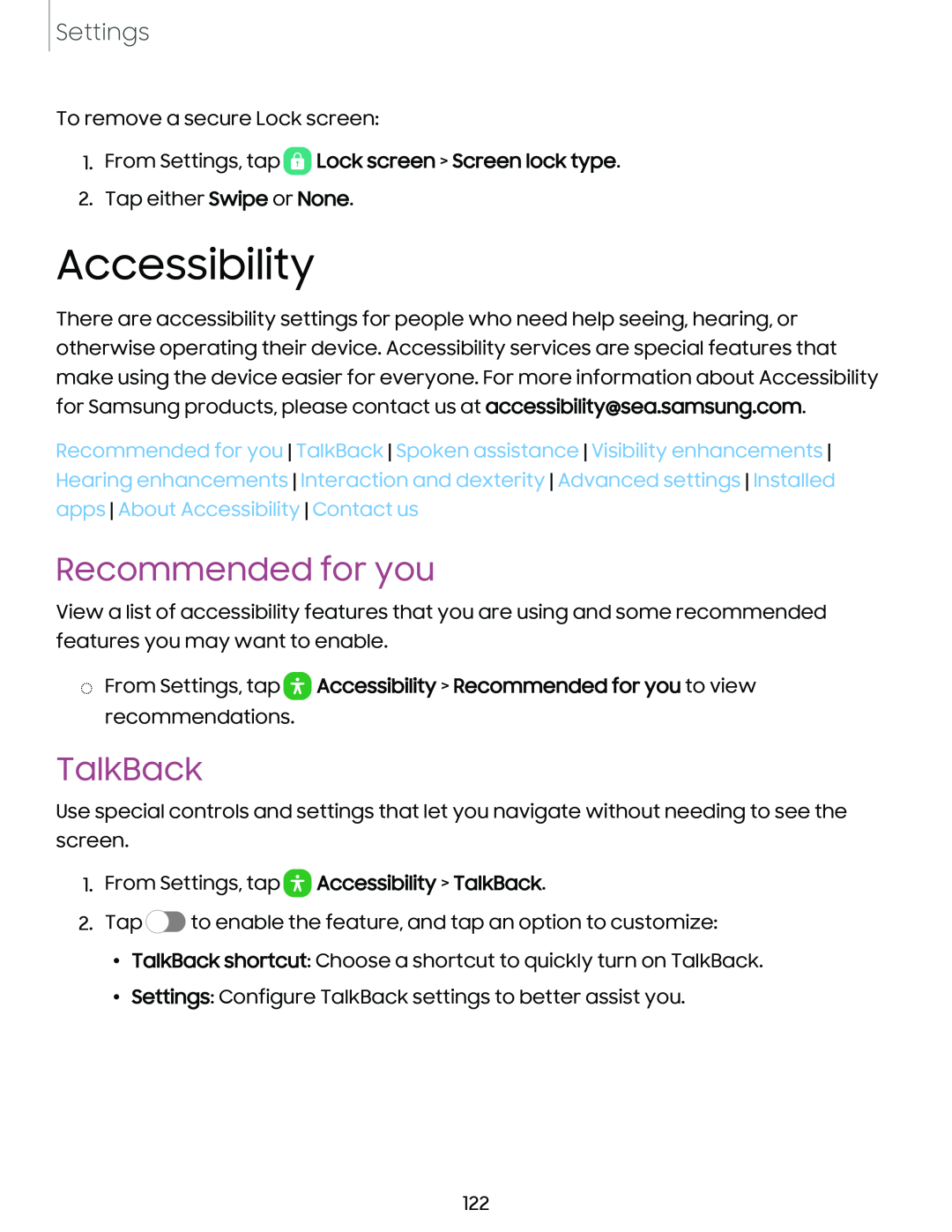Settings
To remove a secure Lock screen:
1.From Settings, tap  Lock screen > Screen lock type.
Lock screen > Screen lock type.
2.Tap either Swipe or None.
Accessibility
There are accessibility settings for people who need help seeing, hearing, or otherwise operating their device. Accessibility services are special features that make using the device easier for everyone. For more information about Accessibility for Samsung products, please contact us at accessibility@sea.samsung.com.
Recommended for you TalkBack Spoken assistance Visibility enhancements Hearing enhancements Interaction and dexterity Advanced settings Installed apps About Accessibility Contact us
Recommended for you
View a list of accessibility features that you are using and some recommended features you may want to enable.
◌From Settings, tap ![]() Accessibility > Recommended for you to view recommendations.
Accessibility > Recommended for you to view recommendations.
TalkBack
Use special controls and settings that let you navigate without needing to see the screen.
1.From Settings, tap  Accessibility > TalkBack.
Accessibility > TalkBack.
2.Tap ![]() to enable the feature, and tap an option to customize:
to enable the feature, and tap an option to customize:
•TalkBack shortcut: Choose a shortcut to quickly turn on TalkBack.
•Settings: Configure TalkBack settings to better assist you.
122