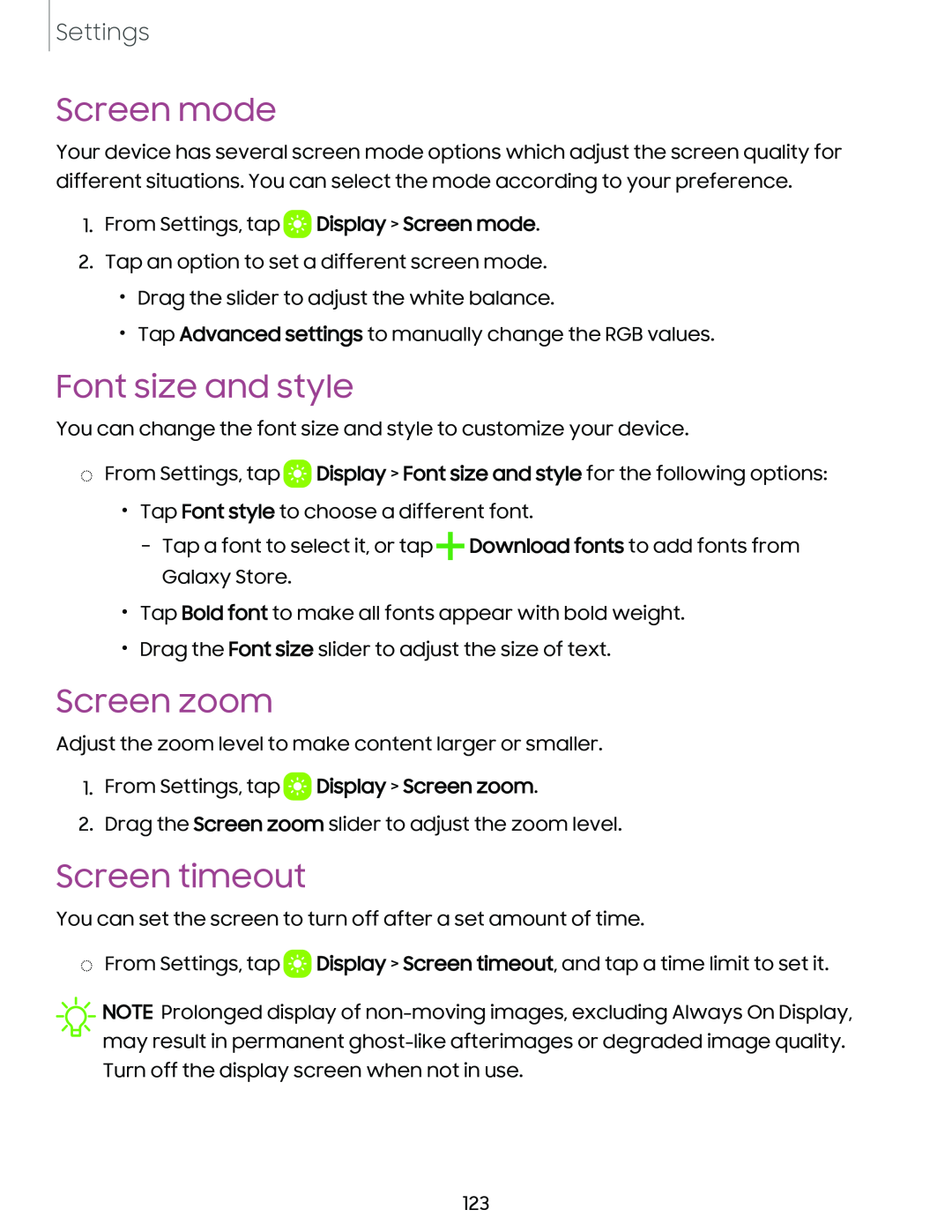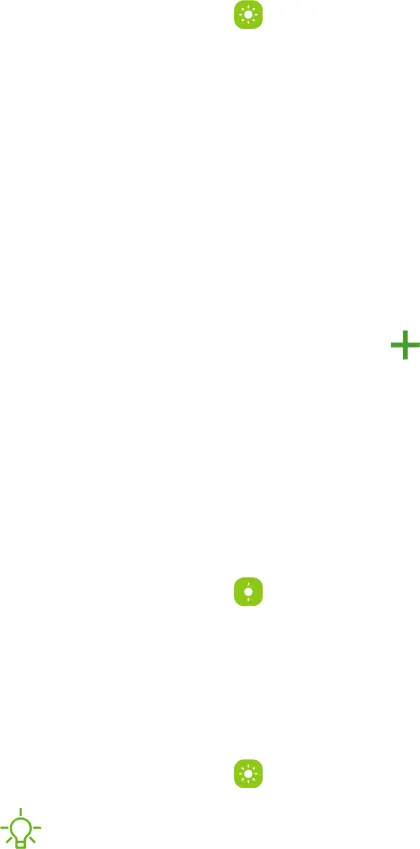
Settings
Screen mode
Your device has several screen mode options which adjust the screen quality for
different situations. You can select the mode according to your | preference. | |||
1. From Settings, tap | a | Display > Screen mode. |
| |
|
| |||
2. Tap an option to set a different screen mode. |
| |||
• | Drag the slider to adjust the white balance. |
| ||
• | Tap Advanced settings to manually change the RGB values. |
| ||
Font size and style
You can change the font size and style to customize your device.
◌From Settings, tap  Display > Font size and style for the following options:
Display > Font size and style for the following options:
•Tap Font style to choose a different font.
–Tap a font to select it, or tap+Download fonts to add fonts from Galaxy Store.
•Tap Bold font to make all fonts appear with bold weight.
•Drag the Font size slider to adjust the size of text.
Screen zoom
1.From Settings, tap a
 Display > Screen zoom.
Display > Screen zoom.
2.Drag the Screen zoom slider to adjust the zoom level.Adjust the zoom level to make content larger or smaller.
Screen timeout
You can set the screen to turn off after a set amount of time. | ||
◌ From Settings, tap | a | Display > Screen timeout, and tap a time limit to set it. |
| ||
![]() K
K![]() -
-
Turn off the display screen when not in use.
123