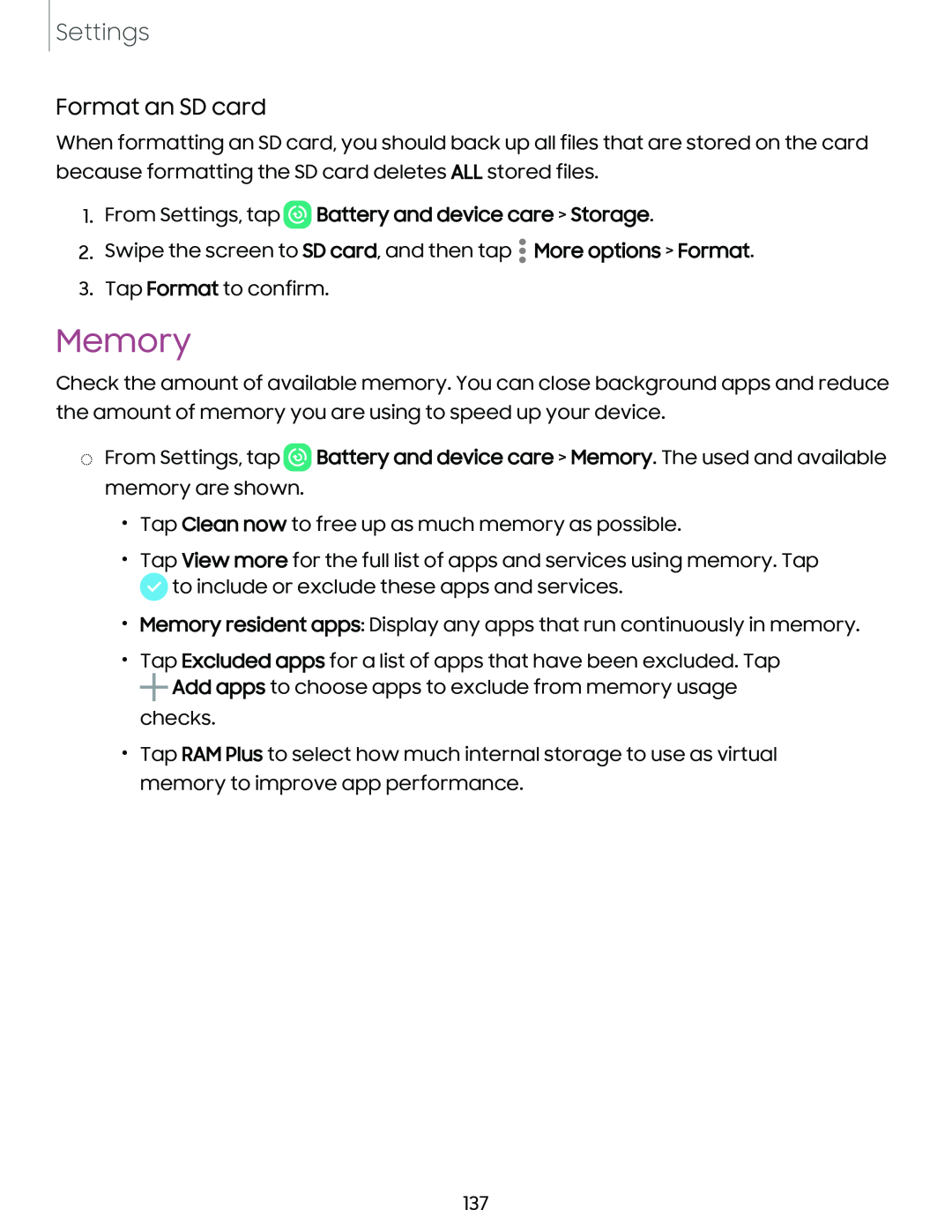Settings
Format an SD card
When formatting an SD card, you should back up all files that are stored on the card because formatting the SD card deletes ALL stored files.
1.From Settings, tap  Battery and device care > Storage.
Battery and device care > Storage.
2.Swipe the screen to SD card, and then tap • More options > Format.
3.Tap Format to confirm.
Memory
Check the amount of available memory. You can close background apps and reduce the amount of memory you are using to speed up your device.
◌From Settings, tap ![]() Battery and device care > Memory. The used and available memory are shown.
Battery and device care > Memory. The used and available memory are shown.
•Tap Clean now to free up as much memory as possible.
•Tap View more for the full list of apps and services using memory. Tap ![]() to include or exclude these apps and services.
to include or exclude these apps and services.
•Memory resident apps: Display any apps that run continuously in memory.
•+Tap Excluded apps for a list of apps that have been excluded. Tap
![]() Add apps to choose apps to exclude from memory usage checks.
Add apps to choose apps to exclude from memory usage checks.
•Tap RAM Plus to select how much internal storage to use as virtual memory to improve app performance.
137