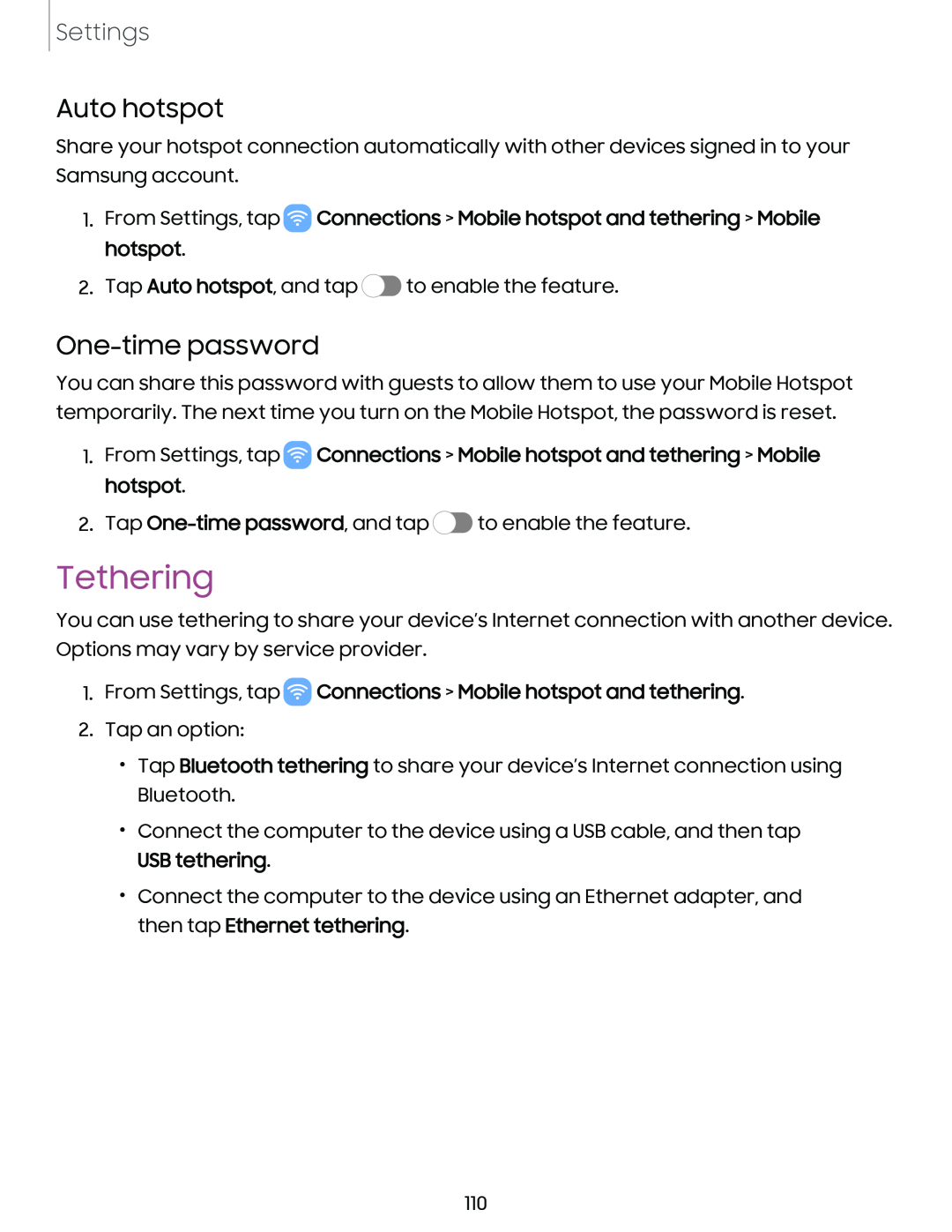Settings
Auto hotspot
Share your hotspot connection automatically with other devices signed in to your Samsung account.
1.From Settings, tap ![]() Connections > Mobile hotspot and tethering > Mobile hotspot.
Connections > Mobile hotspot and tethering > Mobile hotspot.
2.Tap Auto hotspot, and tap ![]() to enable the feature.
to enable the feature.
One-time password
You can share this password with guests to allow them to use your Mobile Hotspot temporarily. The next time you turn on the Mobile Hotspot, the password is reset.
1.From Settings, tap ![]() Connections > Mobile hotspot and tethering > Mobile hotspot.
Connections > Mobile hotspot and tethering > Mobile hotspot.
2.Tap ![]() to enable the feature.
to enable the feature.
Tethering
You can use tethering to share your device’s Internet connection with another device. Options may vary by service provider.
1.From Settings, tap  Connections > Mobile hotspot and tethering.
Connections > Mobile hotspot and tethering.
2.Tap an option:
•Tap Bluetooth tethering to share your device’s Internet connection using Bluetooth.
•Connect the computer to the device using a USB cable, and then tap USB tethering.
•Connect the computer to the device using an Ethernet adapter, and then tap Ethernet tethering.
110