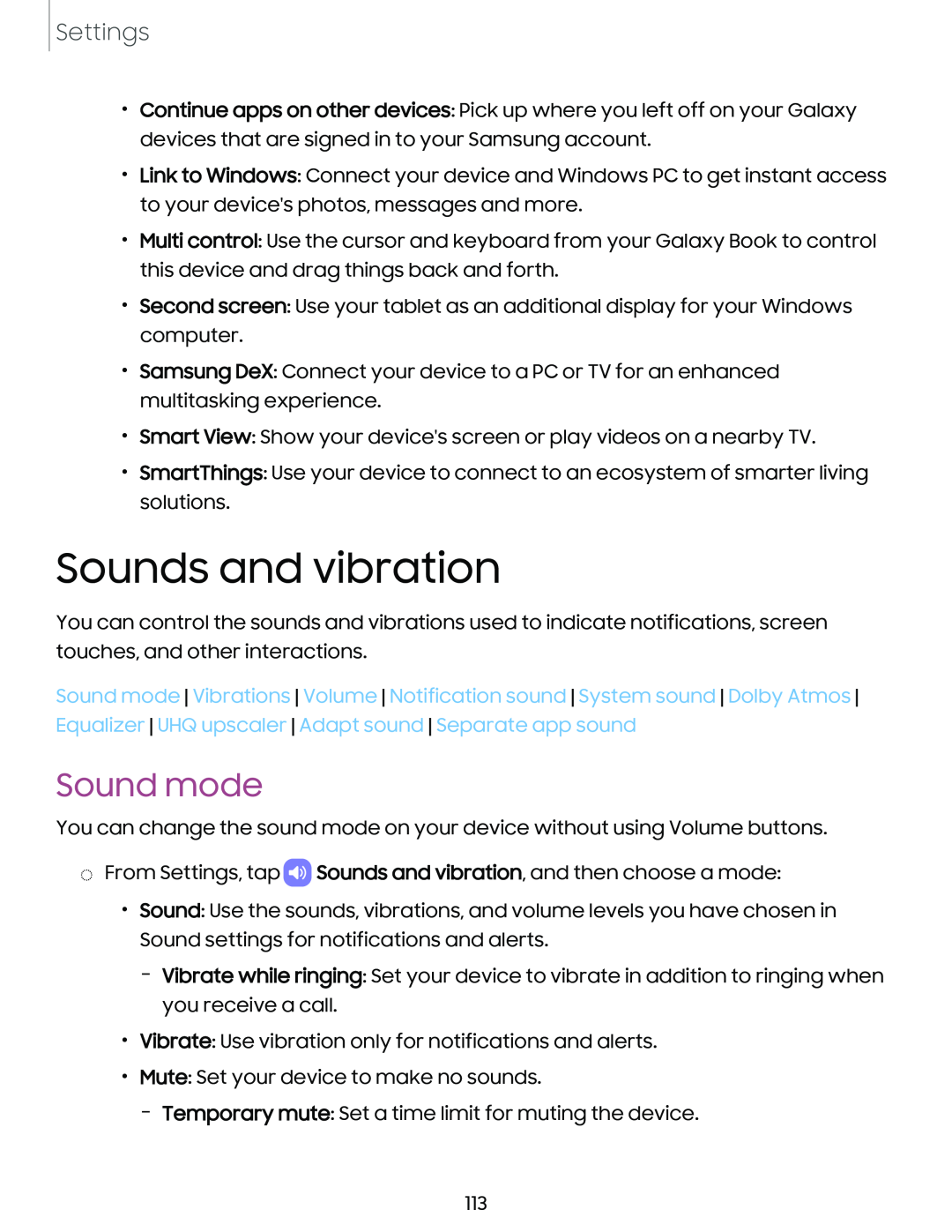Settings
•Continue apps on other devices: Pick up where you left off on your Galaxy devices that are signed in to your Samsung account.
•Link to Windows: Connect your device and Windows PC to get instant access to your device's photos, messages and more.
•Multi control: Use the cursor and keyboard from your Galaxy Book to control this device and drag things back and forth.
•Second screen: Use your tablet as an additional display for your Windows computer.
•Samsung DeX: Connect your device to a PC or TV for an enhanced multitasking experience.
•Smart View: Show your device's screen or play videos on a nearby TV.
•SmartThings: Use your device to connect to an ecosystem of smarter living solutions.
Sounds and vibration
You can control the sounds and vibrations used to indicate notifications, screen touches, and other interactions.
Sound mode Vibrations Volume Notification sound System sound Dolby Atmos Equalizer UHQ upscaler Adapt sound Separate app sound
Sound mode
You can change the sound mode on your device without using Volume buttons.
◌From Settings, tap CDSounds and vibration, and then choose a mode:
•Sound: Use the sounds, vibrations, and volume levels you have chosen in Sound settings for notifications and alerts.
–Vibrate while ringing: Set your device to vibrate in addition to ringing when you receive a call.
•Vibrate: Use vibration only for notifications and alerts.
•Mute: Set your device to make no sounds.
–Temporary mute: Set a time limit for muting the device.
113