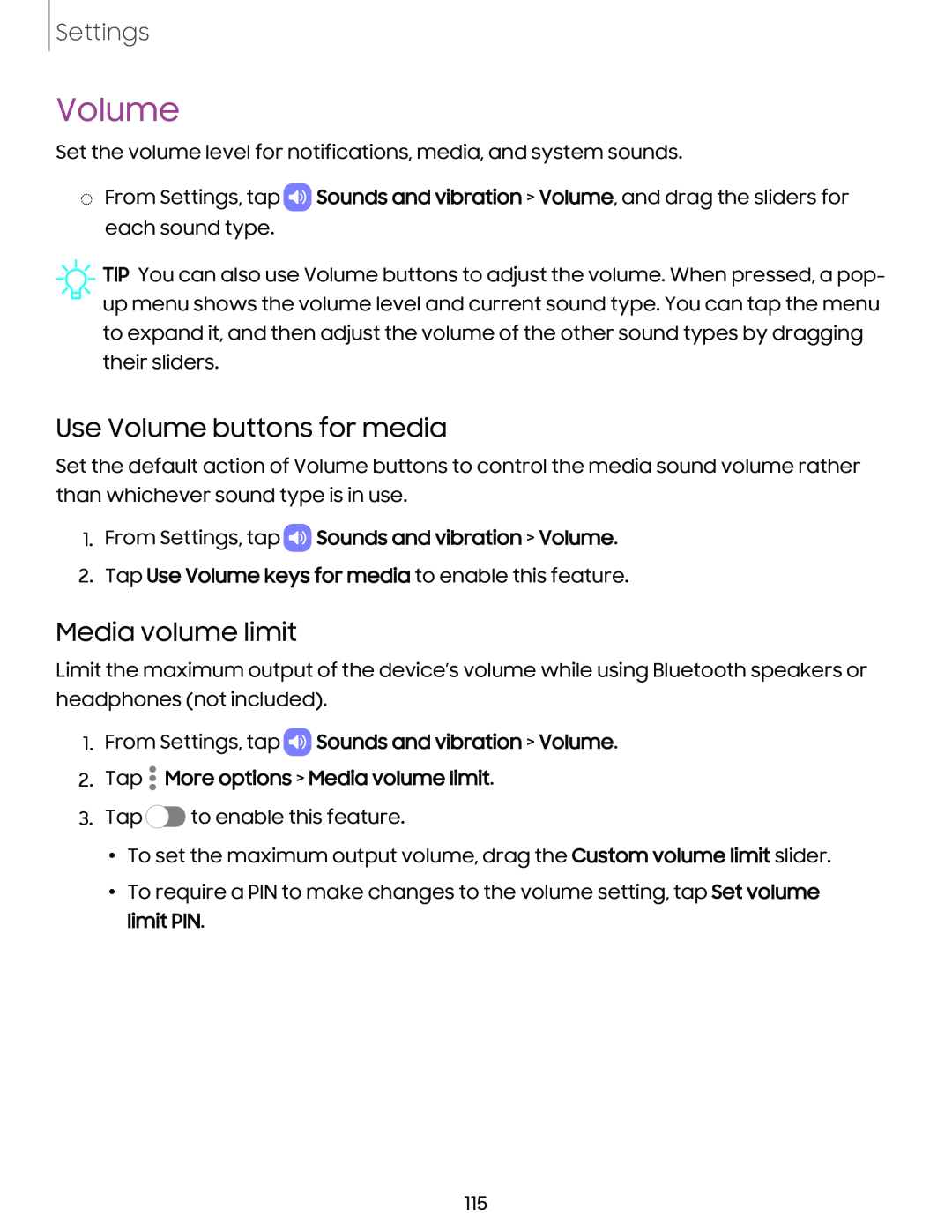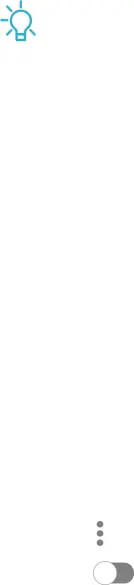
Settings
Volume
Set the volume level for notifications, media, and system sounds.
◌From Settings, tap ![]() Sounds and vibration > Volume, and drag the sliders for each sound type.
Sounds and vibration > Volume, and drag the sliders for each sound type.
![]() TIP You can also use Volume buttons to adjust the volume. When pressed, a pop- up menu shows the volume level and current sound type. You can tap the menu to expand it, and then adjust the volume of the other sound types by dragging their sliders.
TIP You can also use Volume buttons to adjust the volume. When pressed, a pop- up menu shows the volume level and current sound type. You can tap the menu to expand it, and then adjust the volume of the other sound types by dragging their sliders.
Use Volume buttons for media
Set the default action of Volume buttons to control the media sound volume rather than whichever sound type is in use.
1.From Settings, tap  Sounds and vibration > Volume.
Sounds and vibration > Volume.
2.Tap Use Volume keys for media to enable this feature.
Media volume limit
Limit the maximum output of the device’s volume while using Bluetooth speakers or headphones (not included).
1.From Settings, tap  Sounds and vibration > Volume.
Sounds and vibration > Volume.
2.Tap • More options > Media volume limit.
3.Tap c» to enable this feature.
•To set the maximum output volume, drag the Custom volume limit slider.
•To require a PIN to make changes to the volume setting, tap Set volume limit PIN.
115