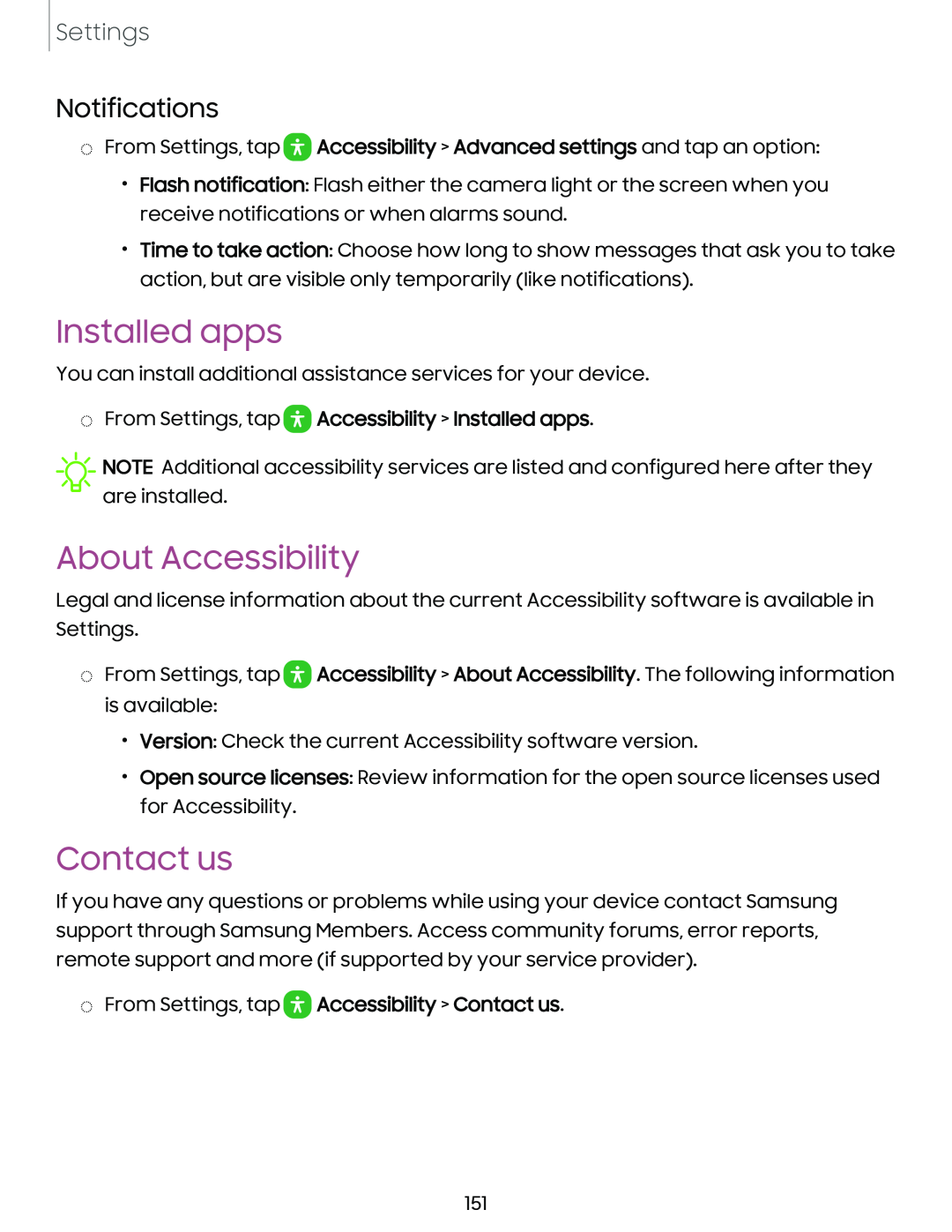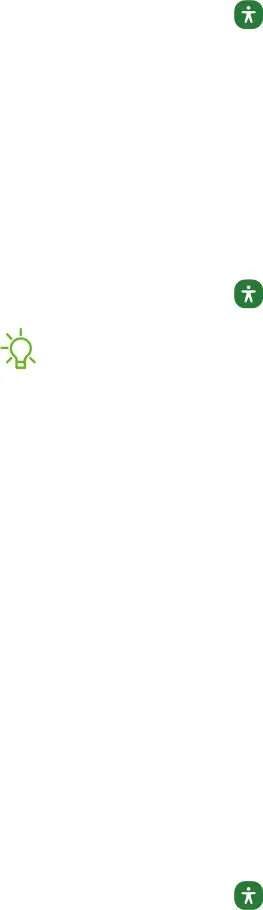
Settings
Notifications
◌From Settings, tap 0 Accessibility > Advanced settings and tap an option:
•Flash notification: Flash either the camera light or the screen when you receive notifications or when alarms sound.
•Time to take action: Choose how long to show messages that ask you to take action, but are visible only temporarily (like notifications).
Installed apps
You can install additional assistance services for your device.
◌From Settings, tap 0 Accessibility > Installed apps.
![]() NOTE Additional accessibility services are listed and configured here after they are installed.
NOTE Additional accessibility services are listed and configured here after they are installed.
About Accessibility
Legal and license information about the current Accessibility software is available in Settings.
◌From Settings, tap ![]() Accessibility > About Accessibility. The following information is available:
Accessibility > About Accessibility. The following information is available:
•Version: Check the current Accessibility software version.
•Open source licenses: Review information for the open source licenses used for Accessibility.
Contact us
If you have any questions or problems while using your device contact Samsung support through Samsung Members. Access community forums, error reports, remote support and more (if supported by your service provider).
◌From Settings, tap 0 Accessibility > Contact us.
151