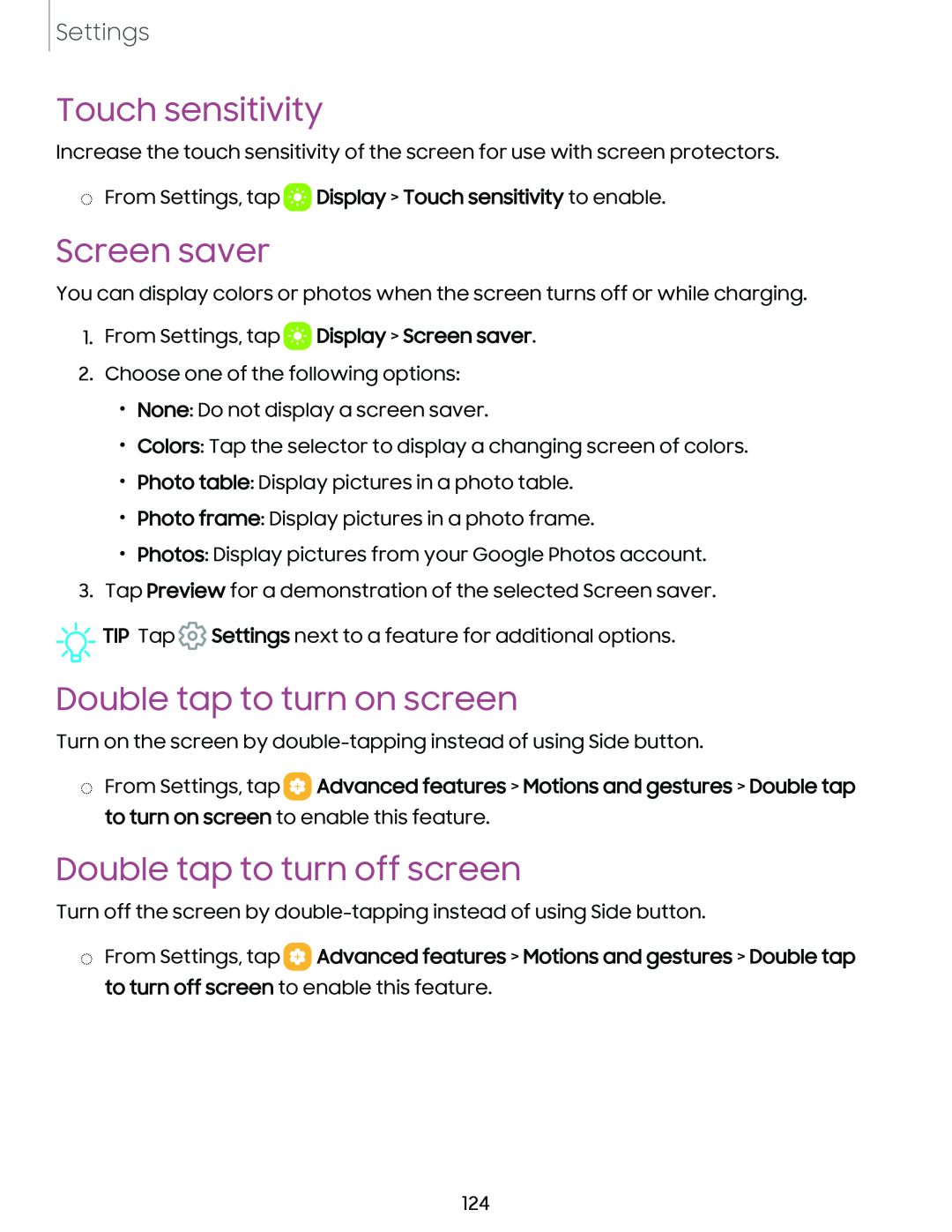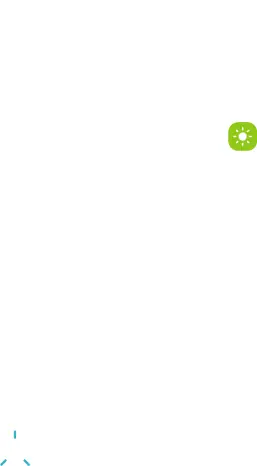
Settings
Touch sensitivity
Increase the touch sensitivity of the screen for use with screen protectors.
◌From Settings, tap ![]() Display > Touch sensitivity to enable.
Display > Touch sensitivity to enable.
Screen saver
You can display colors or photos when the screen turns off or while charging.
1.From Settings, tap DDisplay > Screen saver.
2.Choose one of the following options:
•None: Do not display a screen saver.
•Colors: Tap the selector to display a changing screen of colors.
•Photo table: Display pictures in a photo table.
•Photo frame: Display pictures in a photo frame.
•Photos: Display pictures from your Google Photos account.
3.Tap Preview for a demonstration of the selected Screen saver.
![]()
![]()
![]() TIP Tap
TIP Tap ![]() Settings next to a feature for additional options.
Settings next to a feature for additional options.
Double tap to turn on screen
Turn on the screen by
◌From Settings, tap ![]() Advanced features > Motions and gestures > Double tap to turn on screen to enable this feature.
Advanced features > Motions and gestures > Double tap to turn on screen to enable this feature.
Double tap to turn off screen
Turn off the screen by
◌From Settings, tap ![]() Advanced features > Motions and gestures > Double tap to turn off screen to enable this feature.
Advanced features > Motions and gestures > Double tap to turn off screen to enable this feature.
124