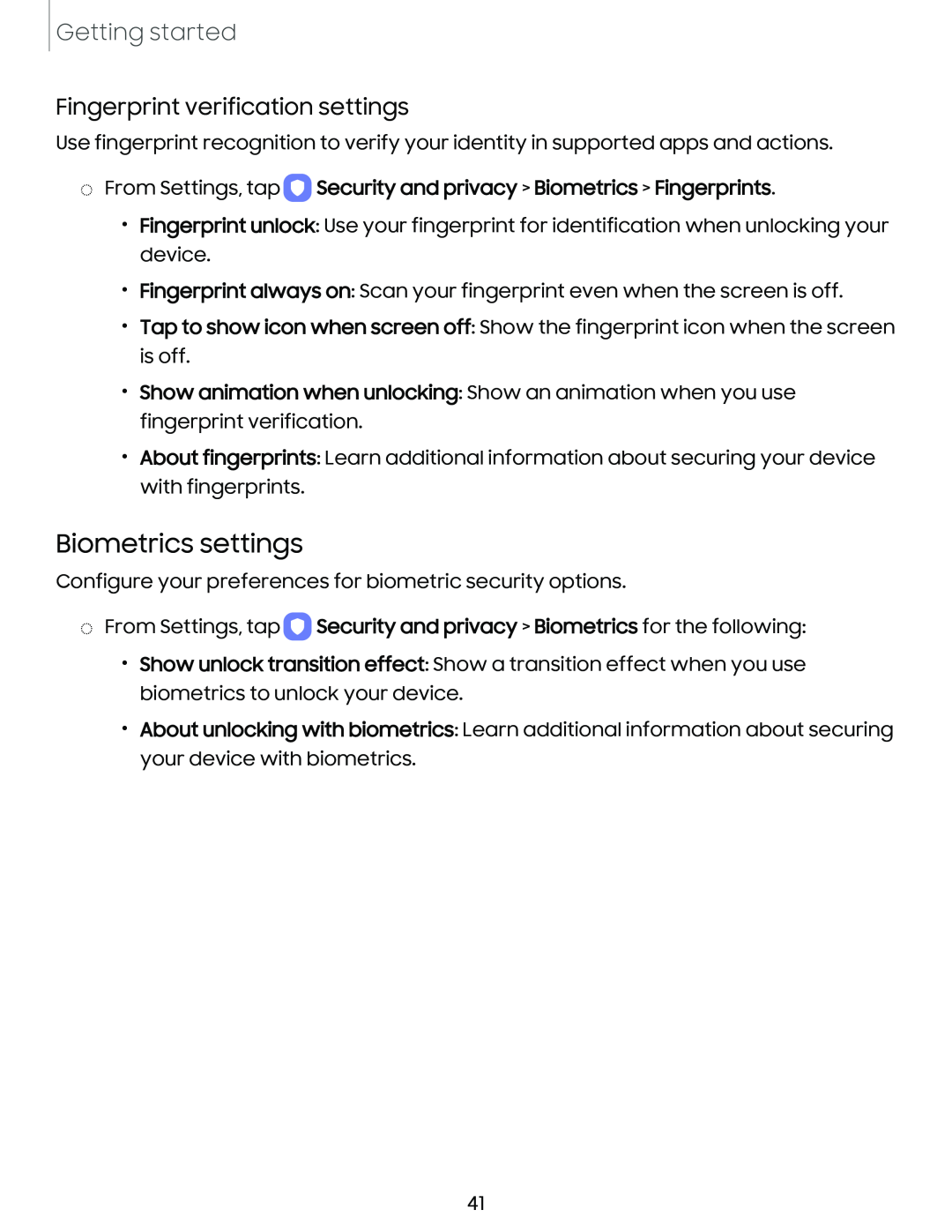Getting started
Fingerprint verification settings
Use fingerprint recognition to verify your identity in supported apps and actions.
◌From Settings, tap 0 Security and privacy > Biometrics > Fingerprints.
•Fingerprint unlock: Use your fingerprint for identification when unlocking your device.
•Fingerprint always on: Scan your fingerprint even when the screen is off.
•Tap to show icon when screen off: Show the fingerprint icon when the screen is off.
•Show animation when unlocking: Show an animation when you use fingerprint verification.
•About fingerprints: Learn additional information about securing your device with fingerprints.
Biometrics settings
Configure your preferences for biometric security options.
◌From Settings, tap 0 Security and privacy > Biometrics for the following:
•Show unlock transition effect: Show a transition effect when you use biometrics to unlock your device.
•About unlocking with biometrics: Learn additional information about securing your device with biometrics.
41