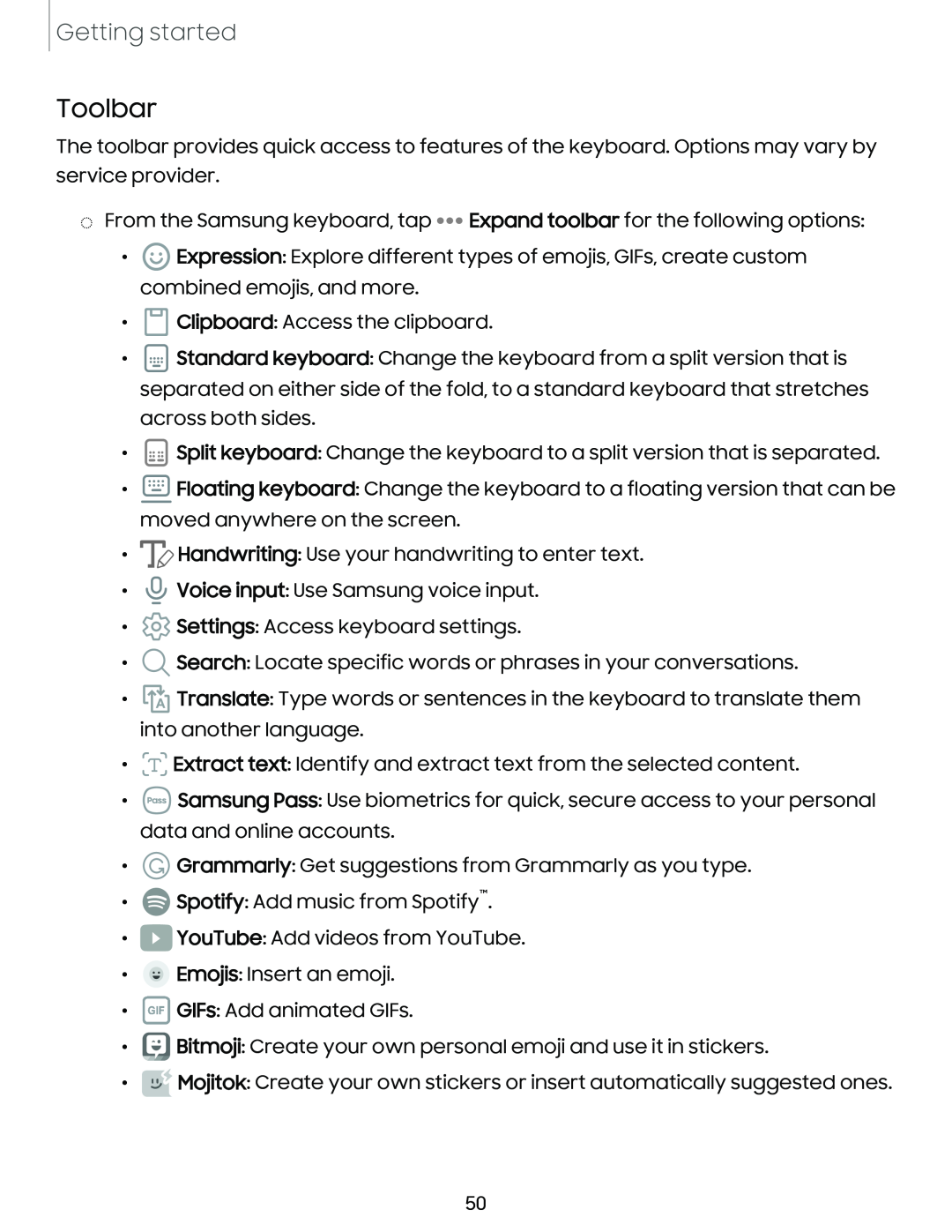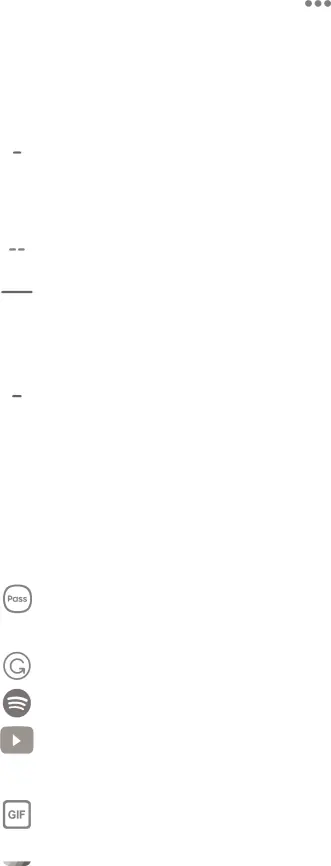
Getting started
Toolbar
The toolbar provides quick access to features of the keyboard. Options may vary by service provider.
◌From the Samsung keyboard, tap ••• Expand toolbar for the following options:
•![]() Expression: Explore different types of emojis, GIFs, create custom combined emojis, and more.
Expression: Explore different types of emojis, GIFs, create custom combined emojis, and more.
•![]() Clipboard: Access the clipboard.
Clipboard: Access the clipboard.
•![]() Standard keyboard: Change the keyboard from a split version that is separated on either side of the fold, to a standard keyboard that stretches
Standard keyboard: Change the keyboard from a split version that is separated on either side of the fold, to a standard keyboard that stretches
across both sides.
•![]() Split keyboard: Change the keyboard to a split version that is separated.
Split keyboard: Change the keyboard to a split version that is separated.
•![]() Floating keyboard: Change the keyboard to a floating version that can be moved anywhere on the screen.
Floating keyboard: Change the keyboard to a floating version that can be moved anywhere on the screen.
•![]() Handwriting: Use your handwriting to enter text.
Handwriting: Use your handwriting to enter text.
•![]() Voice input: Use Samsung voice input.
Voice input: Use Samsung voice input.
•![]() Settings: Access keyboard settings.
Settings: Access keyboard settings.
•![]() Search: Locate specific words or phrases in your conversations.
Search: Locate specific words or phrases in your conversations.
•![]() Translate: Type words or sentences in the keyboard to translate them into another language.
Translate: Type words or sentences in the keyboard to translate them into another language.
•![]()
![]()
![]()
•8
Extract text: Identify and extract text from the selected content.
Samsung Pass: Use biometrics for quick, secure access to your personal
data and online accounts.
•© Grammarly: Get suggestions from Grammarly as you type.
•G Spotify: Add music from Spotify™.
•a YouTube: Add videos from YouTube.
•![]() Emojis: Insert an emoji.
Emojis: Insert an emoji.
•IG1FJ GIFs: Add animated GIFs.
•![]() Bitmoji: Create your own personal emoji and use it in stickers.
Bitmoji: Create your own personal emoji and use it in stickers.
•![]() Mojitok: Create your own stickers or insert automatically suggested ones.
Mojitok: Create your own stickers or insert automatically suggested ones.
50