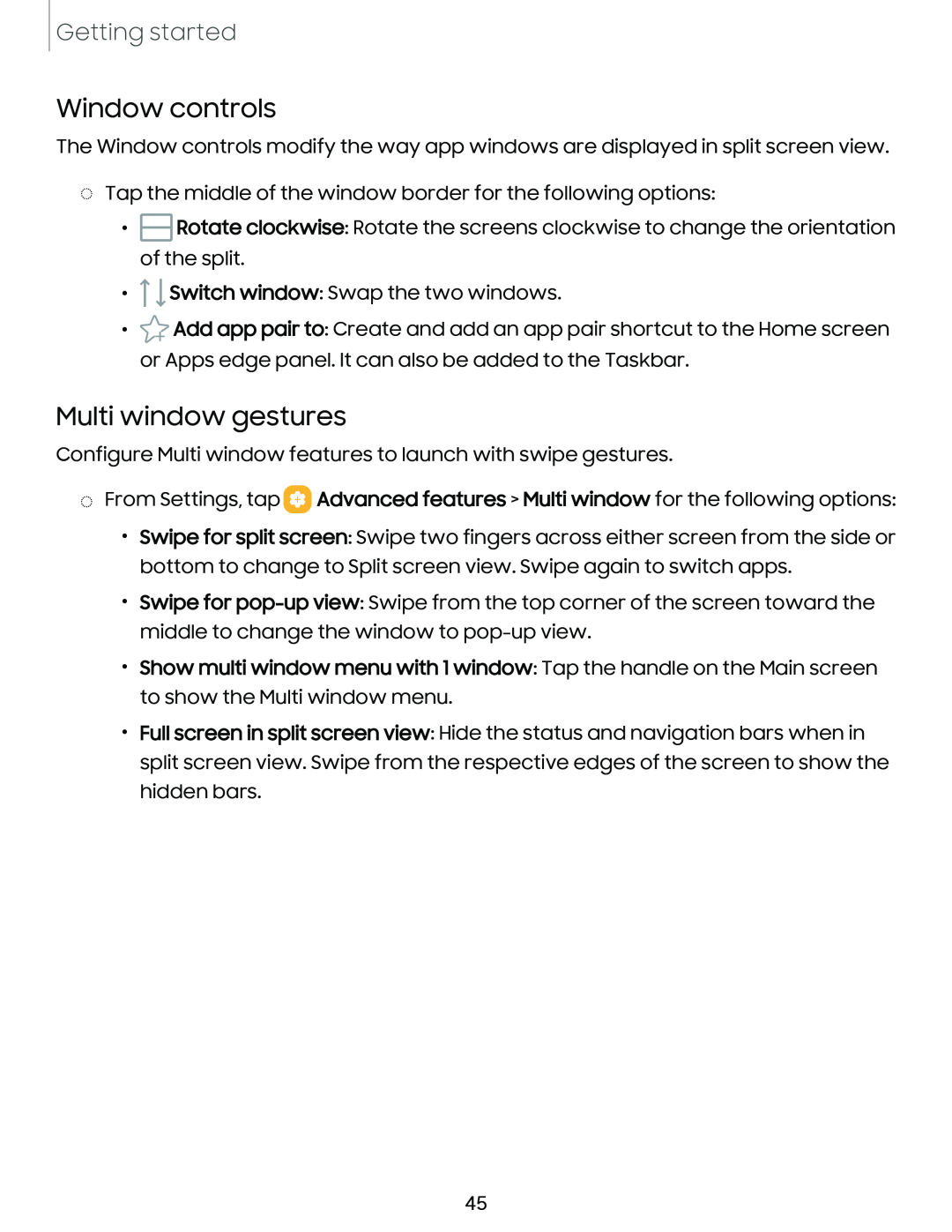Getting started
Window controls
The Window controls modify the way app windows are displayed in split screen view.
◌Tap the middle of the window border for the following options:
•E3Rotate clockwise: Rotate the screens clockwise to change the orientation of the split.
•![]() TlSwitch window: Swap the two windows.
TlSwitch window: Swap the two windows.
•*Add app pair to: Create and add an app pair shortcut to the Home screen or Apps edge panel. It can also be added to the Taskbar.
Multi window gestures
Configure Multi window features to launch with swipe gestures.
◌From Settings, tap ![]() Advanced features > Multi window for the following options:
Advanced features > Multi window for the following options:
•Swipe for split screen: Swipe two fingers across either screen from the side or bottom to change to Split screen view. Swipe again to switch apps.
•Swipe for
•Show multi window menu with 1 window: Tap the handle on the Main screen to show the Multi window menu.
•Full screen in split screen view: Hide the status and navigation bars when in split screen view. Swipe from the respective edges of the screen to show the hidden bars.
45