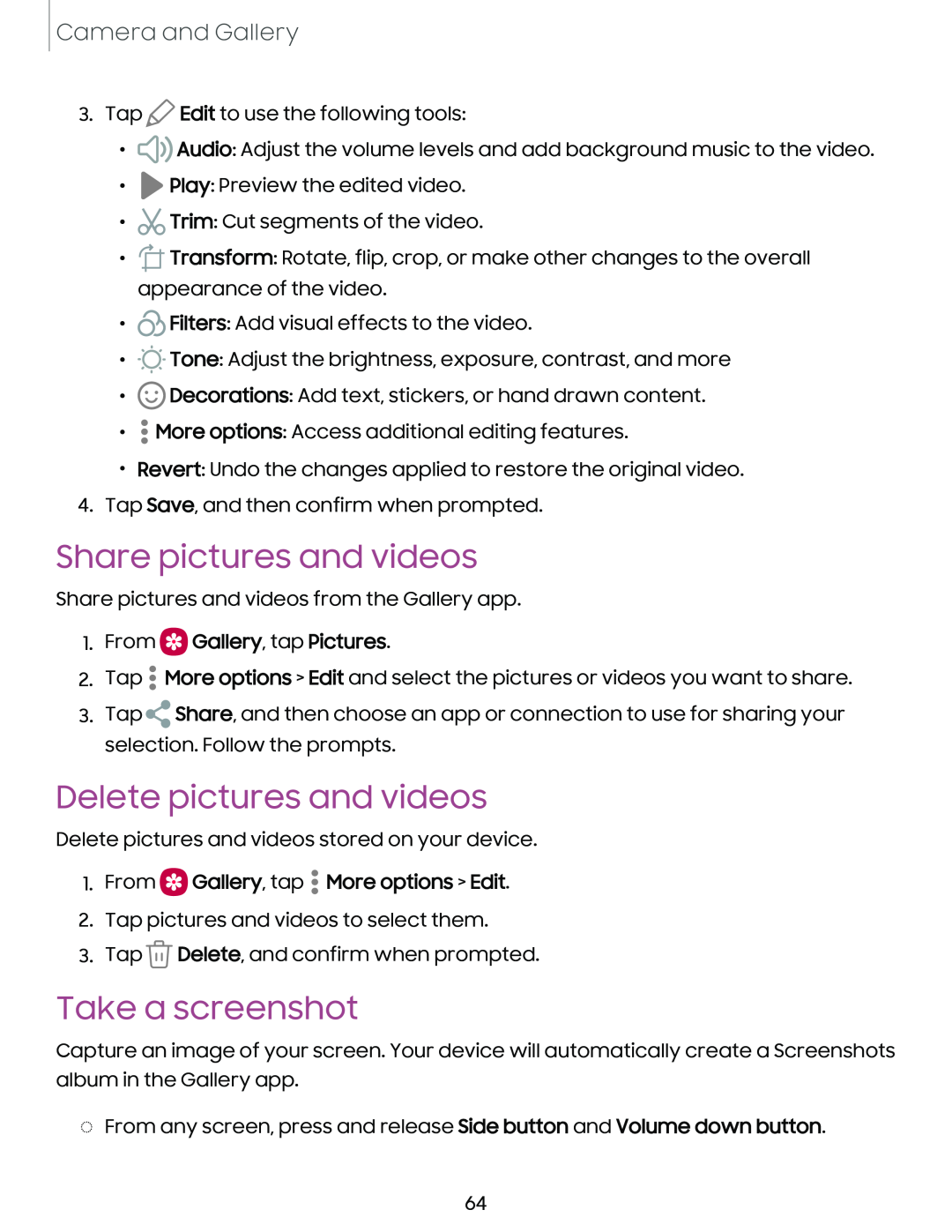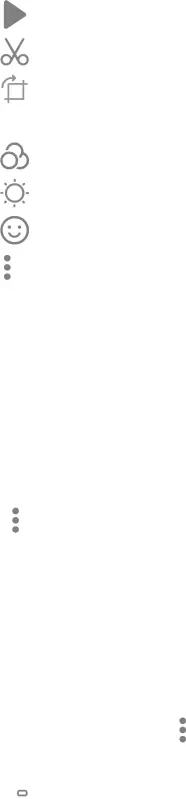
Camera and Gallery
3. Tap ![]() Edit to use the following tools:
Edit to use the following tools:
• ![]()
![]() Audio: Adjust the volume levels and add background music to the video.
Audio: Adjust the volume levels and add background music to the video.
• |
| Play: Preview the edited video. |
• |
| Trim: Cut segments of the video. |
• |
| Transform: Rotate, flip, crop, or make other changes to the overall |
| appearance of the video. | |
• | &Filters: Add visual effects to the video. | |
|
| |
• | ... | Tone: Adjust the brightness, exposure, contrast, and more |
| ||
• | ©Decorations: Add text, stickers, or hand drawn content. | |
• | • |
|
• More options: Access additional editing features. | ||
| • |
|
• Revert: Undo the changes applied to restore the original video.
4. Tap Save, and then confirm when prompted.
Share pictures and videos
Share pictures and videos from the Gallery app.
1.From  Gallery, tap Pictures.
Gallery, tap Pictures.
2.Tap • More options > Edit and select the pictures or videos you want to share.
3.Tap ![]() Share, and then choose an app or connection to use for sharing your selection. Follow the prompts.
Share, and then choose an app or connection to use for sharing your selection. Follow the prompts.
Delete pictures and videos
Delete pictures and videos stored on your device.
1.From  Gallery, tap • More options > Edit.
Gallery, tap • More options > Edit.
2.Tap pictures and videos to select them.
3.Tap ![]() Delete, and confirm when prompted.
Delete, and confirm when prompted.
Take a screenshot
Capture an image of your screen. Your device will automatically create a Screenshots album in the Gallery app.
◌From any screen, press and release Side button and Volume down button.
64