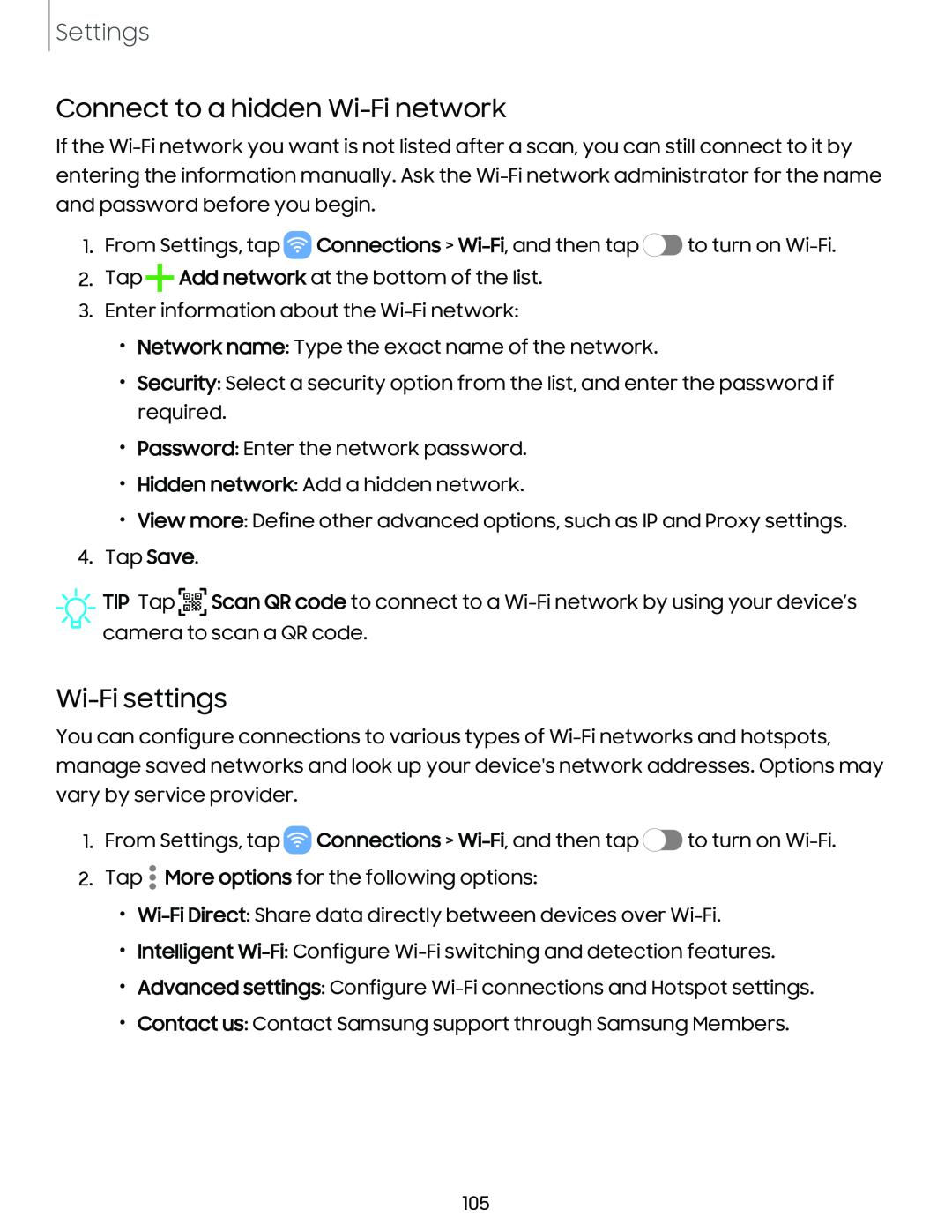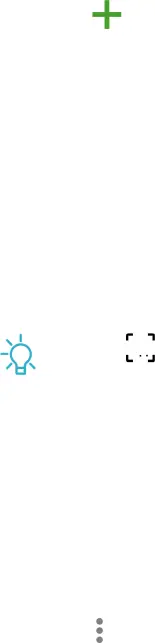
Settings
Connect to a hidden Wi-Fi network
If the
1.From Settings, tap ![]() Connections >
Connections > ![]() to turn on
to turn on
2.Tap+Add network at the bottom of the list.
3.Enter information about the
•Network name: Type the exact name of the network.
•Security: Select a security option from the list, and enter the password if required.
•Password: Enter the network password.
•Hidden network: Add a hidden network.
•View more: Define other advanced options, such as IP and Proxy settings.
4.Tap Save.
![]() TIP Tap
TIP Tap ![]()
![]()
![]() Scan QR code to connect to a
Scan QR code to connect to a
Wi-Fi settings
You can configure connections to various types of
1.From Settings, tap ![]() Connections >
Connections > ![]() to turn on
to turn on
2.Tap • More options for the following options:
•
•Intelligent
•Advanced settings: Configure
•Contact us: Contact Samsung support through Samsung Members.
105