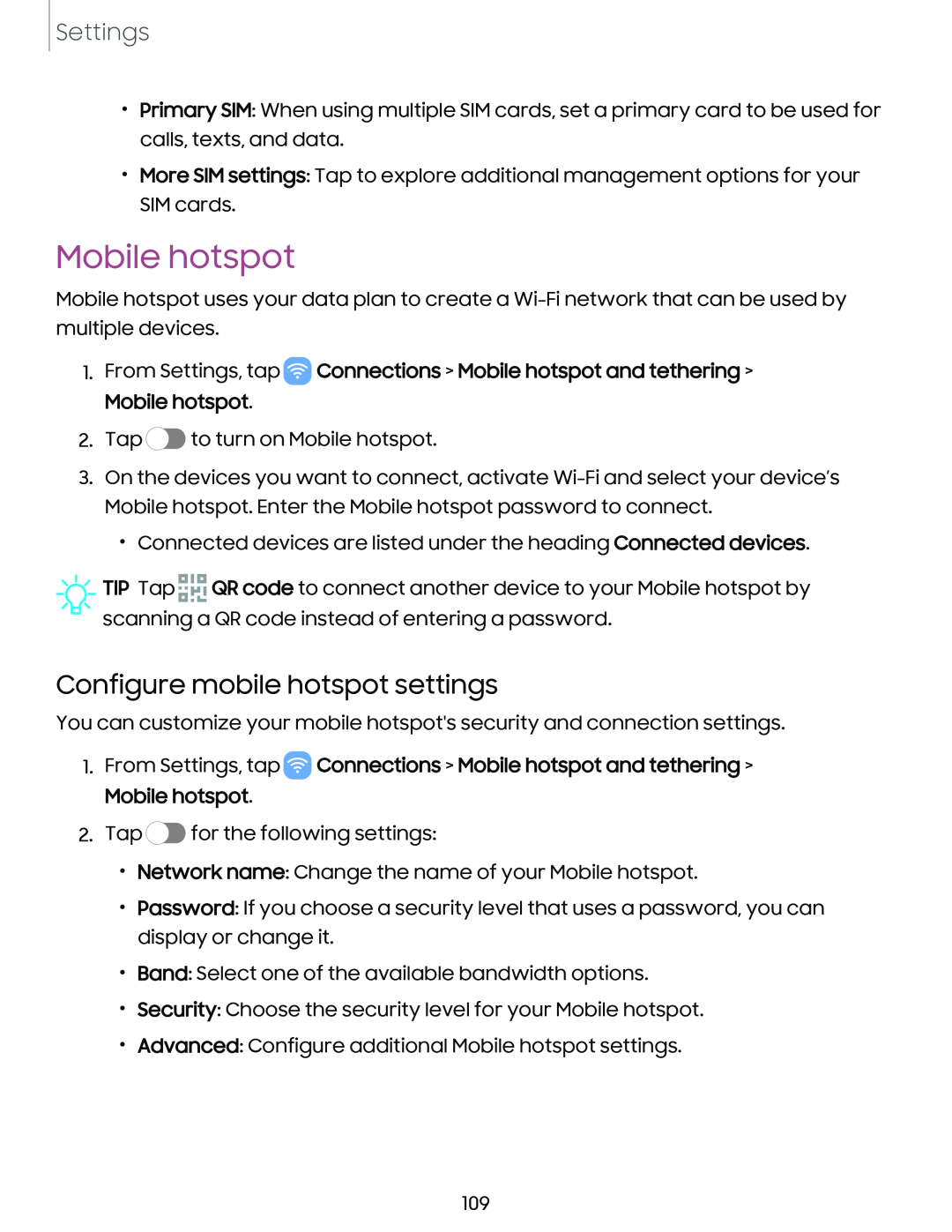Settings
•Primary SIM: When using multiple SIM cards, set a primary card to be used for calls, texts, and data.
•More SIM settings: Tap to explore additional management options for your SIM cards.
Mobile hotspot
Mobile hotspot uses your data plan to create a
1. From Settings, tap ![]() Connections > Mobile hotspot and tethering > Mobile hotspot.
Connections > Mobile hotspot and tethering > Mobile hotspot.
2. Tap ![]() to turn on Mobile hotspot.
to turn on Mobile hotspot.
3. On the devices you want to connect, activate
• Connected devices are listed under the heading Connected devices. TIP Tap .....a1a QR code to connect another device to your Mobile hotspot by
a ....
scanning a QR code instead of entering a password.
Configure mobile hotspot settings
You can customize your mobile hotspot's security and connection settings.
1.From Settings, tap ![]() Connections > Mobile hotspot and tethering > Mobile hotspot.
Connections > Mobile hotspot and tethering > Mobile hotspot.
2.Tap ![]() for the following settings:
for the following settings:
•Network name: Change the name of your Mobile hotspot.
•Password: If you choose a security level that uses a password, you can display or change it.
•Band: Select one of the available bandwidth options.
•Security: Choose the security level for your Mobile hotspot.
•Advanced: Configure additional Mobile hotspot settings.
109