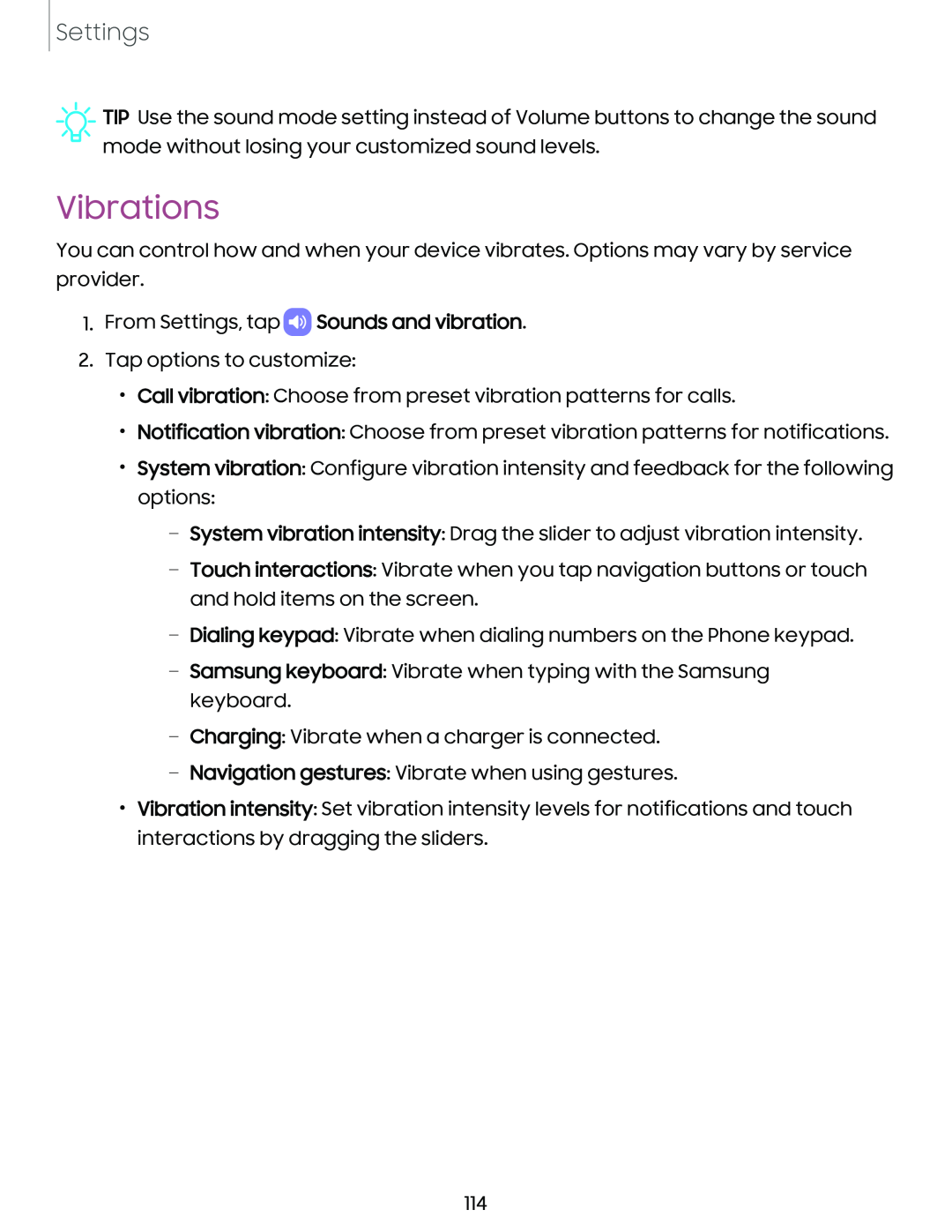Settings
![]() TIP Use the sound mode setting instead of Volume buttons to change the sound mode without losing your customized sound levels.
TIP Use the sound mode setting instead of Volume buttons to change the sound mode without losing your customized sound levels.
Vibrations
You can control how and when your device vibrates. Options may vary by service provider.
1.From Settings, tap  Sounds and vibration.
Sounds and vibration.
2.Tap options to customize:
•Call vibration: Choose from preset vibration patterns for calls.
•Notification vibration: Choose from preset vibration patterns for notifications.
•System vibration: Configure vibration intensity and feedback for the following options:
–System vibration intensity: Drag the slider to adjust vibration intensity.
–Touch interactions: Vibrate when you tap navigation buttons or touch and hold items on the screen.
–Dialing keypad: Vibrate when dialing numbers on the Phone keypad.
–Samsung keyboard: Vibrate when typing with the Samsung keyboard.
–Charging: Vibrate when a charger is connected.
–Navigation gestures: Vibrate when using gestures.
•Vibration intensity: Set vibration intensity levels for notifications and touch interactions by dragging the sliders.
114