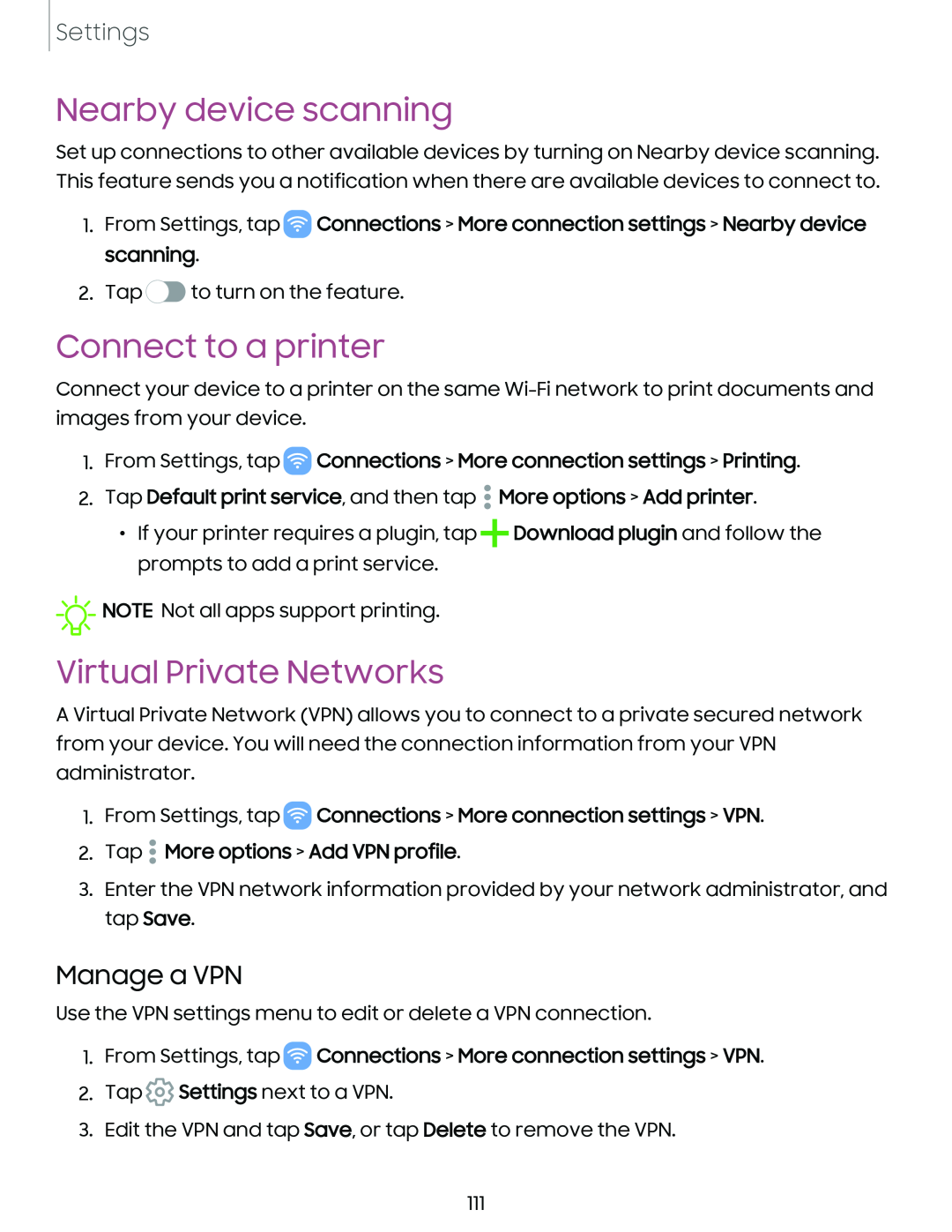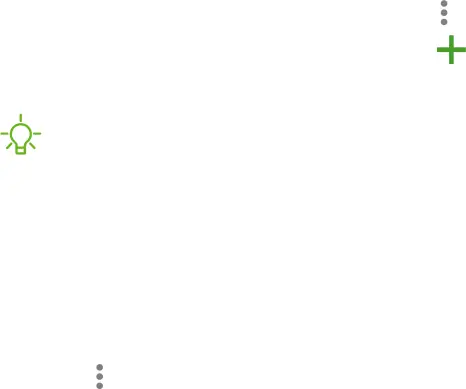
Settings
Nearby device scanning
Set up connections to other available devices by turning on Nearby device scanning. This feature sends you a notification when there are available devices to connect to.
1.From Settings, tap ![]() Connections > More connection settings > Nearby device scanning.
Connections > More connection settings > Nearby device scanning.
2.Tap![]() to turn on the feature.
to turn on the feature.
Connect to a printer
Connect your device to a printer on the same
1.From Settings, tap  Connections > More connection settings > Printing.
Connections > More connection settings > Printing.
2.Tap Default print service, and then tap • More options > Add printer.
•If your printer requires a plugin, tap +Download plugin and follow the prompts to add a print service.
![]() 'A'
'A'![]() -
-
Virtual Private Networks
A Virtual Private Network (VPN) allows you to connect to a private secured network from your device. You will need the connection information from your VPN administrator.
1.From Settings, tap  Connections > More connection settings > VPN.
Connections > More connection settings > VPN.
2.Tap • More options > Add VPN profile.
3.Enter the VPN network information provided by your network administrator, and tap Save.
Manage a VPN
Use the VPN settings menu to edit or delete a VPN connection.
1.From Settings, tap  Connections > More connection settings > VPN.
Connections > More connection settings > VPN.
2.Tap ![]() Settings next to a VPN.
Settings next to a VPN.
3.Edit the VPN and tap Save, or tap Delete to remove the VPN.
111