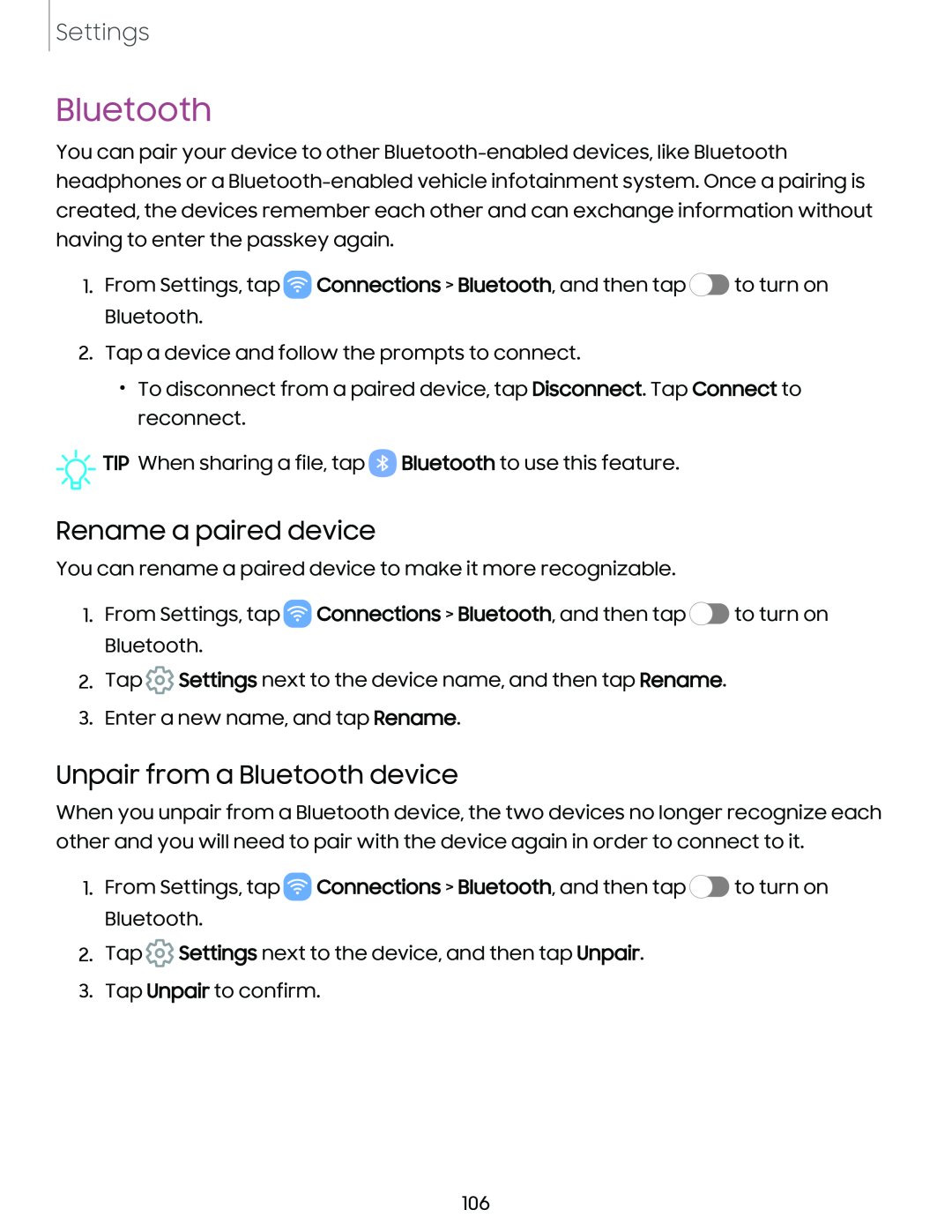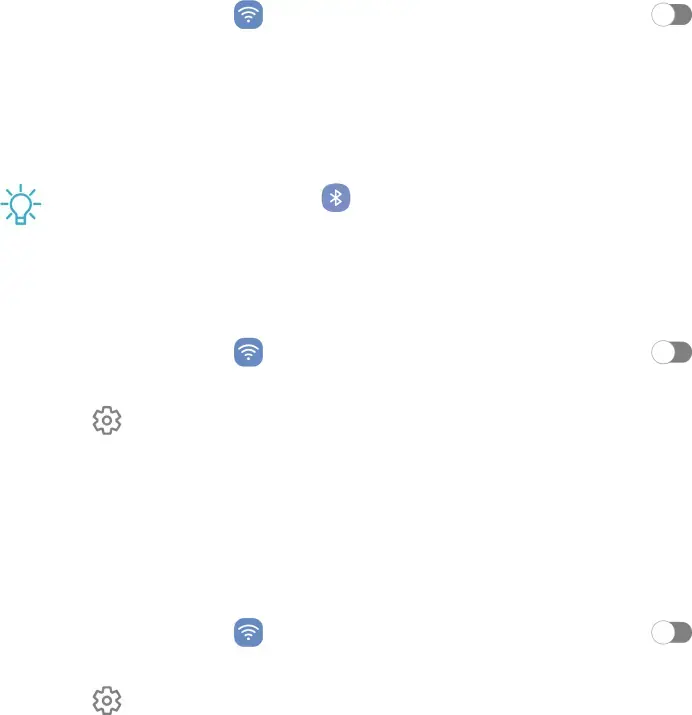
Settings
Bluetooth
You can pair your device to other
1.From Settings, tap eConnections > Bluetooth, and then tap Bluetooth.
2.Tap a device and follow the prompts to connect.
•To disconnect from a paired device, tap Disconnect. Tap reconnect.
✓,, | TIP When sharing a file, tap | 0 | Bluetooth to use this feature. |
| |||
|
|
|
|
C) | to turn on |
|
Connect to
Rename a paired device
You can rename a paired device to make it more recognizable.
1.From Settings, tap eConnections > Bluetooth, and then tapC)
Bluetooth.
2.Tap ® Settings next to the device name, and then tap Rename.
3.Enter a new name, and tap Rename.
Unpair from a Bluetooth device
to turn on
When you unpair from a Bluetooth device, the two devices no longer recognize each other and you will need to pair with the device again in order to connect to it.
1. | From Settings, tap Connections > Bluetooth, and then tap | ||||
| Bluetooth. | e | C) | ||
|
| ||||
2. Tap | ® | Settings next to the device, and then tap Unpair. |
| ||
|
| ||||
3. Tap Unpair to confirm.
to turn on
106