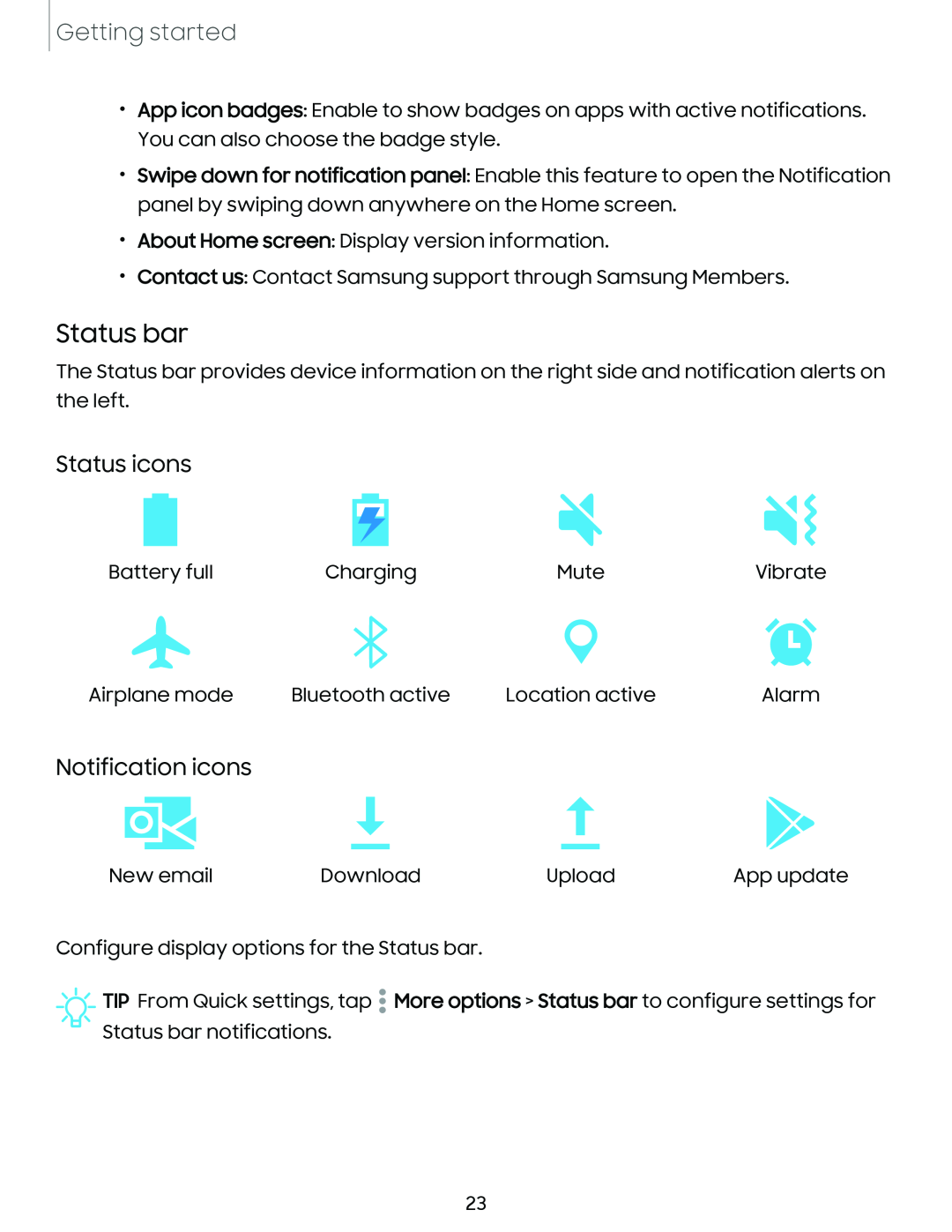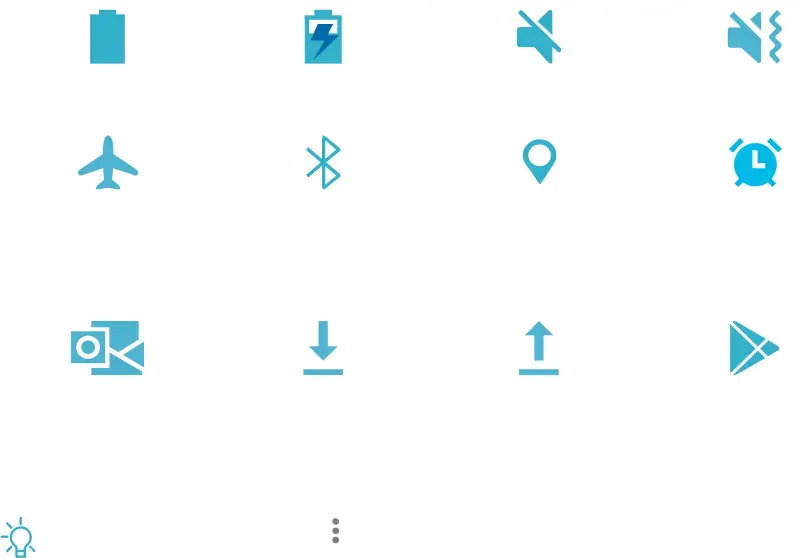
Getting started
•App icon badges: Enable to show badges on apps with active notifications. You can also choose the badge style.
•Swipe down for notification panel: Enable this feature to open the Notification panel by swiping down anywhere on the Home screen.
•About Home screen: Display version information.
•Contact us: Contact Samsung support through Samsung Members.
Status bar
The Status bar provides device information on the right side and notification alerts on the left.
Status icons
Battery full | Charging | Mute | Vibrate |
|
| Q |
|
Airplane mode | Bluetooth active | Location active | Alarm |
Notification icons |
|
| |
New email | - | App update | |
Download | Upload |
Configure display options for the Status bar.
![]() TIP From Quick settings, tap • More options > Status bar to configure settings for Status bar notifications.
TIP From Quick settings, tap • More options > Status bar to configure settings for Status bar notifications.
23