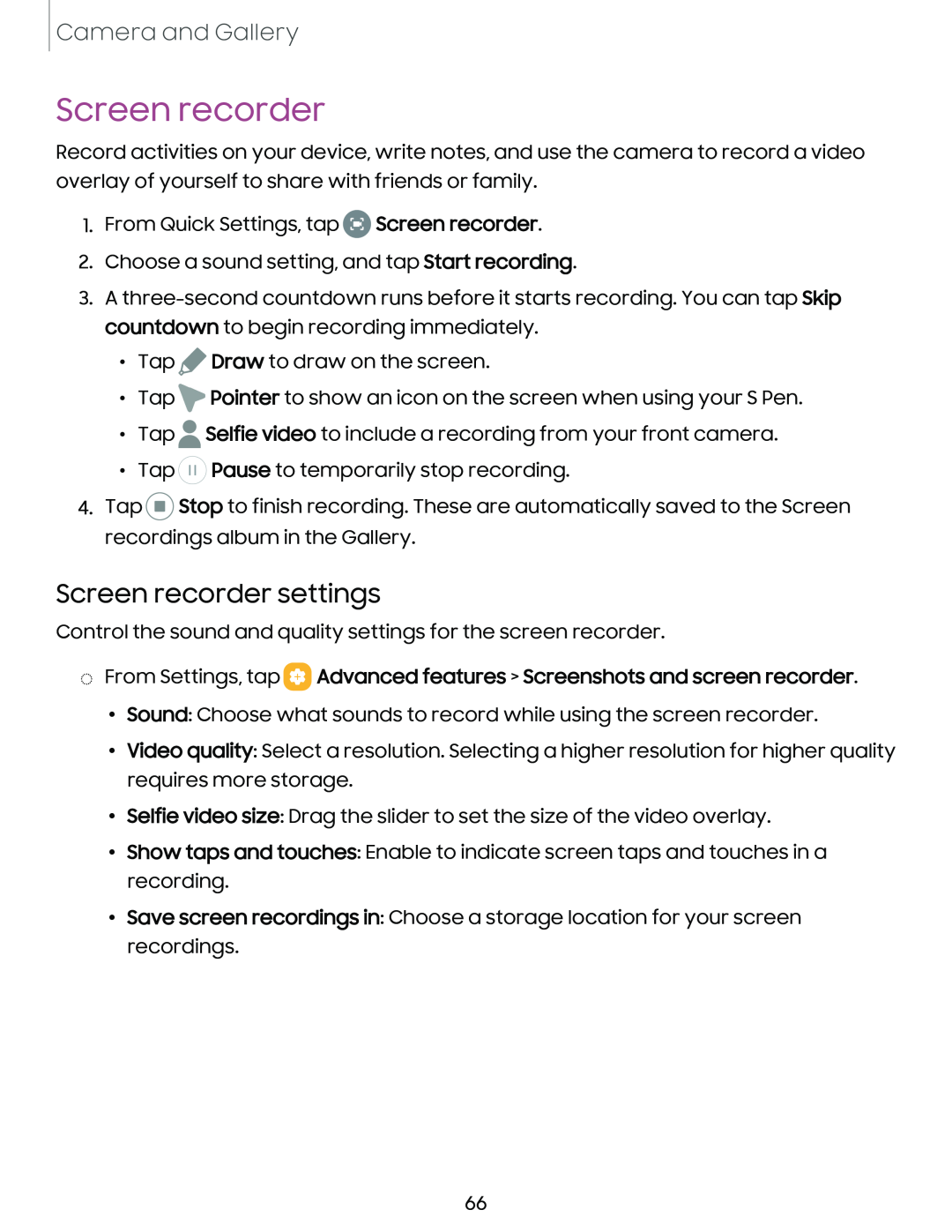
Camera and Gallery
Screen recorder
Record activities on your device, write notes, and use the camera to record a video overlay of yourself to share with friends or family.
1. From Quick Settings, tap
0![]()
Screen recorder.
2.Choose a sound setting, and tap Start recording.
3.A
•Tap ![]() Draw to draw on the screen.
Draw to draw on the screen.
•Tap ![]() Pointer to show an icon on the screen when using your S Pen.
Pointer to show an icon on the screen when using your S Pen.
•Tap ![]() Selfie video to include a recording from your front camera.
Selfie video to include a recording from your front camera.
•Tap ![]() Pause to temporarily stop recording.
Pause to temporarily stop recording.
4.Tap ![]() Stop to finish recording. These are automatically saved to the Screen recordings album in the Gallery.
Stop to finish recording. These are automatically saved to the Screen recordings album in the Gallery.
Screen recorder settings
Control the sound and quality settings for the screen recorder.
◌From Settings, tap  Advanced features > Screenshots and screen recorder.
Advanced features > Screenshots and screen recorder.
•Sound: Choose what sounds to record while using the screen recorder.
•Video quality: Select a resolution. Selecting a higher resolution for higher quality requires more storage.
•Selfie video size: Drag the slider to set the size of the video overlay.
•Show taps and touches: Enable to indicate screen taps and touches in a recording.
•Save screen recordings in: Choose a storage location for your screen recordings.
66