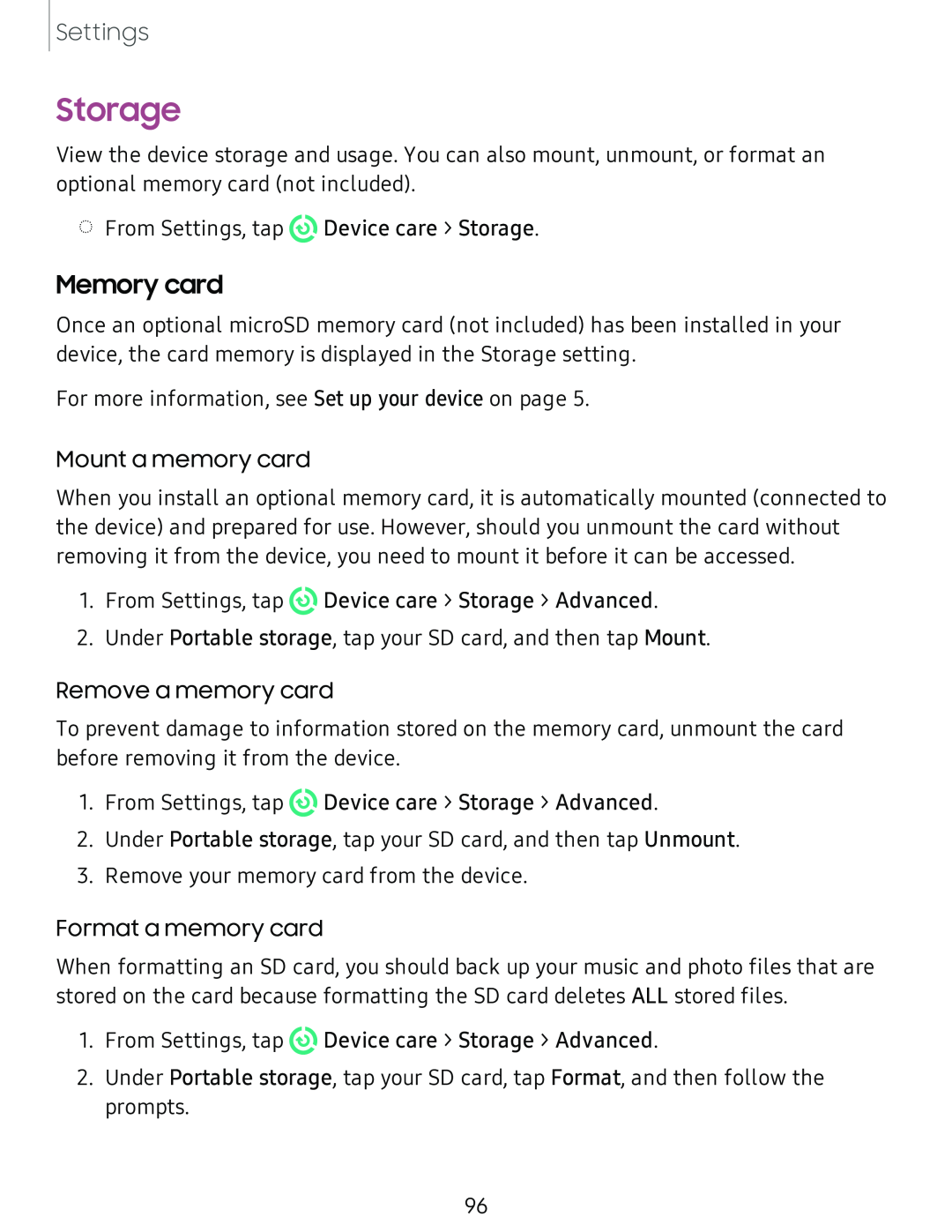Settings
Storage
View the device storage and usage. You can also mount, unmount, or format an optional memory card (not included).
◌From Settings, tap ![]() Device care > Storage.
Device care > Storage.
Memory card
Once an optional microSD memory card (not included) has been installed in your device, the card memory is displayed in the Storage setting.
For more information, see Set up your device on page 5.
Mount a memory card
When you install an optional memory card, it is automatically mounted (connected to the device) and prepared for use. However, should you unmount the card without removing it from the device, you need to mount it before it can be accessed.
1.From Settings, tap ![]() Device care > Storage > Advanced.
Device care > Storage > Advanced.
2.Under Portable storage, tap your SD card, and then tap Mount.
Remove a memory card
To prevent damage to information stored on the memory card, unmount the card before removing it from the device.
1.From Settings, tap ![]() Device care > Storage > Advanced.
Device care > Storage > Advanced.
2.Under Portable storage, tap your SD card, and then tap Unmount.
3.Remove your memory card from the device.
Format a memory card
When formatting an SD card, you should back up your music and photo files that are stored on the card because formatting the SD card deletes ALL stored files.
1.From Settings, tap ![]() Device care > Storage > Advanced.
Device care > Storage > Advanced.
2.Under Portable storage, tap your SD card, tap Format, and then follow the prompts.
96