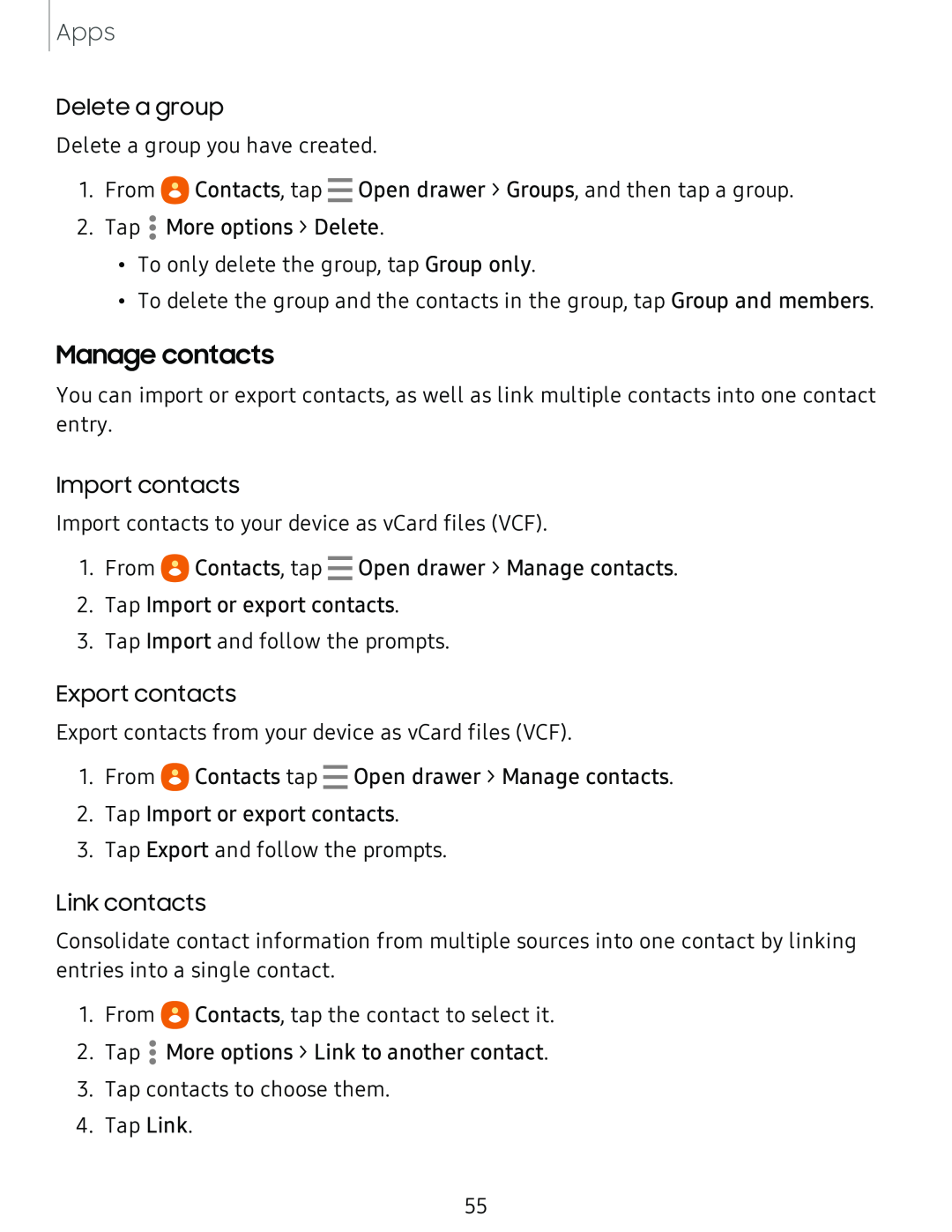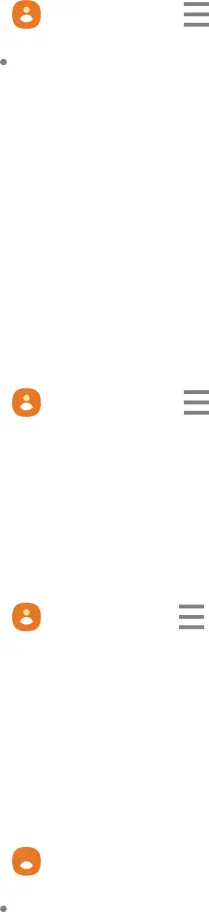
•To delete the group and the contacts in the group, tap Group and members.Delete a group you have created.
Manage contacts
You can import or export contacts, as well as link multiple contacts into one contact entry.
Import contacts1.From eContacts, tap - Open drawer > Manage contacts.2.Tap Import or export contacts.3.Tap Import and follow the prompts.Import contacts to your device as vCard files (VCF).
Export contacts1.From eContacts tap3.Tap Export and follow the prompts.Export contacts from your device as vCard files (VCF).
Link contactsConsolidate contact information from multiple sources into one contact by linking entries into a single contact.
1.From •e55