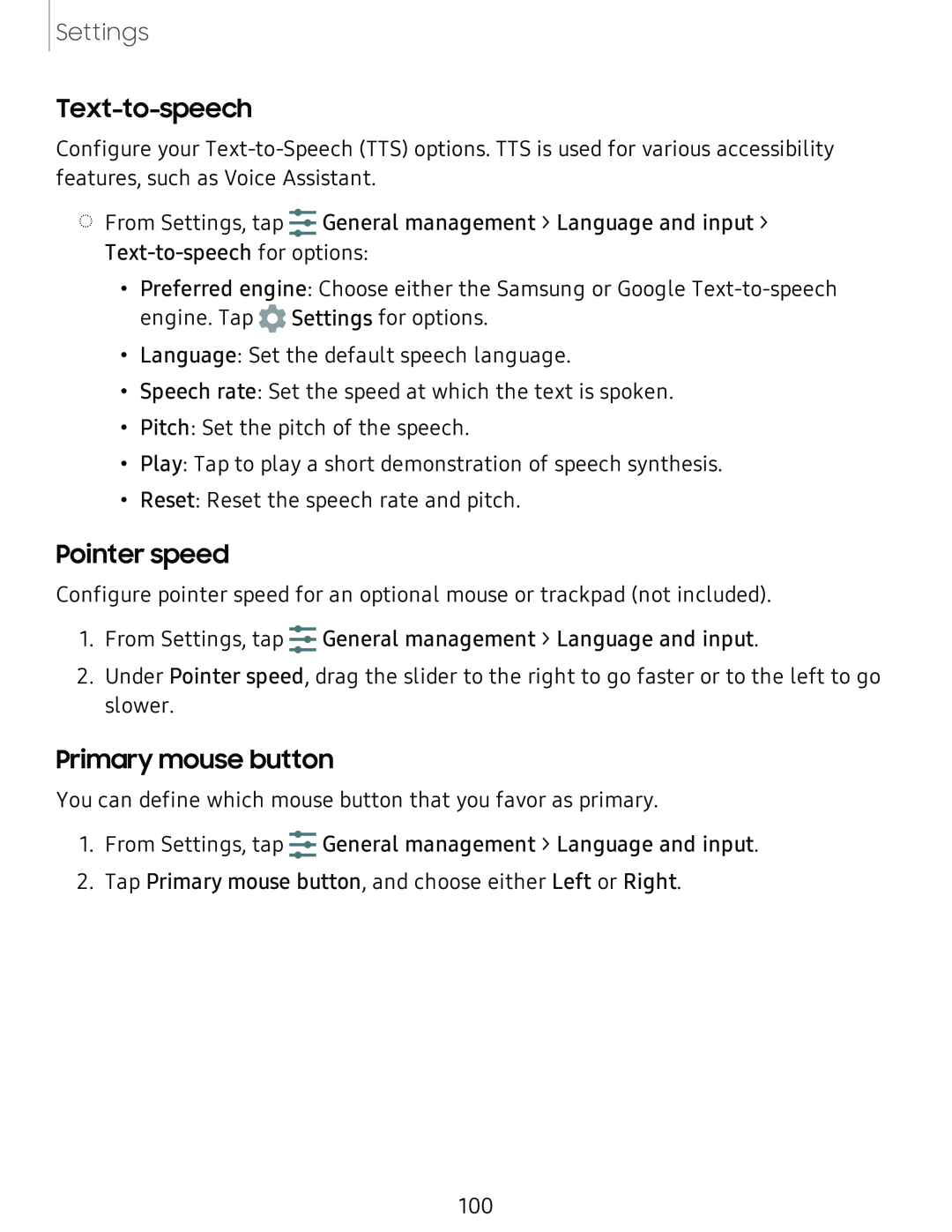Settings
Text-to-speech
Configure your
◌From Settings, tap titGeneral management > Language and input >
•Preferred engine: Choose either the Samsung or Google
•Language: Set the default speech language.
•Speech rate: Set the speed at which the text is spoken.
•Pitch: Set the pitch of the speech.
•Play: Tap to play a short demonstration of speech synthesis.
•Reset: Reset the speech rate and pitch.
Pointer speed
Configure pointer speed for an optional mouse or trackpad (not included).
1.From Settings, tap titGeneral management > Language and input.
2.Under Pointer speed, drag the slider to the right to go faster or to the left to go slower.
Primary mouse button
You can define which mouse button that you favor as primary.
1.From Settings, tap titGeneral management > Language and input.
2.Tap Primary mouse button, and choose either Left or Right.
100