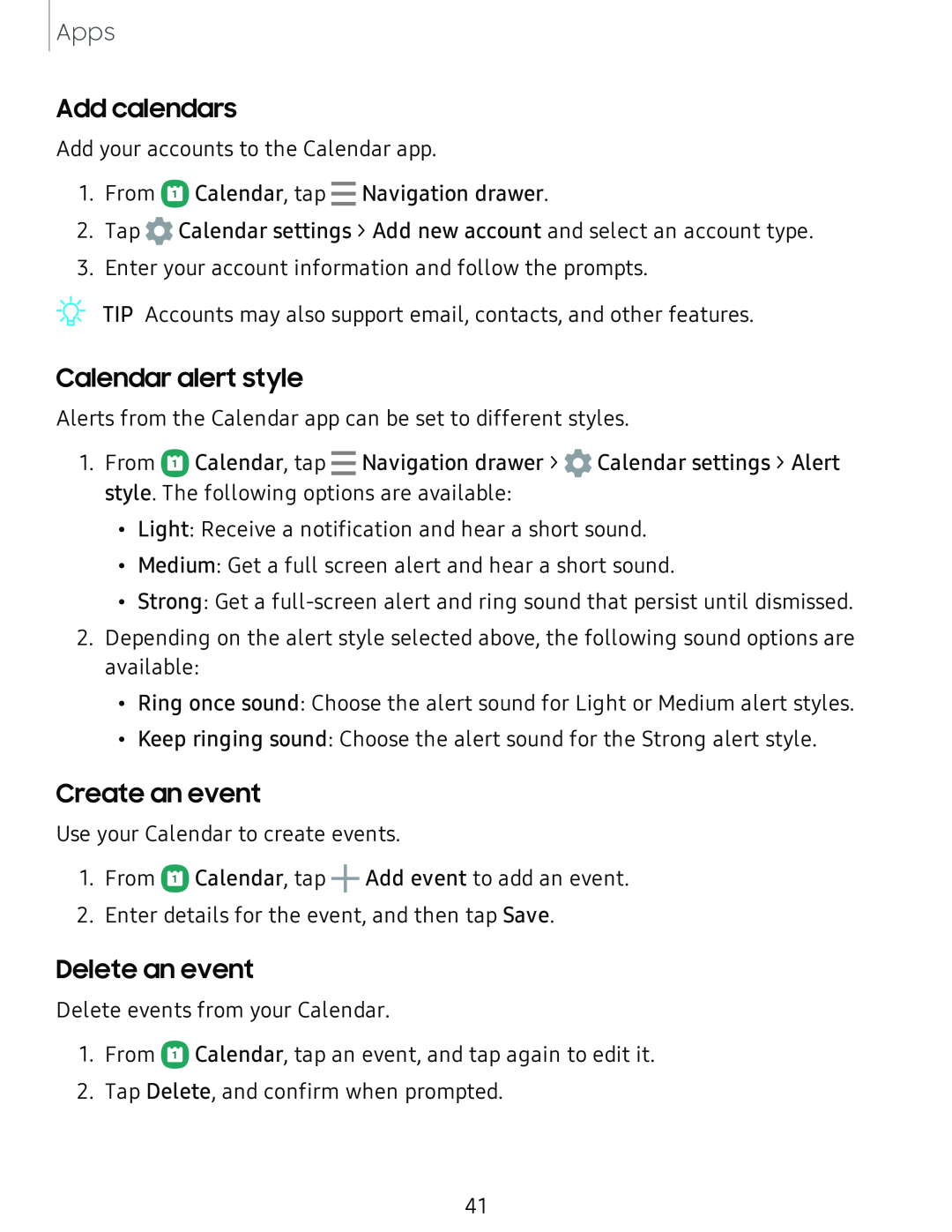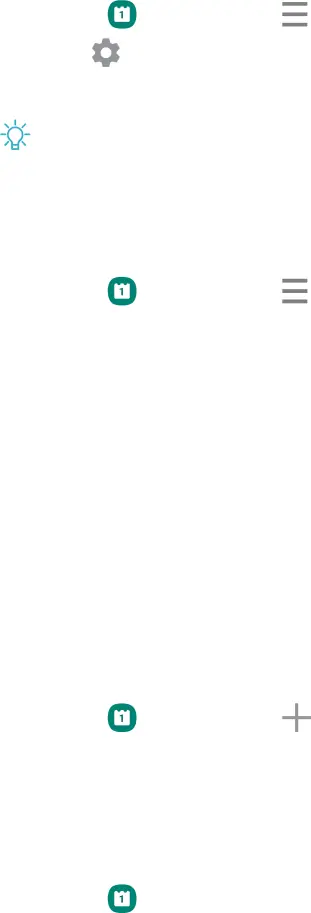
Add calendars
Add | your accounts to the Calendar app. | |
1. | From | Calendar, tap - Navigation drawer. |
2. | Tap | Calendar settings > Add new account and select an account type. |
3. | Enter your account information and follow the prompts. | |
Calendar alert style
1.From C!) Calendar, tap - Navigation drawer > ![]() Calendar settings > Alert style. The following options are available:
Calendar settings > Alert style. The following options are available:
2.Depending on the alert style selected above, the following sound options are available:
•Ring once sound: Choose the alert sound for Light or Medium alert styles.•Keep ringing sound: Choose the alert sound for the Strong alert style.Alerts from the Calendar app can be set to different styles.
Create an event
Use your Calendar to create events.1.From C!) Calendar, tap +Add event to add an event.2.Enter details for the event, and then tap Save.Delete an event
Delete events from your Calendar.1.From C!) Calendar, tap an event, and tap again to edit it.2.Tap Delete, and confirm when prompted.41