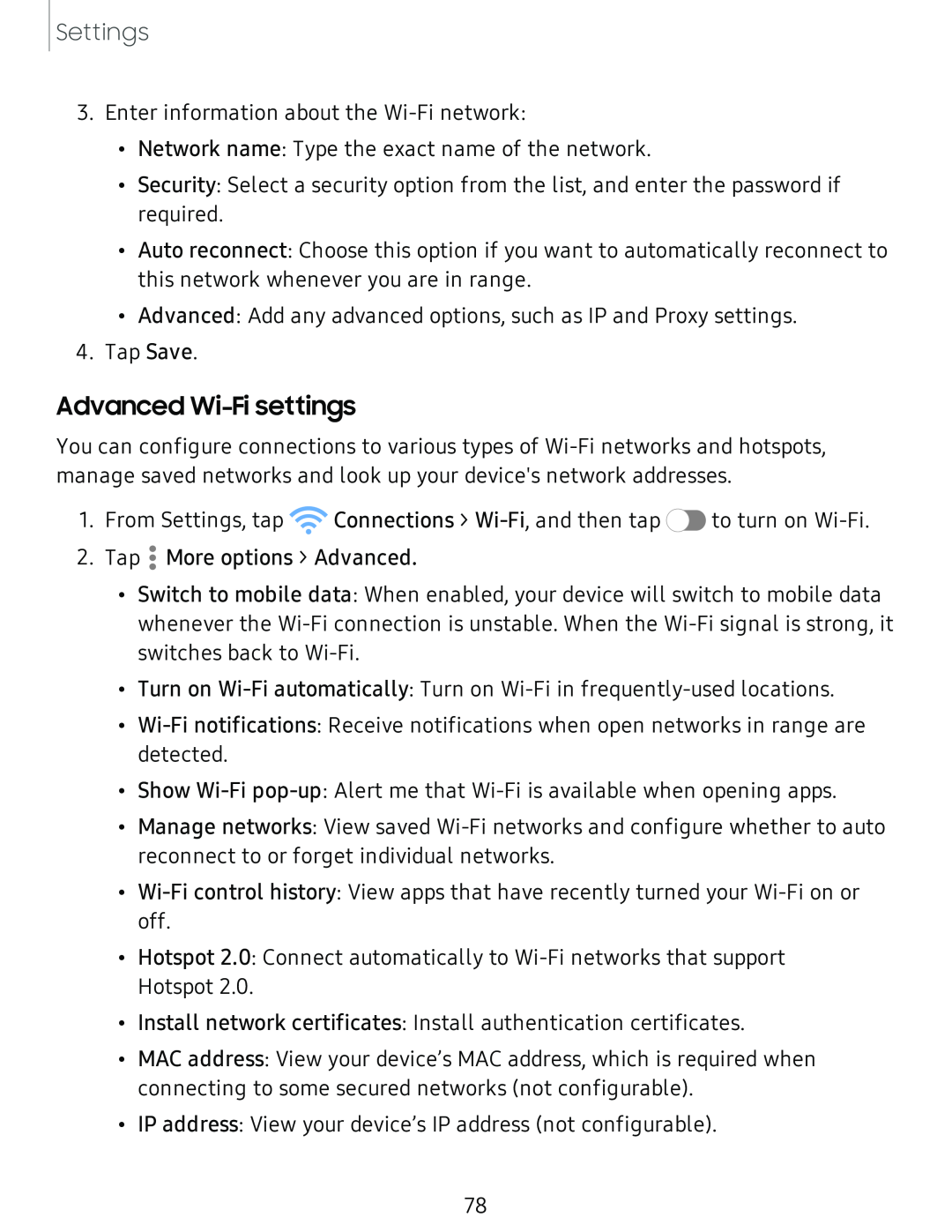Settings
3.Enter information about the
•Network name: Type the exact name of the network.
•Security: Select a security option from the list, and enter the password if required.
•Auto reconnect: Choose this option if you want to automatically reconnect to this network whenever you are in range.
•Advanced: Add any advanced options, such as IP and Proxy settings.
4.Tap Save.
Advanced Wi-Fi settings
You can configure connections to various types of
1.From Settings, tap ![]() Connections >
Connections > ![]() to turn on
to turn on
2.Tap ![]() • More options > Advanced.
• More options > Advanced.
•Switch to mobile data: When enabled, your device will switch to mobile data whenever the
•Turn on
•
•Show
•Manage networks: View saved
•
•Hotspot 2.0: Connect automatically to
•Install network certificates: Install authentication certificates.
•MAC address: View your device’s MAC address, which is required when connecting to some secured networks (not configurable).
•IP address: View your device’s IP address (not configurable).
78