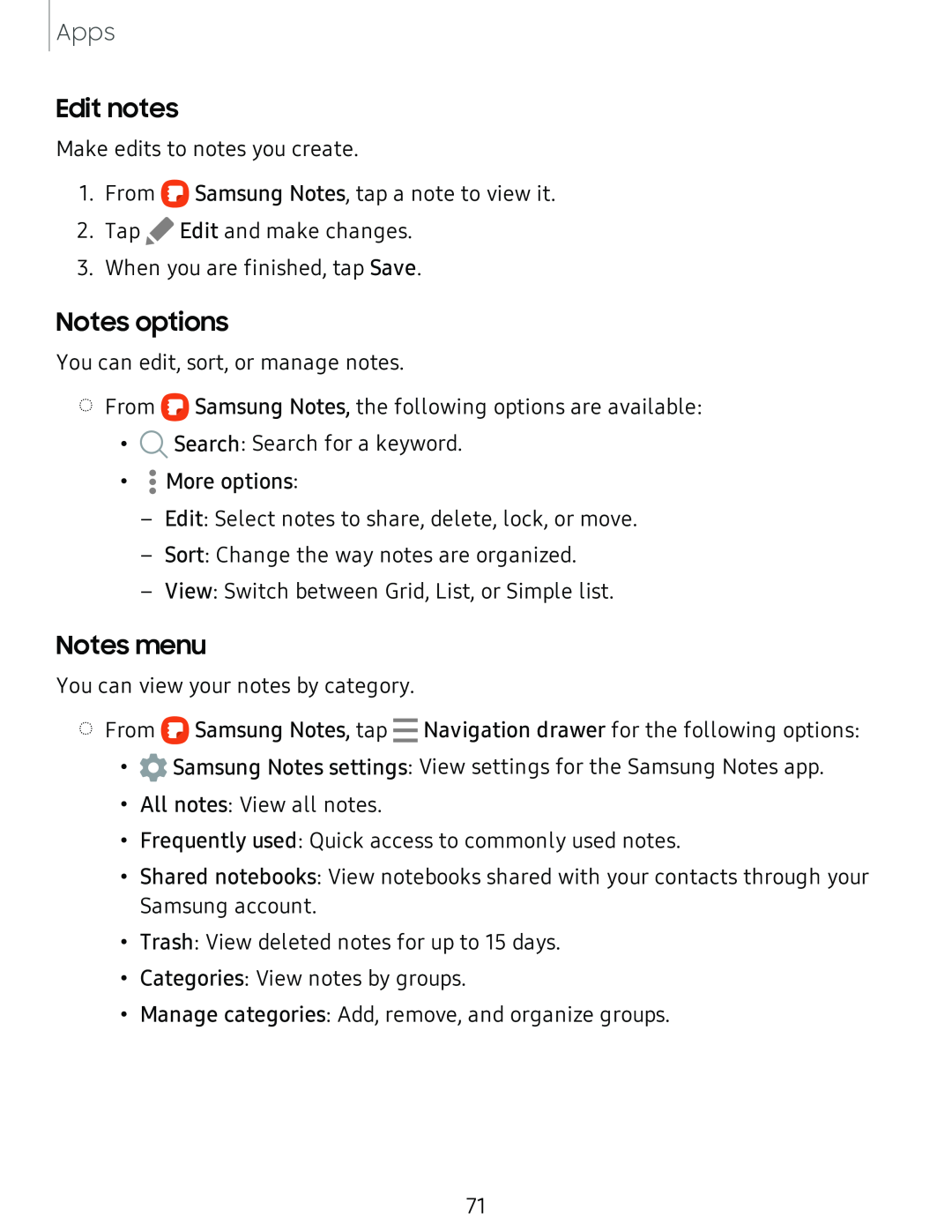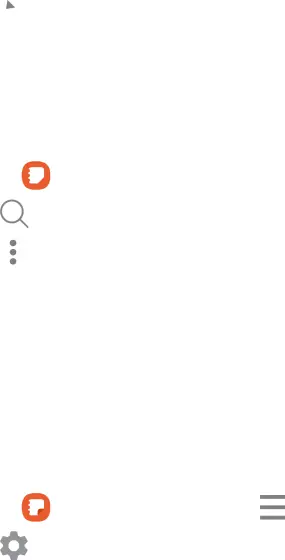
Apps
Edit notes
Make edits to notes you create.
1.From ![]() Samsung Notes, tap a note to view it.
Samsung Notes, tap a note to view it.
2.Tap ![]() Edit and make changes.
Edit and make changes.
3.When you are finished, tap Save.
Notes options
You can edit, sort, or manage notes.
◌From 0![]() Samsung Notes, the following options are available:
Samsung Notes, the following options are available:
•Q Search: Search for a keyword.
•• More options:
–Edit: Select notes to share, delete, lock, or move.
–Sort: Change the way notes are organized.
–View: Switch between Grid, List, or Simple list.
Notes menu | ||
You can view your notes by category. | ||
◌ From | 0 Samsung Notes, tap - Navigation drawer for the following options: | |
• | 0 | Samsung Notes settings: View settings for the Samsung Notes app. |
• | All notes: View all notes. | |
• | Frequently used: Quick access to commonly used notes. | |
• | Shared notebooks: View notebooks shared with your contacts through your | |
| Samsung account. | |
• | Trash: View deleted notes for up to 15 days. | |
• | Categories: View notes by groups. | |
• | Manage categories: Add, remove, and organize groups. | |
71